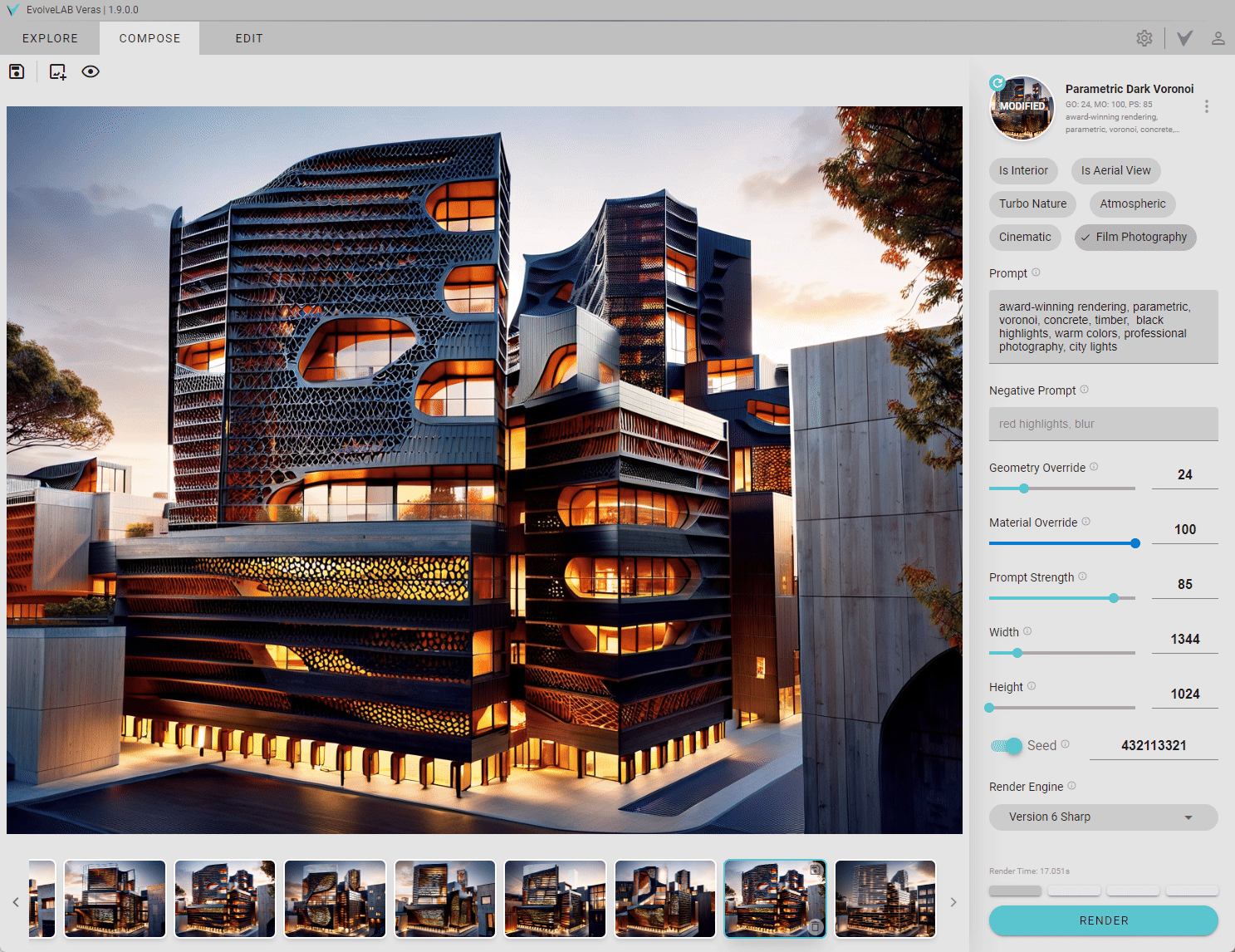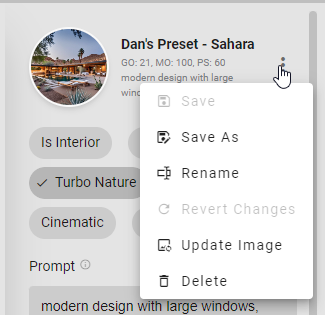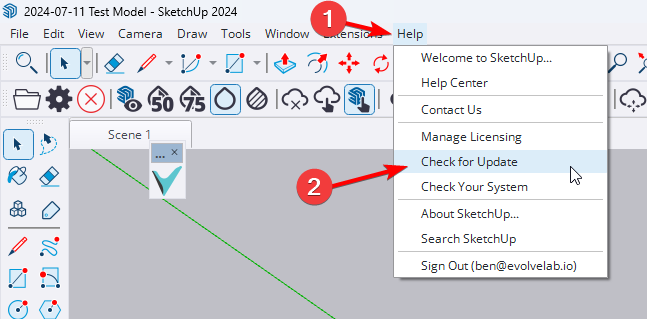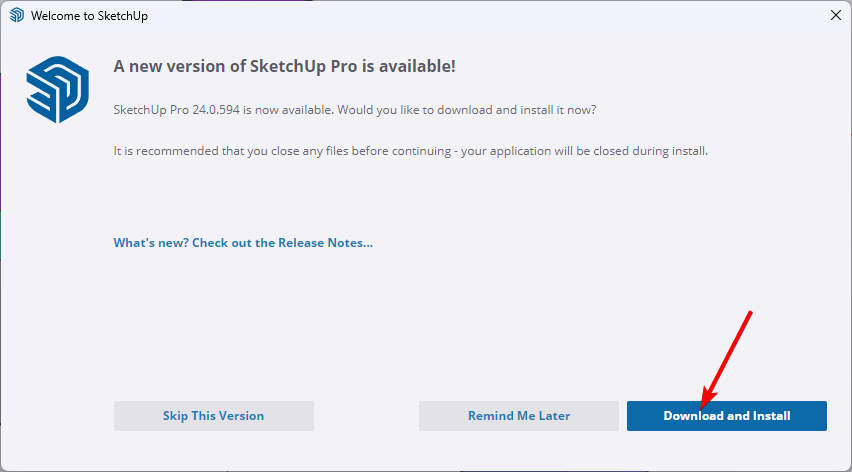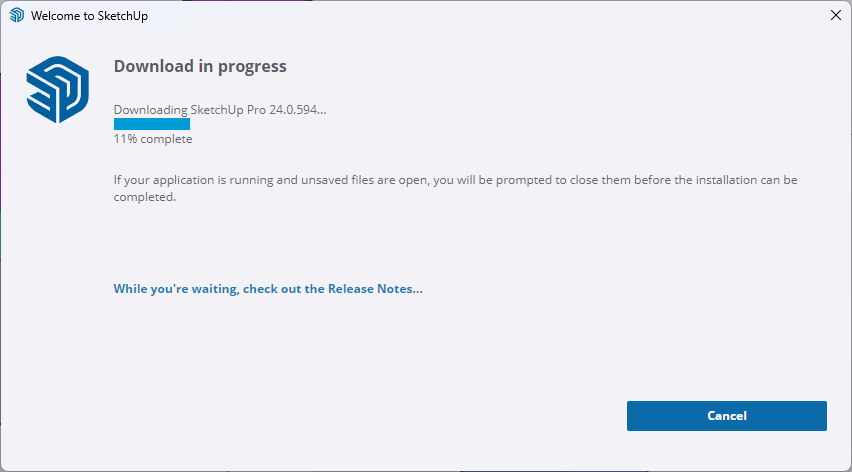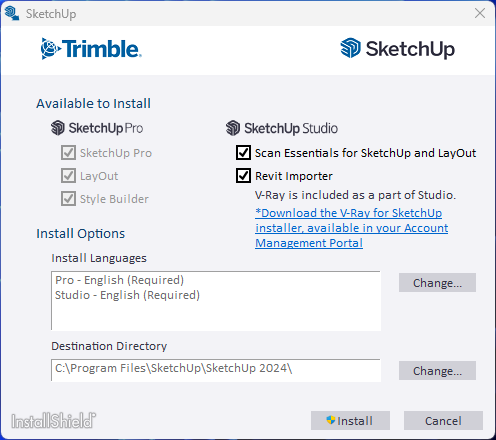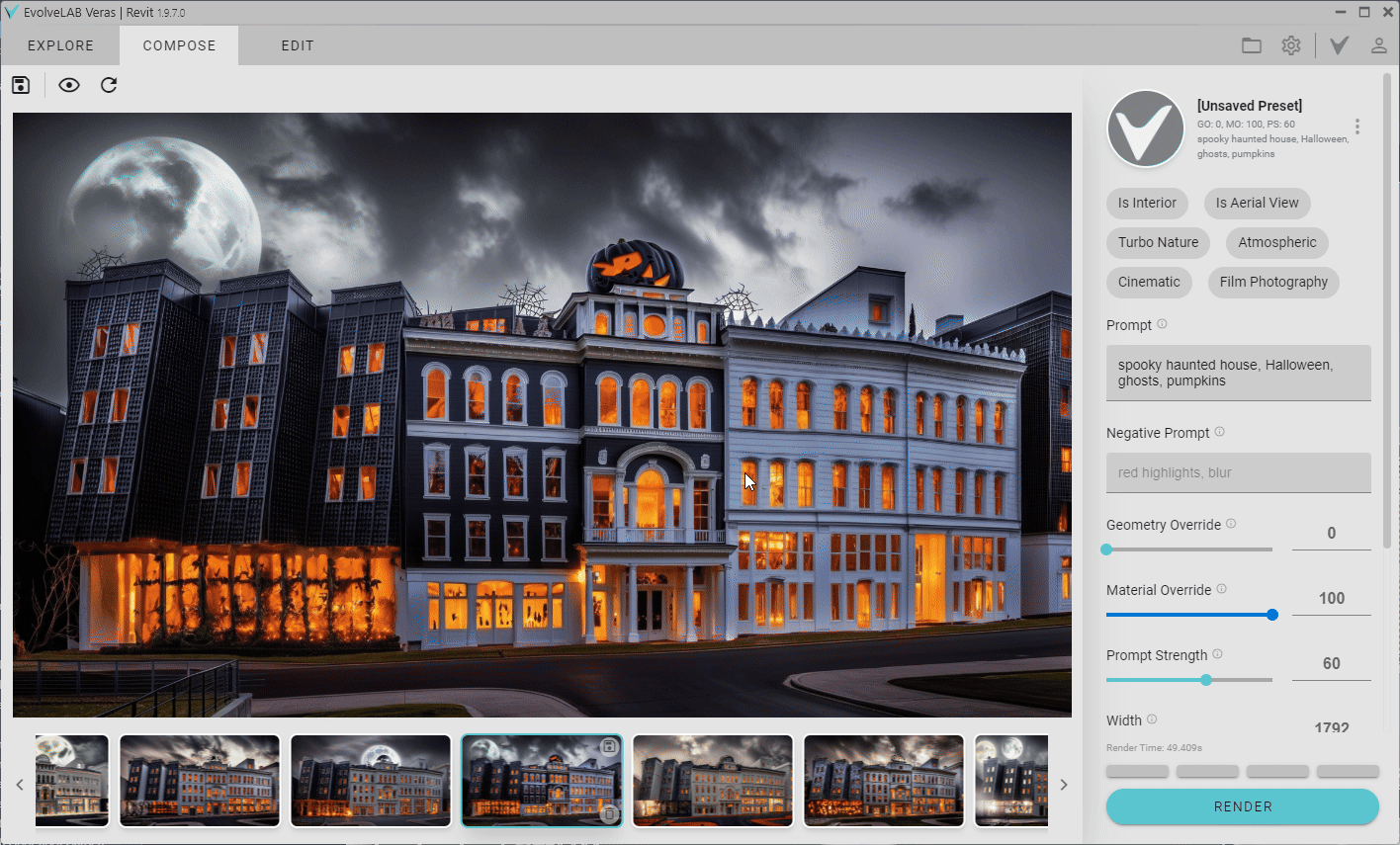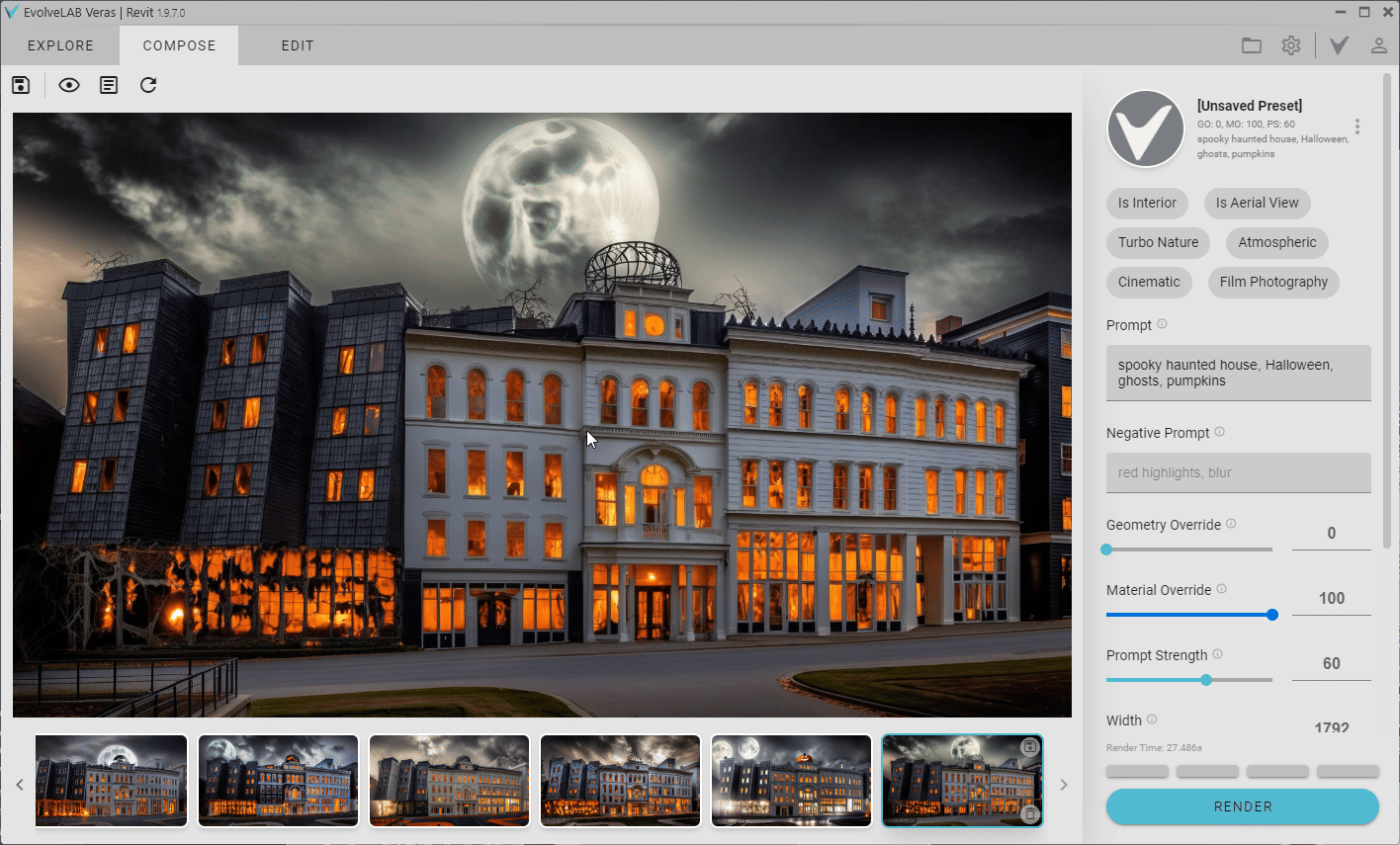Download: Windows | Mac Sketchup | Mac Vectorworks
SketchUp Mac Update Instructions: Updating Veras for SketchUp on Mac
SketchUp Mac First Install Instructions: Installing Veras for SketchUp on Mac
Vectorworks Mac Install and Update Instructions: Getting Started with Veras for Vectorworks
Features
- Custom Presets! - you can now save your favorite settings to Veras for later use
- New EvolveLAB Presets
- 21 new refined presets
- all previous presets were updated to better work with the latest render engines
- Render Engine 6 Sharp - this increases the geometry retention drastically! Try it out!!
- New Styles: Cinematic & Film Photography
- turn these features on to change the mood and aesthetic of the generated render
- Negative prompts - you can tell the generative AI what NOT to include in a scene
- Thanks to @Jorgensen for the idea request: Veras - Negative Prompts
- Updated the UI organization to flow better with the new features
Stability
- Fixed a bug where the base image from the base app was not used as structure when rendering with lower geometry overrides
- Fixed Upscale Menu bug where the resolution was not properly represented
Platforms
- Vectorworks 2025 is now supported!
New Presets


Save your own presets!
Along with all the new EvolveLAB presets, you can now also save your own!
To do so, once you have the settings you want to save in the Compose Tab, click on the tree-dot menu button, select Save As, and give your preset a name!
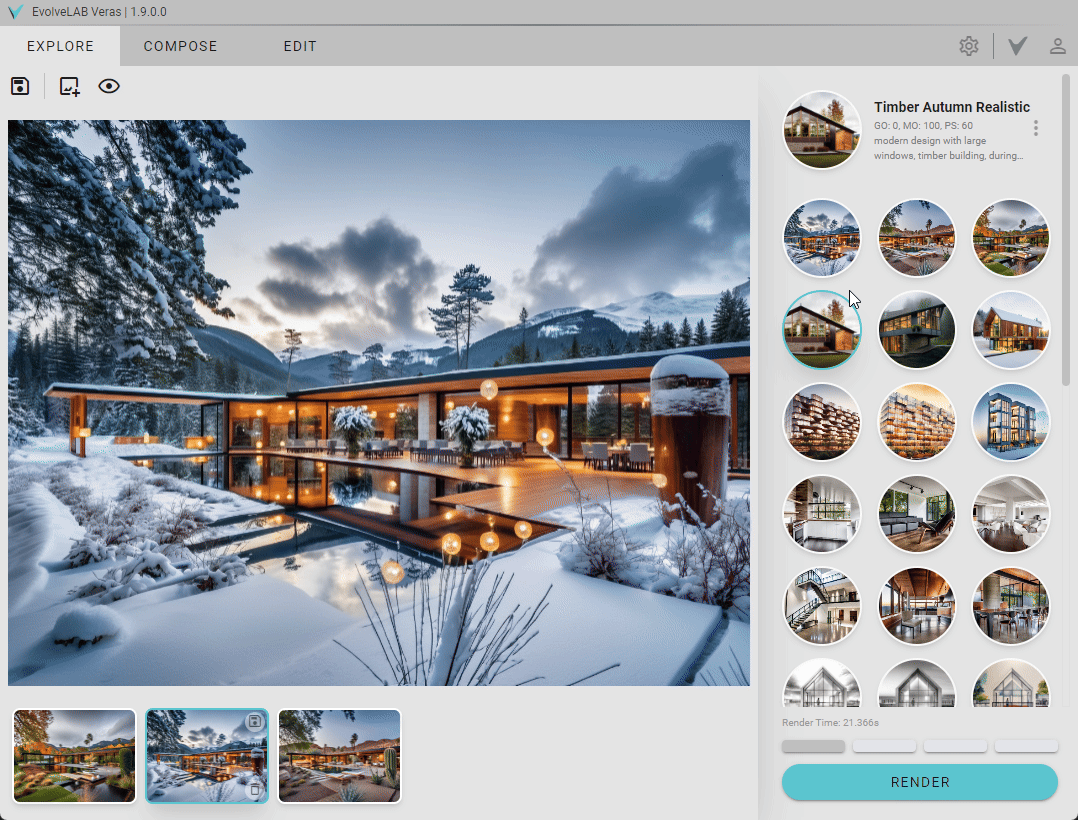
These settings will be tied to your account, so you can now use them in any Veras platform (just make sure you’ve installed version 1.9 or later!).
In the dropdown menu, you can also:
- Save (update the selected preset with the current settings)*
- Save AS (creates a new preset from the current settings)
- Rename (renamed the selected preset)*
- Revert Changes (resets the settings back to the selected preset)
- Update Image (updates the thumbnail for the selected preset)*
- Delete (deletes the selected preset)*
* Note: You cannot edit the EvolveLAB presets, only the ones that you have created.
* Note: Trial users can only save up to 10 presets *
Your presets will be visible in both the Preset Gallery in the Explore Tab, as well as in the searchable dropdown menu that appears when you click on the current Preset in the top right.
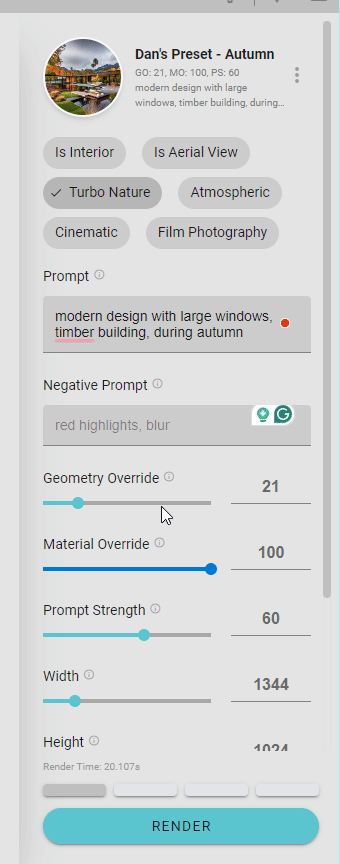
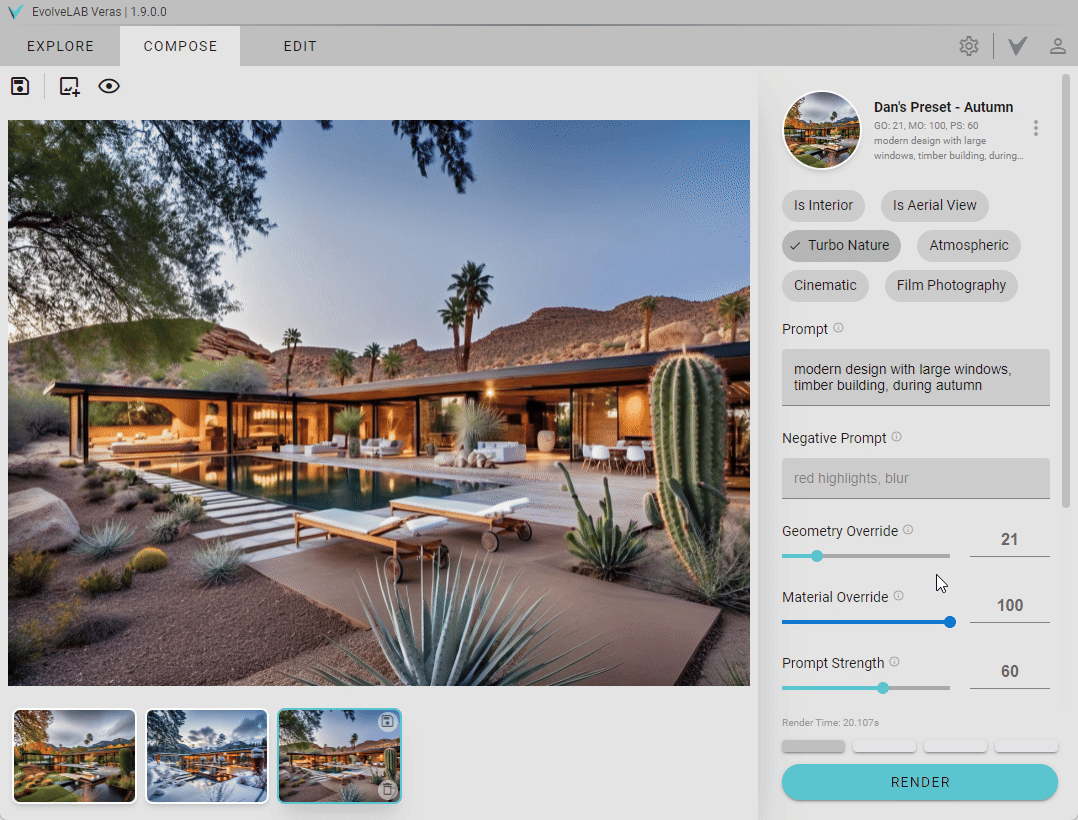
Share your presets!
Made a preset you really like? We’d love to hear about it! You can share it with us and the community by posting a screenshot of your preset along with some renderings you made with it in the Veras Gallery forum!
Render Engine 6 Sharp
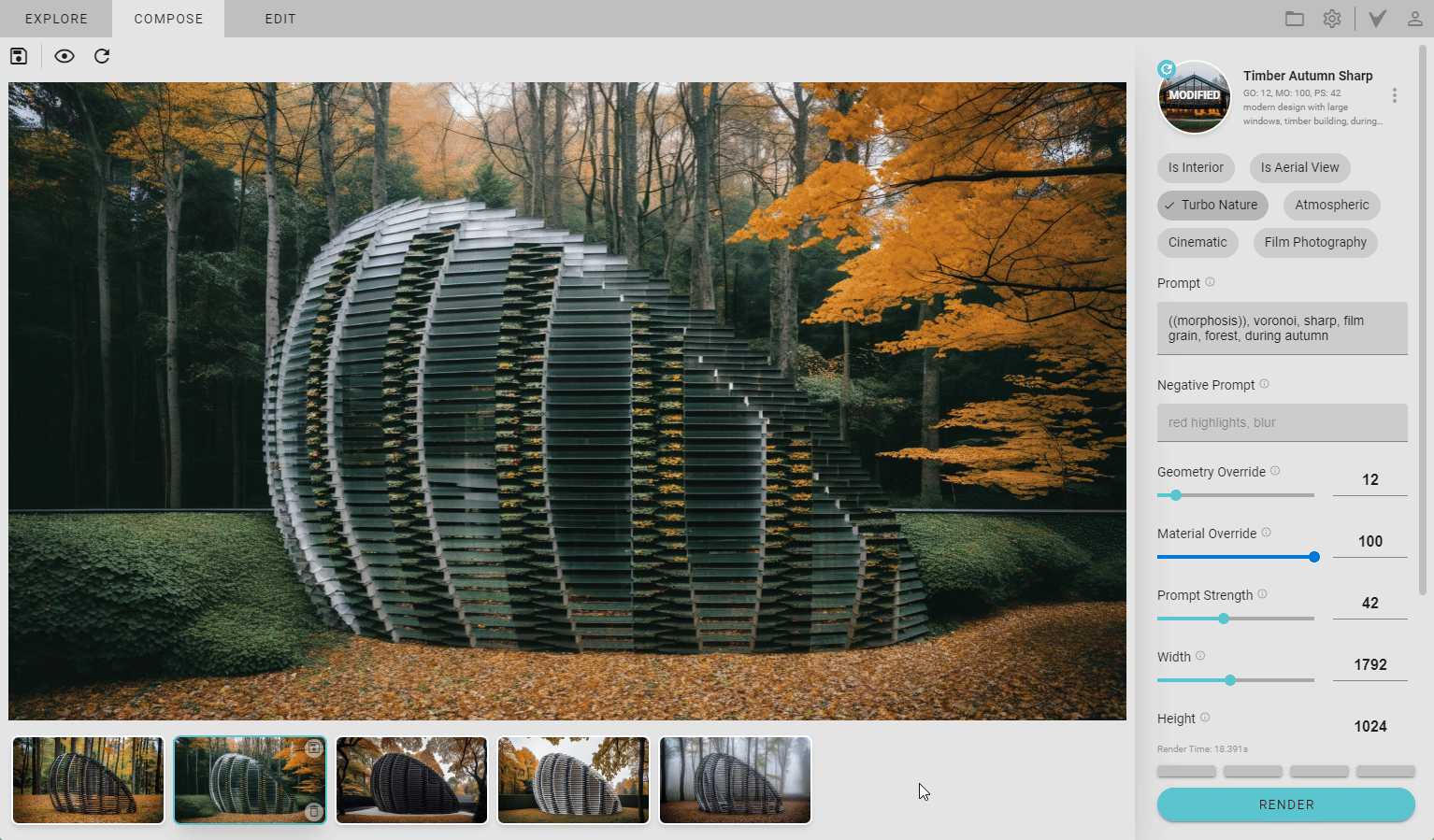
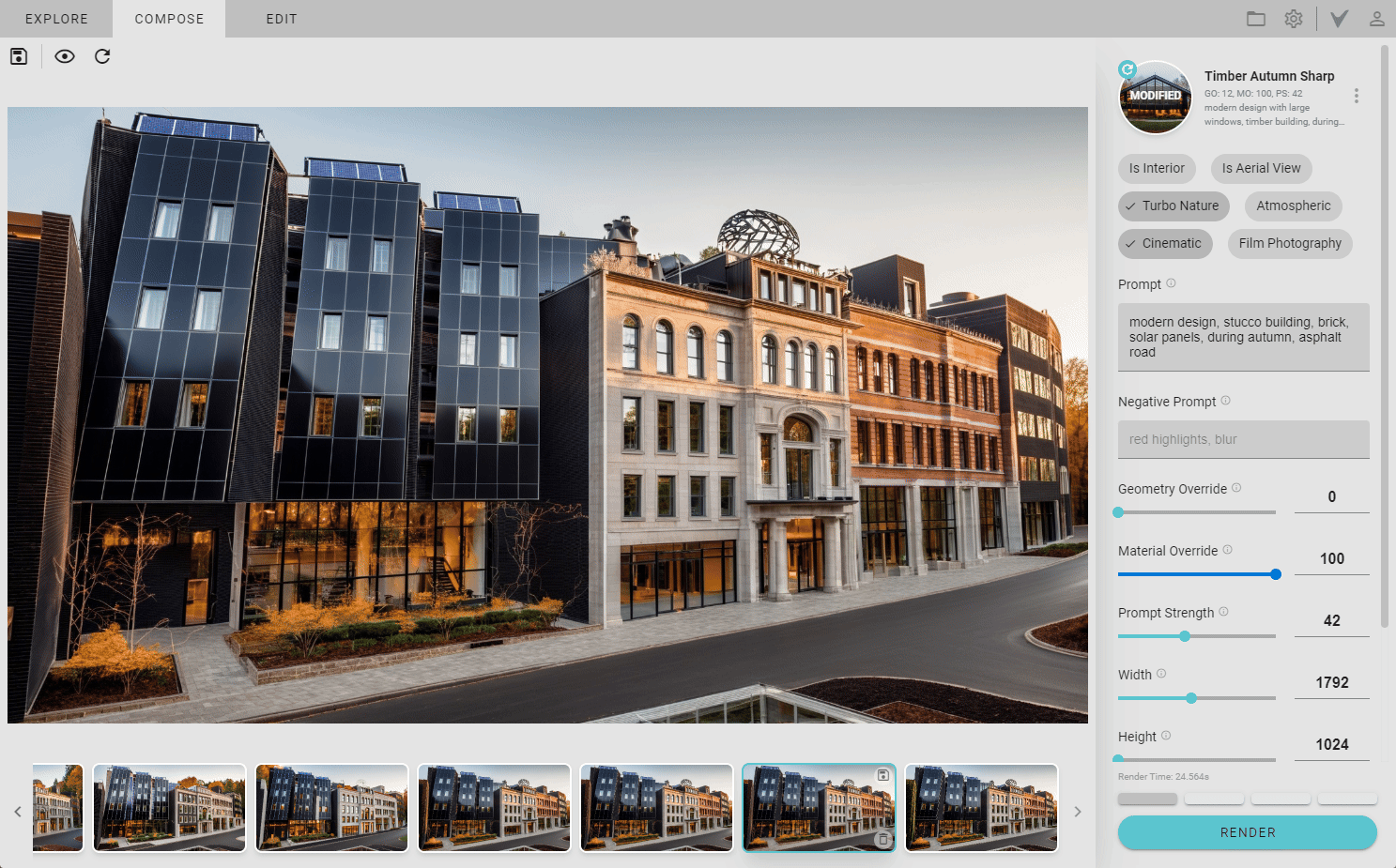
Cinematic Style
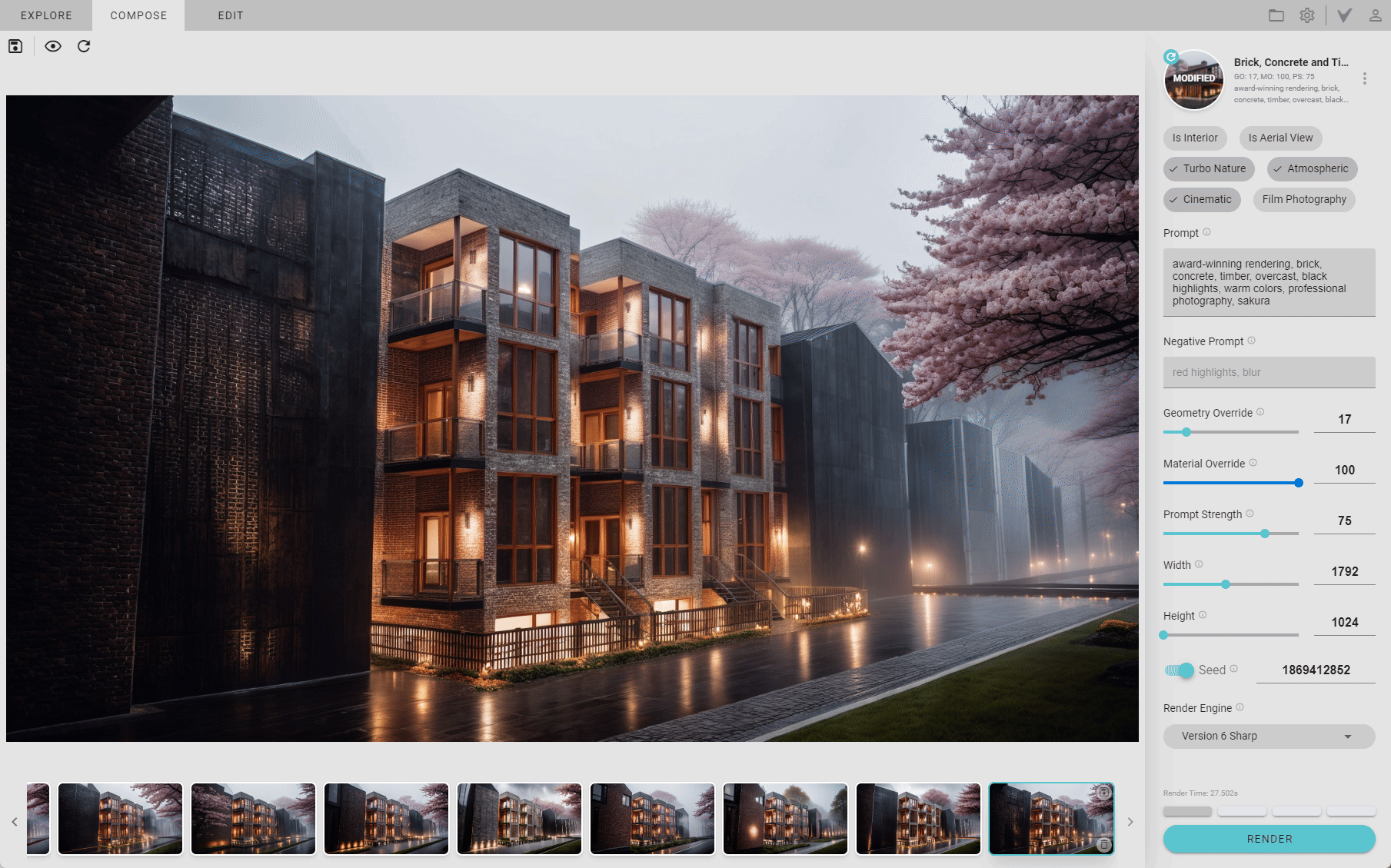
Film Photography Style