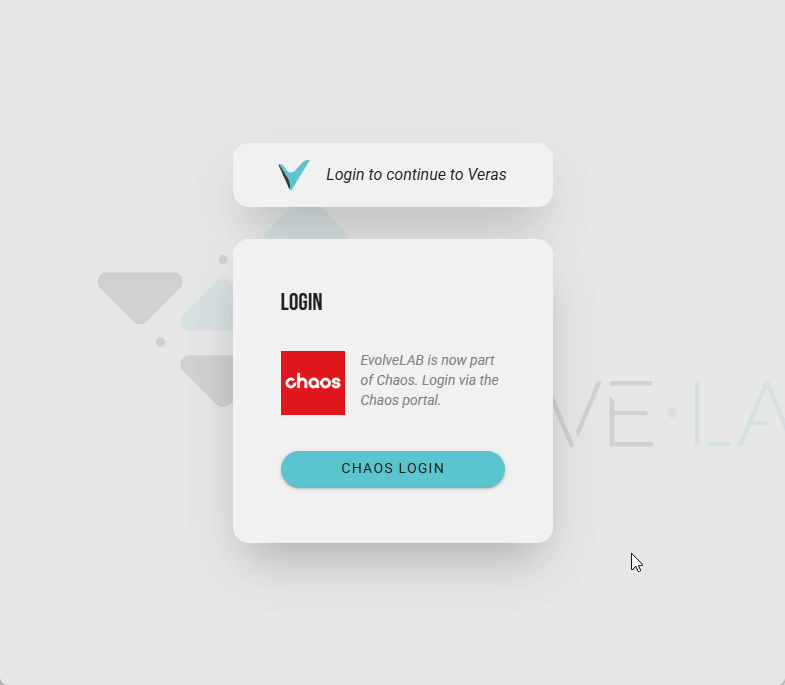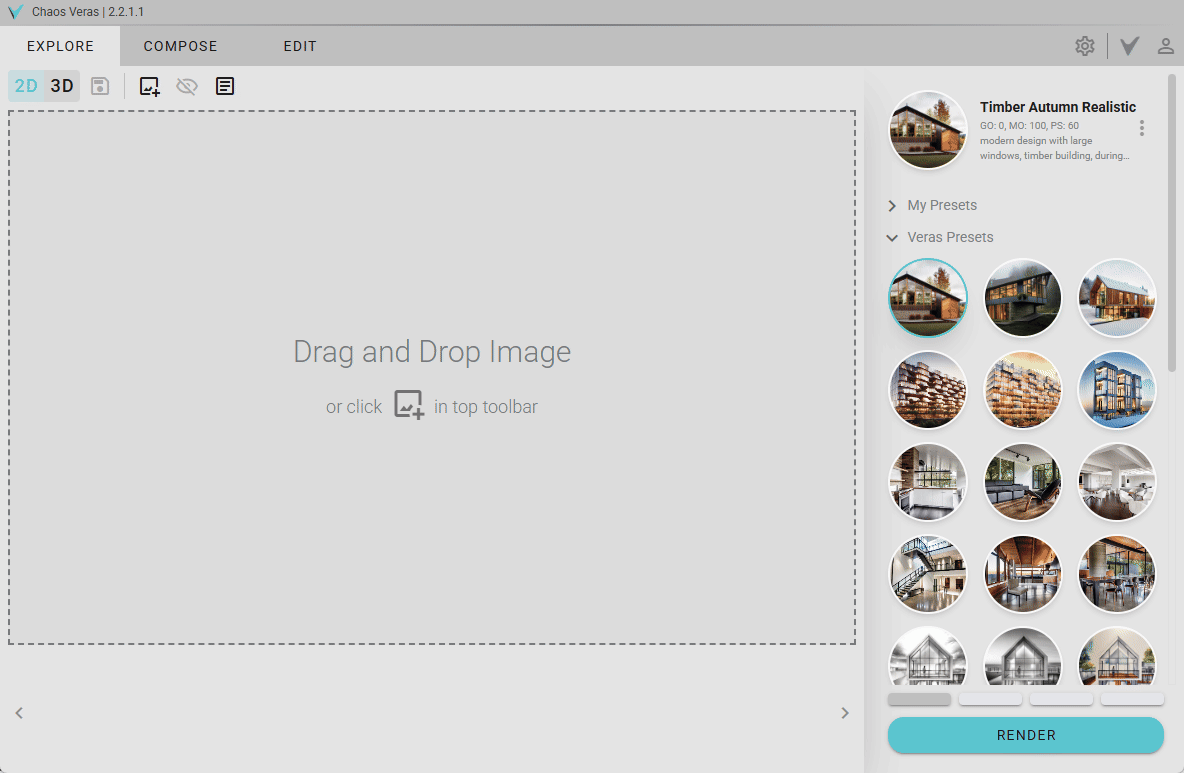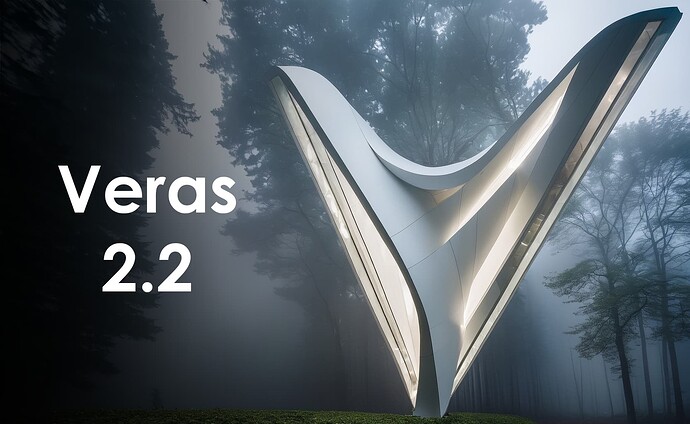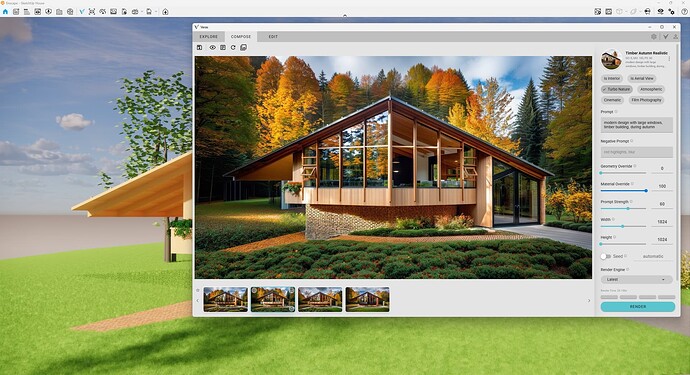Ben
May 19, 2025, 10:27pm
1
Web App | Windows | Mac Sketchup | Mac Vectorworks or ArchiCAD
SketchUp Mac Update Instructions: Updating Veras for SketchUp on Mac Installing Veras for SketchUp on Mac Getting Started with Veras for Vectorworks Getting Started with Veras for ArchiCAD
Veras now embeds render settings directly into your image files! Simply drag & drop or upload any Veras-created image, and all settings used to generate that image will automatically populate in the compose or edit tabs.
We have also simplified the file naming, as the previously long names containing the first 100 characters of the prompt were sometimes causing issues. Now, it’s in the date and time, followed by the name of the preset used, if a save preset was used.
Example: 2025-05-20 12-23-34 - Timber Autumn Realistic.jpeg
This means you can close and re-open Veras, in for the most part continue working from one of your previous images!
For the technically curious, the settings are stored in the ‘comments’ exif property of the image file, which you can now see when inspecting the properties of any Veras-generated image.
1 Like
Daniel
June 13, 2025, 5:03pm
2
This is an automatic update for versions 2.0.2.0 and above. For versions below 2.0.2.0, please use the link with the installer in the post above.
Aspect ratio now automatically resets to 16:9 when uploading a 3D model, unless a 2D image is already present.
When using the Veras SDK , we’ve added the ability to send the Veras rendering image back to the host client.
Improved Enscape integration, including how users are auto-logged to Veras inside Enscape, and what data is shared between Enscape and Veras.
All in-app links updated to point to Chaos URLs
1 Like
Daniel
June 13, 2025, 5:10pm
3
This is an automatic update for versions 2.0.2.0 and above. For versions below 2.0.2.0, please use the link with the installer in the post above.
resolves a bug that was preventing recent versions of Veras from working inside Forma!
1 Like
Greg
June 30, 2025, 6:35pm
4
This release enables Revit users to have Veras compatibility with Revit 2026.
There is no reason to update with the .msi installer for users of other platforms, as no other features are released in this installer.
It is normal if the web ui being served is still version 2.2.1.3.
To install for Revit 2026, see “Windows” link at the top of this page.
1 Like
Ben
June 30, 2025, 10:58pm
5
This is an automatic update for versions 2.0.2.0 and above. For versions below 2.0.2.0, please use the link with the installer in the post above.
better messaging when a license is not found or expired
ex: session limit reached, no floating licenses available, trial expired
fixed: selection of sketches remains after hiding sketches
fixed: sketches remain visible when on Compose tab
fixed: multiple sketches selected and deleted do not drop the selection of the group