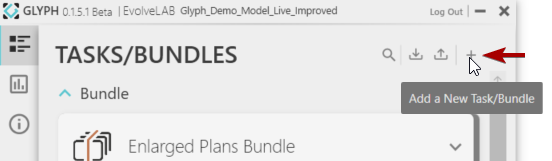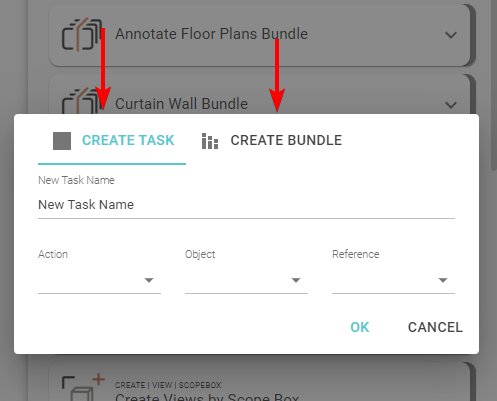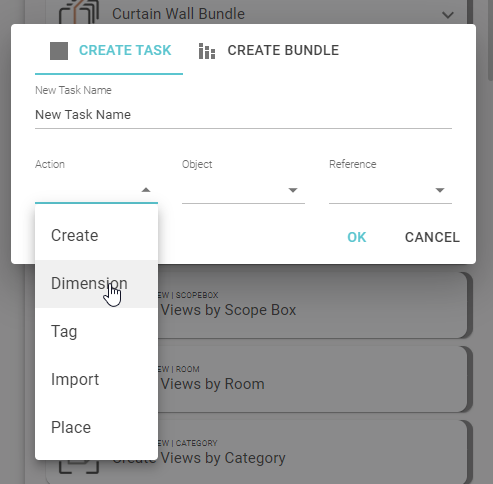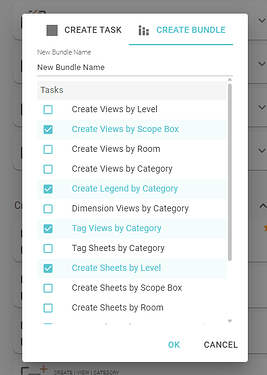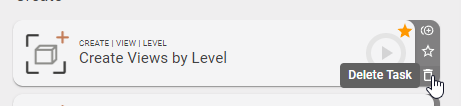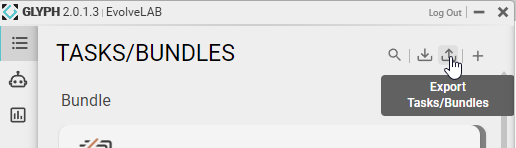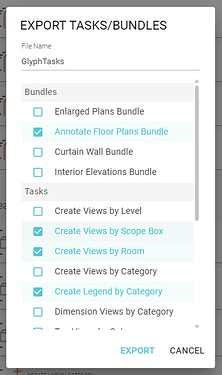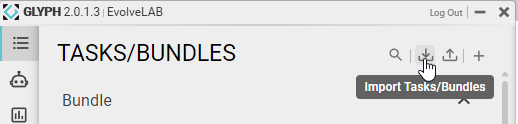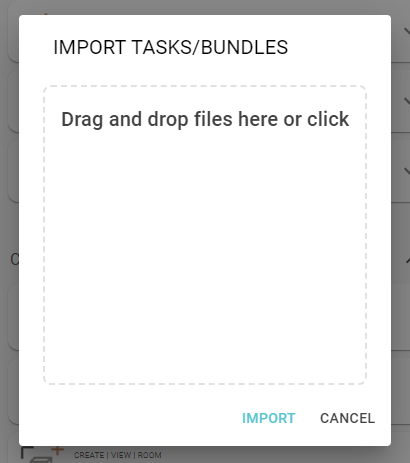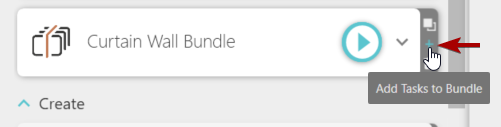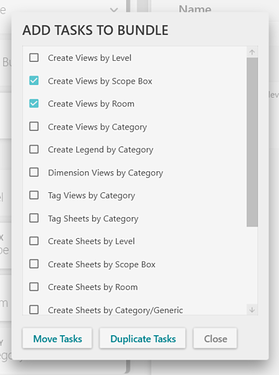Glyph’s task system is very powerful. This system allows you to create custom automation tools/tasks that you can easily share and repeat throughout your different projects.
Create New Tasks/Bundles
-
Use the “plus” symbol next to the “Tasks/bundles” title
-
Choose whether you want to create a task or a bundle
-
To create a task: choose a combination of action (create, dimension, place etc), object (view or sheet), and reference (the element for selection) then click “Create”
-
To create a bundle: select the tasks you will like to combine into a bundle then click “Create”
Delete Tasks/Bundles
- Hover over the right edge of the task/bundle then click the “trash” icon
Duplicate Tasks/Bundles
- Hover over the right edge of the task/bundle then click the duplicate icon

Export Task/Bundles
-
Use the export symbol next to the “Tasks/bundles” title
-
Select the tasks or bundles you would like to export
-
Click “Export”, then you will be able to choose where you would like to save the tasks/bundles
Import Task/Bundles
-
Use the import symbol next to the “Tasks/bundles” title
-
You select which tasks/bundles you would like to export, there are two options:
- Drag and drop a file into this gray box
- Click on the drop box and the file explorer window will become available.
-
Click “Import”
Add tasks to a bundle
- Hover over the right edge of the bundle then click the “plus” icon
- Choose which tasks you will like to add to the bundle selected
- There are two options to add the tasks to the bundle.
- Move Tasks: selected tasks will be moved to the bundle and erased from the list of tasks available
- Duplicate Tasks: selected tasks will be duplicated and added to the bundle.