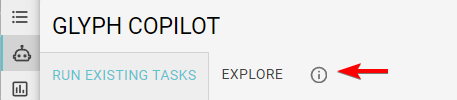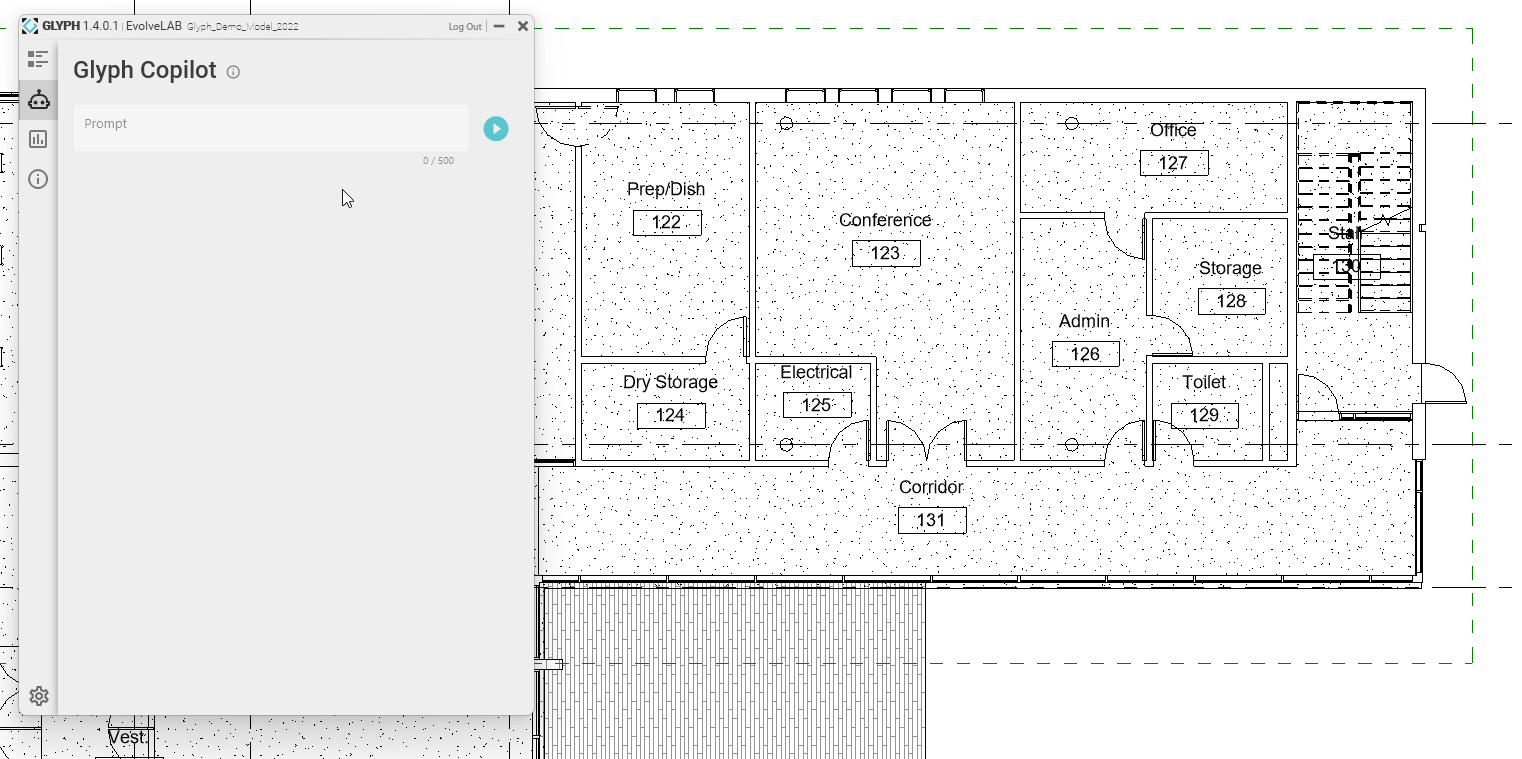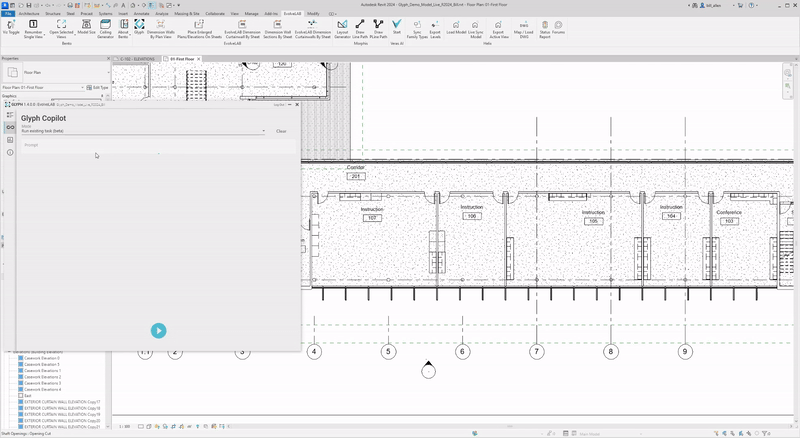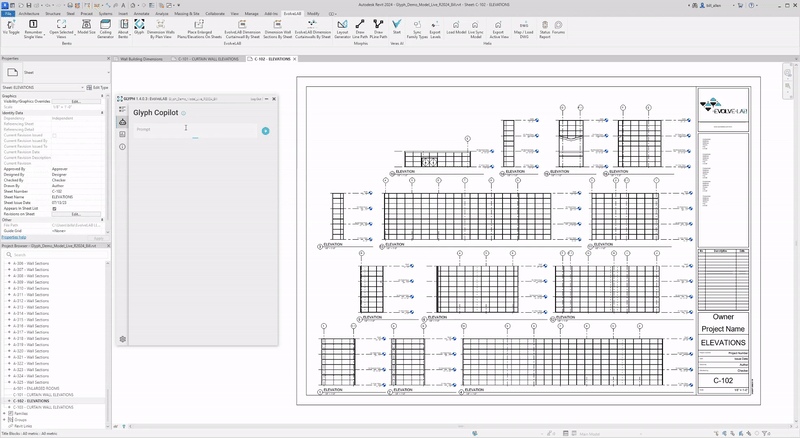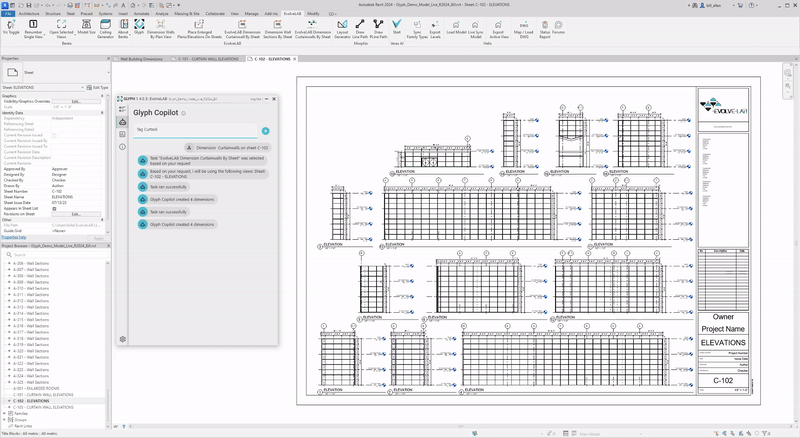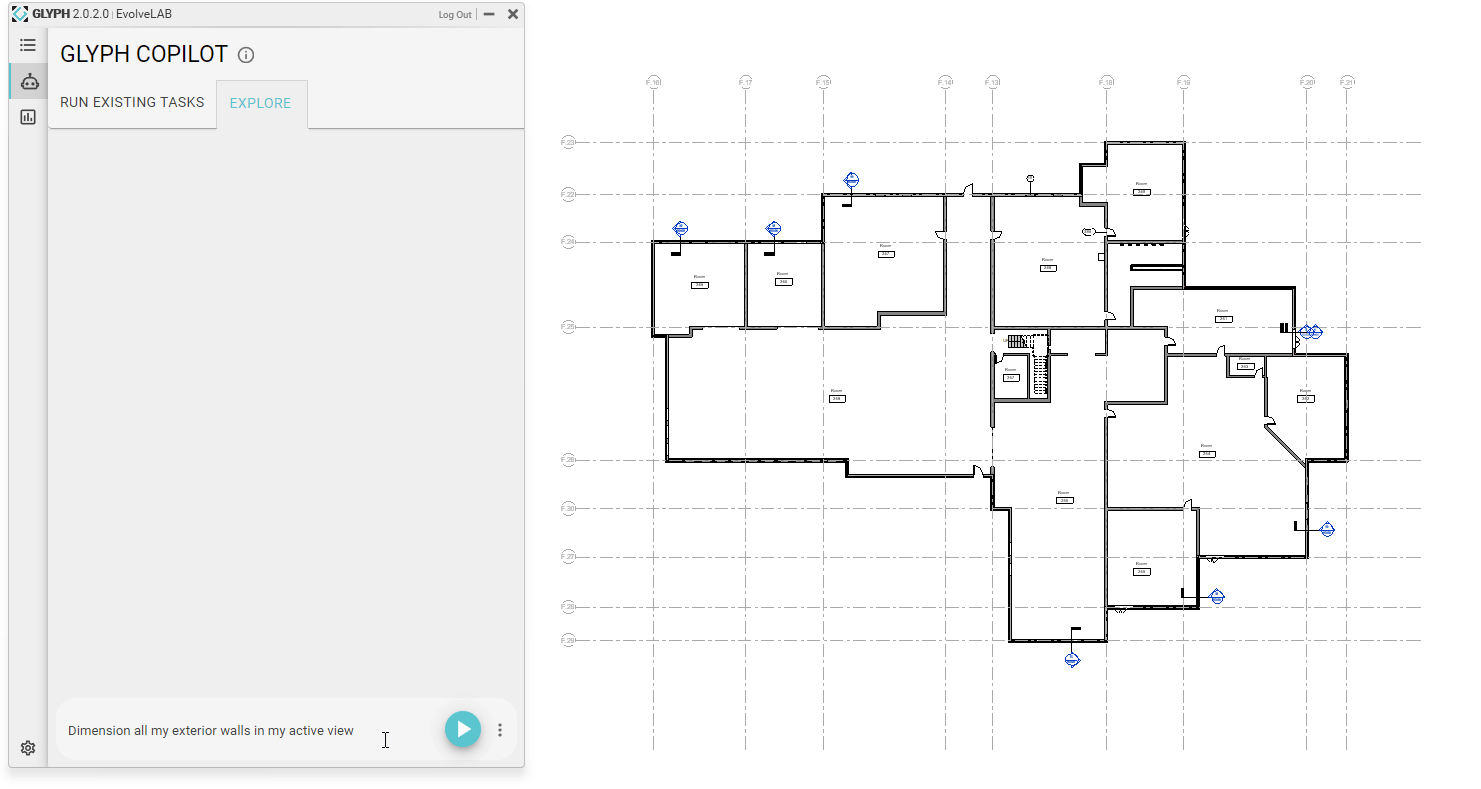
What is Glyph Copilot
- Glyph Copilot (closed beta) uses AI to run or create tasks based on your request without you having to find the task, select the elements etc.
Modes
-
Explore
- Discover Glyph’s capabilities by prompting auto-documentation requests to see what it can and can’t do.
- Note: This mode currently supports English prompts only.
-
Run existing tasks
- Use this mode to run the tasks you already have set up in Glyph.
- For more information on creating tasks, see: How to Create, Duplicate, Delete, Export or Import Tasks/Bundles
Current Limitations
- How does Glyph select the correct element?
- Create Views/Sheets Tasks:
- By Level or Scope Box: The name of the level and/or scope box must be included in the request.
Example: “Create floor plans based on level 01 - entry, roof, level 2.” - By Room: Glyph uses the room number in your request to identify the right elements.
Example: “Create floor plans and elevations based on rooms 101, 104, 120.”
- By Level or Scope Box: The name of the level and/or scope box must be included in the request.
- Dimension/Tag Tasks:
- You either need to include the view names in your request, or Glyph will default to the active view/sheet.
Examples: “Create wall dimensions” or “Create wall dimensions for floor plan main entry.”
- You either need to include the view names in your request, or Glyph will default to the active view/sheet.
- Place Views on Sheet Task:
- This task is not yet available in Glyph Copilot.
- Create Views/Sheets Tasks:
Additional Guides and tips
- Element Selection: Separating elements by commas (
,) improves selection accuracy. - Trial Users: Limited to a maximum of 50 requests.
- Glyph Guides: Click here for workflow guides and tips.
Examples
- Prompt: Create enlarged floor plans for rooms 122 through 126
- Prompt: Elevate rooms 102 through 107
- Prompt: Dimension curtainwalls on sheet C-102
- Prompt: Tag curtain wall panels on sheet C-102