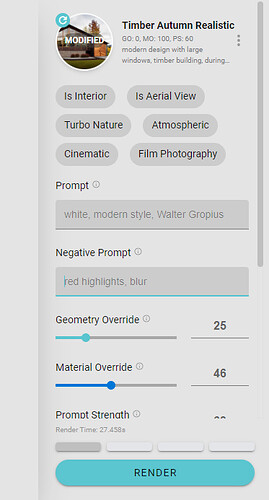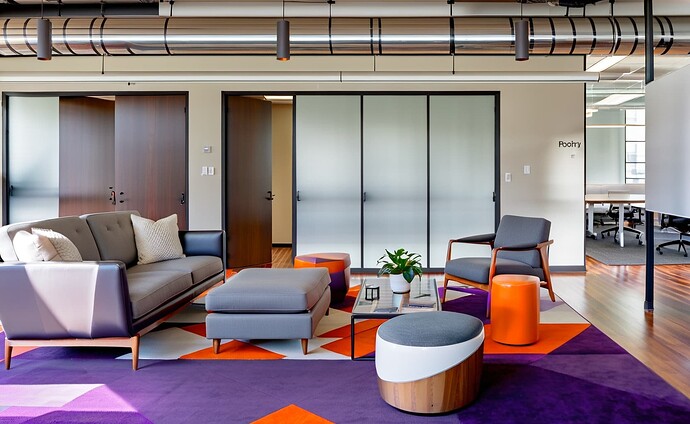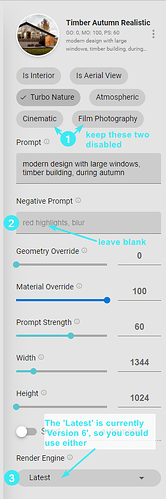Hello so I noticed theres a new version released. I was using version 1.8.1 yesterday but his new 1.9 version is a bit tricky to use, results are very unpredictable and materials dont really transfer as well as prompt adherence. Is there anyway I can go back to the previous version? I am working on an important project
I noticed the results are much closer to the prompt when I disable “Cinematic” and “film Photography”.
Yes - we’re soft rolling out v1.9. Per your discovery, if you turn off the Cinematic and Film Photography which are new settings, it’s the same as v1.8. The Render Engine 6 (which is still the latest / default engine) should also be selected to match v1.8.
I don’t understand, how do I get back to 1.8? Why is Timber Autumn Realistic showing at top right when I am on compose tab? Are things turned off if they are not checked? How is 1.9 related to the Version 2.0 that is supposed to be out this quarter.
These are not very good results. Not sure if they would be better in 1.8. I was waiting for 2.0.; thought it was going to be something very different. Still no texture here but also ungrounded and awkward. The SketchUp image is a little unusual though, kind of kitsch with a bit of an awkard look. Was hoping for even more accuracy though and more texture.
I guess my first image posted above, with none of the effects chosen, are more like the 1.8 release. These images here were processed with Film Photography chosen and seem more photorealistic and interesting. I did isolate the front furniture and the back offices in different runs here since otherwise it’s a pretty dense image with too much going on. I also included one image in which the HVAC is depicted more realistically than in most. Seems in newer versions including these HVAC is more difficult to represent and have wondered if you could add a lexicon for exposed HVAC since it doesn’t seem to understand it. That was not the case earlier around 1.4 engine 5 when it seemed to do a great job with it. But that is a detail; to me this Film Photography seems very interesting.
Thanks for trying out the newly released 1.9 web version of Veras and posting some of the results, that’s really helpful feedback for our team! I have tried to addressed your questions below:
how do I get back to 1.8?
As @Ben mentioned, since this version still uses the same default Render Engine as version 1.8 (v6). If you use the following settings, it will produce the same results as it would if you were using version 1.8:
- Turn off ‘Cinematic’ and ‘Film Photography’
- Don’t provide a negative prompt
- Render Engine ‘Version 6’ or ‘Latest’
Why is Timber Autumn Realistic showing at top right when I am on compose tab?
We now display the last Preset you’ve selected at the top of all 3 tabs.
Are things turned off if they are not checked?
Yes, correct. This has not changed from the previous version.
How is 1.9 related to the Version 2.0…?
Version 1.9 is an intermediate/minor release that includes a lot of new features and enhancements. When this version is fully released, we’ll also publish a blog post with more detailed explanations of all of the new features.
2.0 will be a future major release, and is still in the works. Major releases typically include significant new features and/or enhancements.
Thanks again for all your feedback,
I have Gotten amazing results, where can i showcased them?
@irinapanait FYI, I have updated the title to better reflect the questions and conversations inside this thread.
That’s great!!! We have the Veras Gallery - EvolveLAB Forum category - you can post your work there ![]()
So will the new render will be affected by my last preset showing on top even though i havent clicked on it? Anyway to either disable or “uncheck” it?
Thank you
So will the new render will be affected by my last preset showing on top even though i havent clicked on it? Anyway to either disable or “uncheck” it?
@Idrissa Sort of. The rendering will always use the settings shown in the Property Pane at the moment you click the render button. So:
If the last thing you did was click on a preset, then that preset will be shown at the top and used for the rendering.
If you click on a preset, and then edit the settings in the compose tab, the settings that you modified will be used for the next rendering.
Notice that as soon as you change any setting, the preset at the top will have a ‘MOFIDIED’ label, showing that you have made changes to the settings in that preset. You can either save/save as these changes, or reset the preset to its original settings.
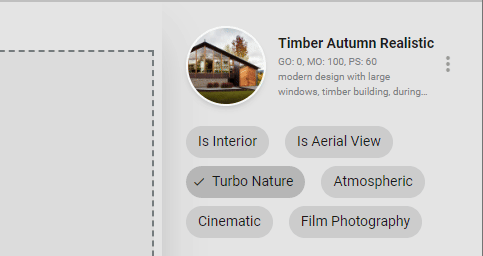
We’ll provide more details on how this feature works once we make the official Version 1.9 release and blog post.
Thanks,
I see… IS there anyway to disable the preset all together like in the previous version?
@Idrissa I think we had some confusion here. We actually just updated the UI to make this a bit more clear.
Basically, the presets do work in the same way they worked before:
- If you click on a preset, and then click render, that preset will be used.
- If you click on a preset, and then adjust the settings, your adjusted settings will be used.
- If you click on a rendering that you’ve generated, the settings will update to those used for that rendering. If a preset (either yours or one from EvolveLAB) was used to create that rendering, that preset will be selected.
The main difference is that the preset that was last clicked on is now always shown in the top right. As soon as you make any changes, the preset will be labeled as ‘MODIFIED’ so you know that it has changed. If you like the changes and want to use them in the future, you can click on the three-dot menu button, and then click Save As, and give them a name, so you’ll be able to come back to them in the future.
Here’s the official 1.9 release post, which has even more details about how this (and all the other) new features work!