@RuiMadureira - In regards to your original issue, we’ve identified the problem.
In the sample AutoCAD file you sent us, one of the lines on the pipe centerline layer was too small to be converted to a Revit pipe.
Revit min length: 0.31250 feet
CAD line length: 0.00003 feet
We fixed the issue by adding some code that will just ‘skip’ any lines that are too small.
We’ll work on building an updated Helix installer, and I’ll make a post in this thread once it’s ready for download. In the meantime, you might be able to get that AutoCAD file to work with the current Helix version by first removing any tiny lines in AutoCAD, and then trying the Helix tool again in Revit. The AutoCAD command ‘OVERKILL’ could come in handy for this task.
Here are two gifs, the first is a 2+ minute gif of me using the updated Helix code on the “M-Pipe-Std-Clin” layer of the sample .dwg file you shared with us. The second is of the CAD files and pipes in Revit after the process is finished. All in all, Helix converted about 2,700 lines into 786 Revit pipes in just over 2 minutes.
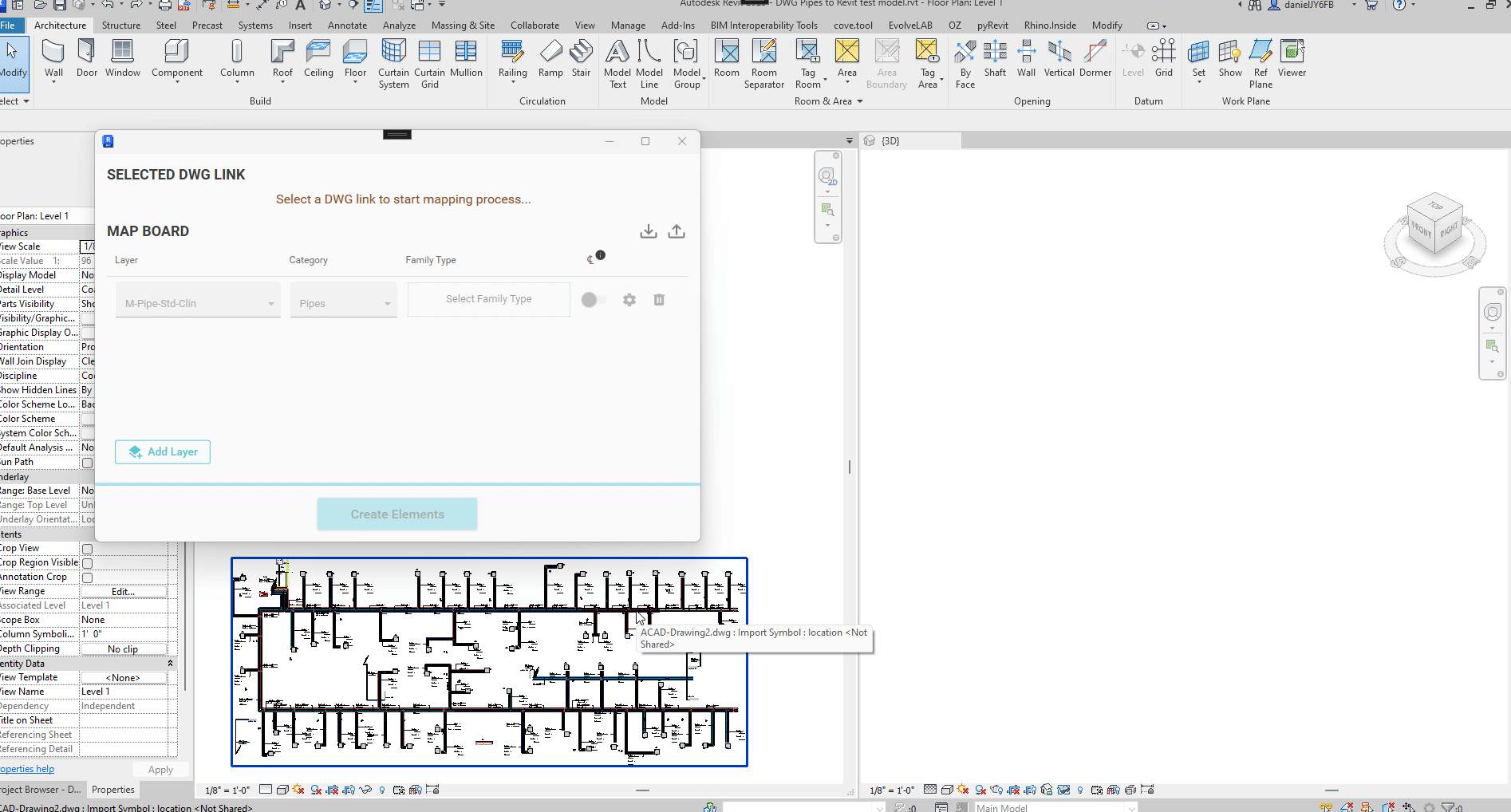
.
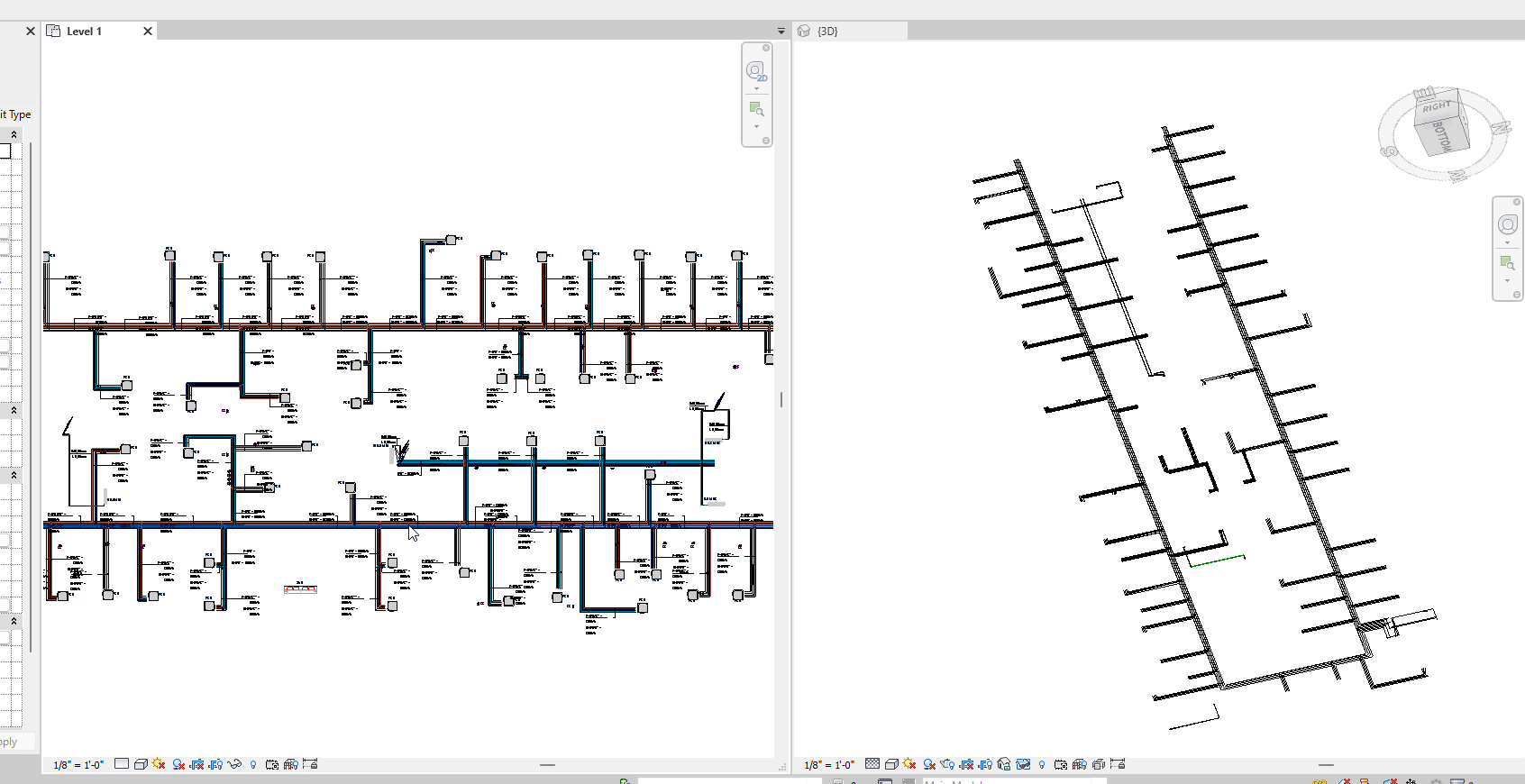
Thanks,