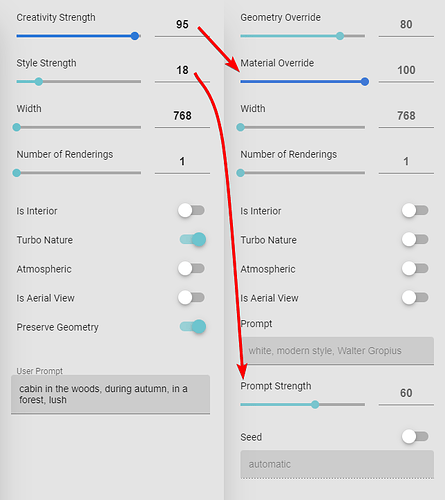Why the Changes?
With the Veras version 1.0.0 release there have been some changes in how the settings work and the setting values. These changes were made for a few reasons - to name a few:
- new geometry retention feature
- naming convention clarity per user feedback
- value fine tuning so that extreme setting combinations do not generate pixelated, bad or boring images
However, with these changes, users that were used to the 0.9.5 setting ranges, will need to find the new values for the settings to reproduce the same quality as before. Below, I will try to distill how to get similar results to replicate the results in v0.9.5 and below.
The Changes: Naming, Location & New Slider
- Geometry Override is a new slider
- Creativity Strength became Material Override
- Style Strength became Prompt Strength
Replicating v0.9.5 in v1.0.0
You should be able to replicate results from 0.9.5 in 1.0.0 and above, but the slider values will be different. Here’s an example:
| v0.9.5 | v1.0.0 |
|---|---|
| not available | Geometry Override: 80 (or any value above 60) |
| Creativity Strength: 51 | Material Override: 19 |
| Style Strength: 67 | Prompt Strength: 69 |
More Changes in the Future?
We try to keep this level of updates consistent for as much as possible. With the v1.0 release, it made sense to make these changes. We will keep the v0.9.5 and v1.0.0 support, as there are no structural changes to app. Future changes of this magnitude will be rolled out in a v2.0.0, if they are strictly necessary.
If you’d like to have early access to test the newest features, and some of these changes before they are rolled out, consider joining the early access group. Please send me a message here, if interested.