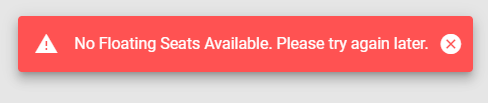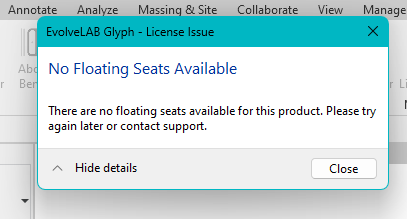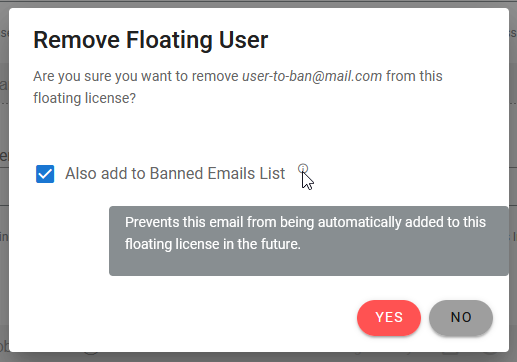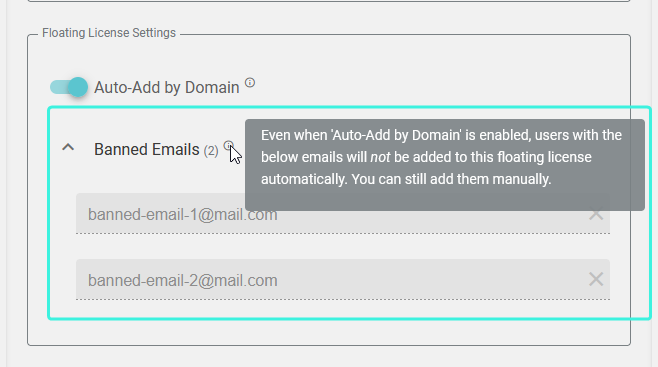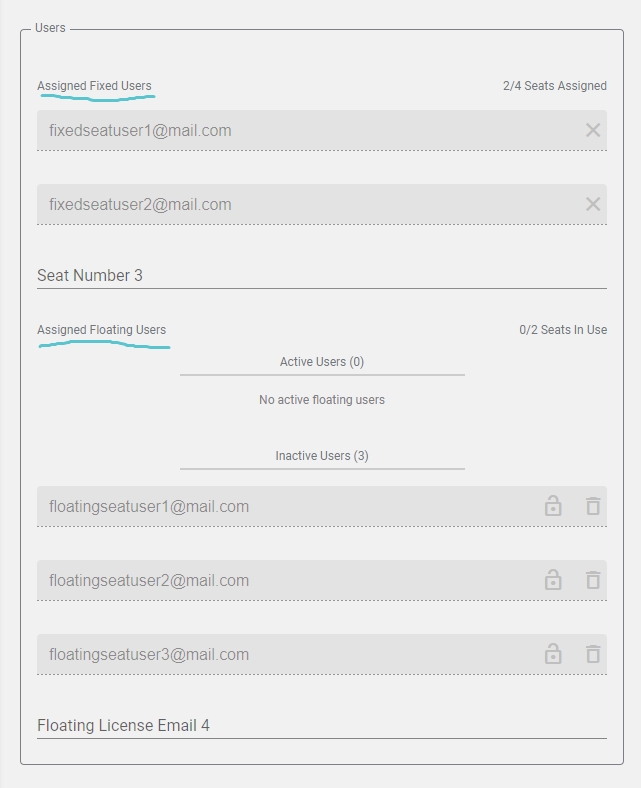Floating Licenses
Due to popular demand, all EvolveLAB apps now offer floating licenses! See below for more details.

Purchasing
You can purchase a floating license for any EvolveLAB product on our website, just scroll down on any of the below pages and select the ‘Floating’ option:
*You must update to at least this version of this software to have access to the Floating License features
How Floating Works
A floating license allows for you to assign more users to a license than purchased seats, and all the added users can use the app on a first-come first-serve basis.
- You choose to purchase X number of seats.
- You can add an unlimited number of emails to your floating license.
- Only X people can use the app at the same time.
- When someone logs in to the app, they become an active user and take up a seat.
- When someone logs out, they go back to being an inactive user and no longer take up a seat.
- If the app closes unexpectedly, or a user’s internet connection is interrupted, that user will automatically become inactive after a short period of time (about 10 minutes).
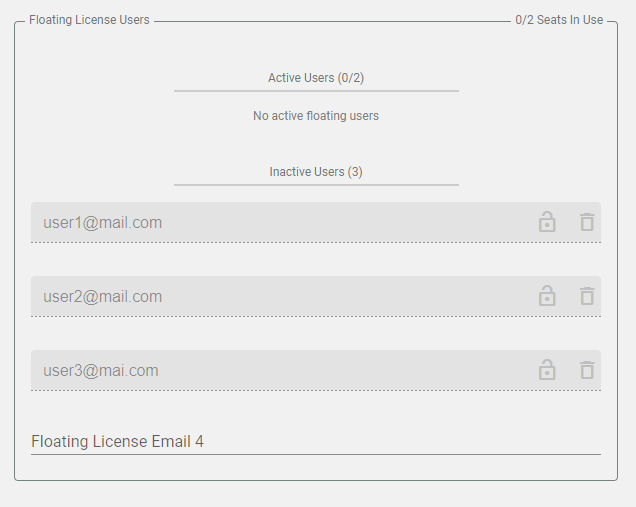
The above GIF is what is shown in the Customer Portal when users on a floating license log into and out of an EvolveLAB app
If there are currently no more available floating seats when a user tries to log into an EvolveLAB app, they may see a message similar to the above images, which are from Veras (top) and Glyph (bottom)
Note: If you and your team are getting the above messages often, it could be a sign that your team could benefit from purchasing more floating seats.
Managing Floating Users
Both the Account Owner and any License Managers can add, and remove users in the same way they would with a fixed-seat license You can add as many emails as you want to a single floating license, regardless of how many floating seats were purchased!
The Account Owner and any License Managers can also lock, unlock, and relinquish users too!
-
Adding Emails
-
Just like fixed-seat licenses, you can add a user by typing their email in the input, and clicking on the green check mark or pressing the Enter key.
-
All added emails will initially appear in the Inactive Users list.
-
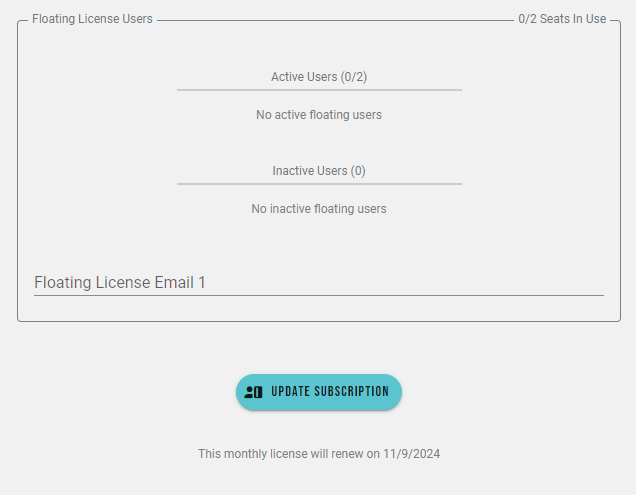
-
Note: We’re working on giving you more ways to add emails, like importing them from a CSV file, or (for SSO partners only) auto-adding users when they first log in if their email matches a specific domain. Stay tuned for more on these in the near future!
-
-
Removing Emails
-
Just like fixed-seat licenses, just click on the trash icon next to any email to delete it from your floating license.
-
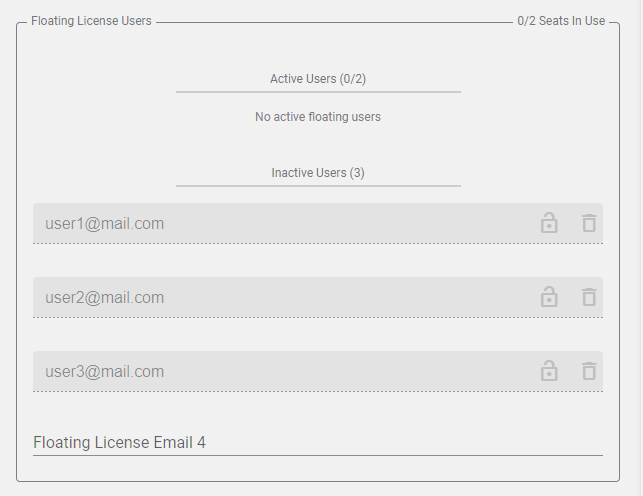
-
-
Locking and Unlocking Emails
- An email can be locked by clicking on the lock icon to the right of that email.
- Locking an email guarantees that that user will have always have the floating license available, regardless of whether that user is currently logged in and using the app or not
- While an email is locked, it will always take up one of the floating license seats, even if that user is not currently active.
- Locked emails are sorted to the top of the Inactive Users list
- If there are currently no more floating seats available, you cannot lock any more users.
- To unlock a locked email, simply click on the unlock icon to the right of that email.
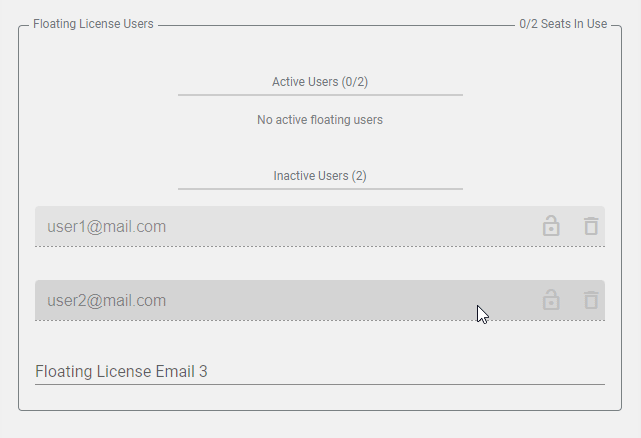
-
Relinquishing an Active User
- If you need to remove an active user from one of your floating license seats, typically to make it available to someone else, just click on the relinquish button to the right of their email.
- Use caution when using the relinquish feature, as the user who has lost their seat may be logged out of an app they are currently using, or lose the ability to perform certain functions of that app until they re-log in.
- Some of our apps prevent a user who’s had their seat relinquished from re-logging in and/or re-taking that seat for a short period of time (typically 2 minutes).
- This button only appears for active users (emails currently in the Active Users list)
- If a user is locked, you will have to unlock them before you can relinquish their seat.
- Note: Make sure not to click on the delete button instead, or you will have removed this user from your floating license completely and will have to re-add them before they can log in gain!
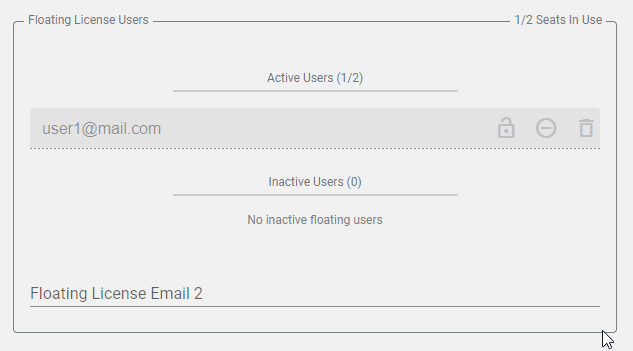
For example, in Veras, if your seat is relinquished, you will see the below error when trying to render, and you cannot start a new rendering for 2 minutes. You will not have to re-login nor lose any renderings from your current session. However, you will only be able to continue rendering if there is an available floating seat after the 2 minutes are up.

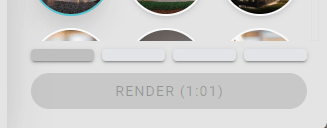
-
Add by Domain
When enabled, any user with the same email domain (“...@mail.com”) as the Account Owner that logs into that app will be automatically added to that account’s floating license.
Note: This feature only available for customers with unique emails domains who have set up SSO with us, or enterprise clients upon request.
If you’re interested in learning more about or enabling this feature for your company’s floating licenses, please reach out to us.
To enable or disable this feature, click on the toggle in the Floating License Settings area, below the list of users for any given product.
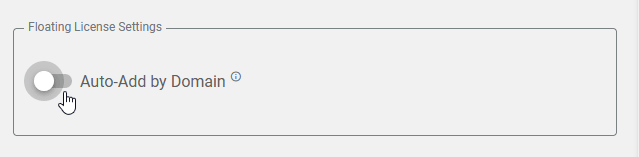
This allows for users to be added to a floating license automatically, without the Account Owner or a License Manager having to manually add their emails to the floating license user list.
For example, if the Account Owner “boss@architects.com” has a floating license for Veras and enables this feature, as soon as “designer@architects.com” and “drafter@architects.com”, they will be automatically added to the floating license, even though “boss@architects.com” never took the time to manually add them to the floating license.
When you remove a user from your floating license with this feature enabled, there will also be an option to add them to your Ban List. This prevents that email from being automatically added to your license again the next time they log in.
You can remove an email from the ban list at anytime by clicking on the ‘X’ next to their name. You can also manually add any email to a license, regardless of whether they are on the Ban List or not.
FAQ
- What are the benefits? You can purchase fewer seats while allowing the same amount of team members to use the EvolveLAB app. You can also save time by not having to manage licenses as frequently. On larger teams, the effects of those two points can add up to a large cost/time savings. Floating licenses also often result in a better user experience, because your team members don’t have to frequently reach out to their account owner and/or license manager to get a seat before using a product.
- Can I have both floating and fixed seats? Yes, you can! Perhaps you are in the transitioning process, and have some overlapping license timelines, or want a few fixed seats for specific users. You will see both inside the same EvolveLAB product in your Customer Portal, and you can still manage them separately. Below is a screenshot of what that may look like:
- Can I add emails from a CSV file? This is a feature we are currently working on! We’ll update this post once this is available. Once released, we expected this to work for both floating and fixed seat licenses.
- Can I add users based on their email domain (example: anyone who’s email ends with “...@mycompany.com” This is another feature we are currently working on! However, this will be an option only for customers who’ve set up an SSO login system with us. We’ll update this post once it’s available.
- Can I get an EvolveLAB Suite floating license, and if so how would that work? Not yet, but soon! Again, this is another feature we are currently working on. We expect it to one a user basis, as opposed to a product basis, which means that a single user could log into all of our EvolveLAB apps at once, and it would only take up a single floating user seat! Stay tuned for more information on this offering.
- If I currently have a fixed seat license, will the emails automatically transfer if/when I purchase a floating license? No. Currently, fixed-seat and floating licenses are managed separately in our Customer Portal. If you have a large number of emails that you would like to transfer, just reach out to us and we may be able to automate it for you.
For more information on managing other types of licenses, see this post.
Interested in purchasing or upgrading to a floating license? Just visit the corresponding product page below, and select the Floating option!
Have any questions or feedback about our current Floating License system? Please let us know below, or reach out to us through our website here.