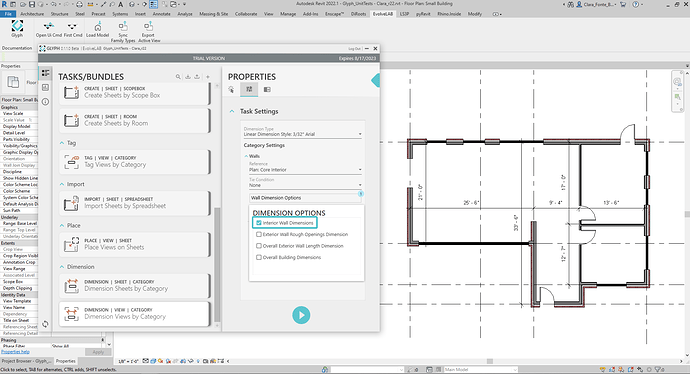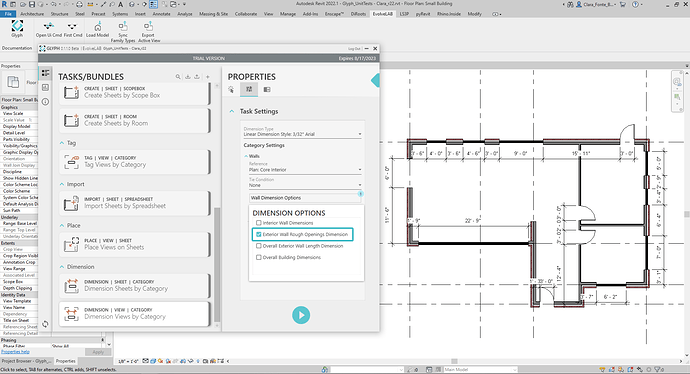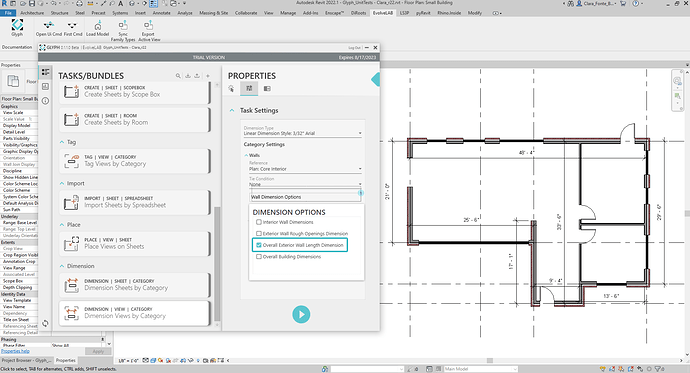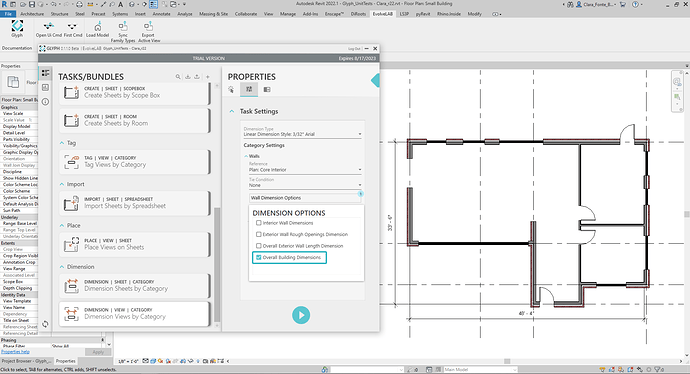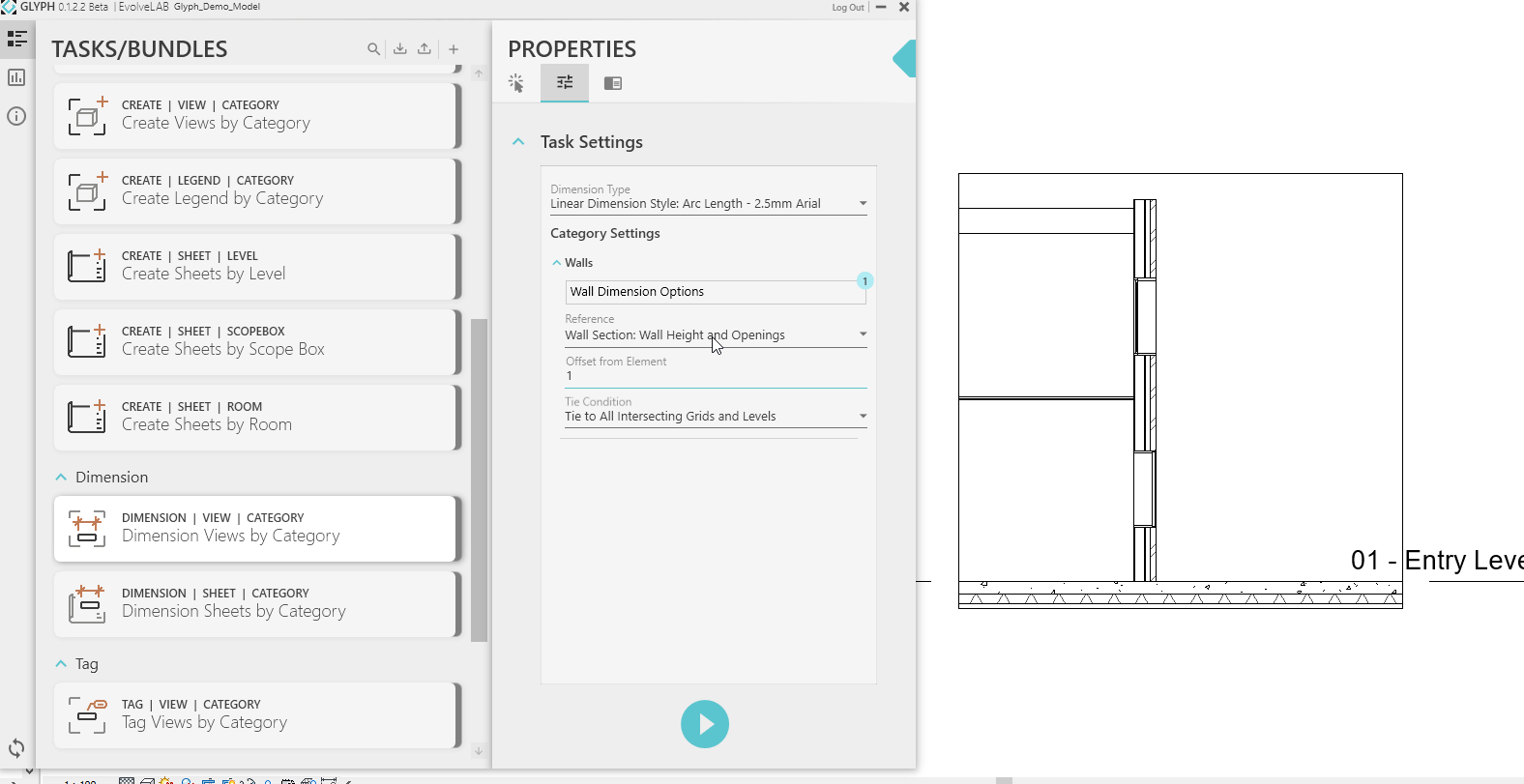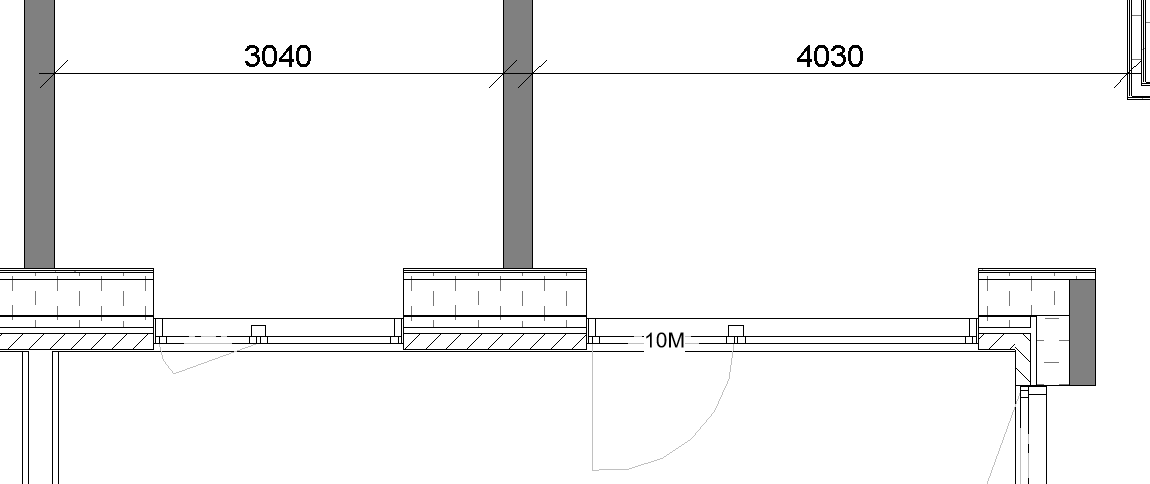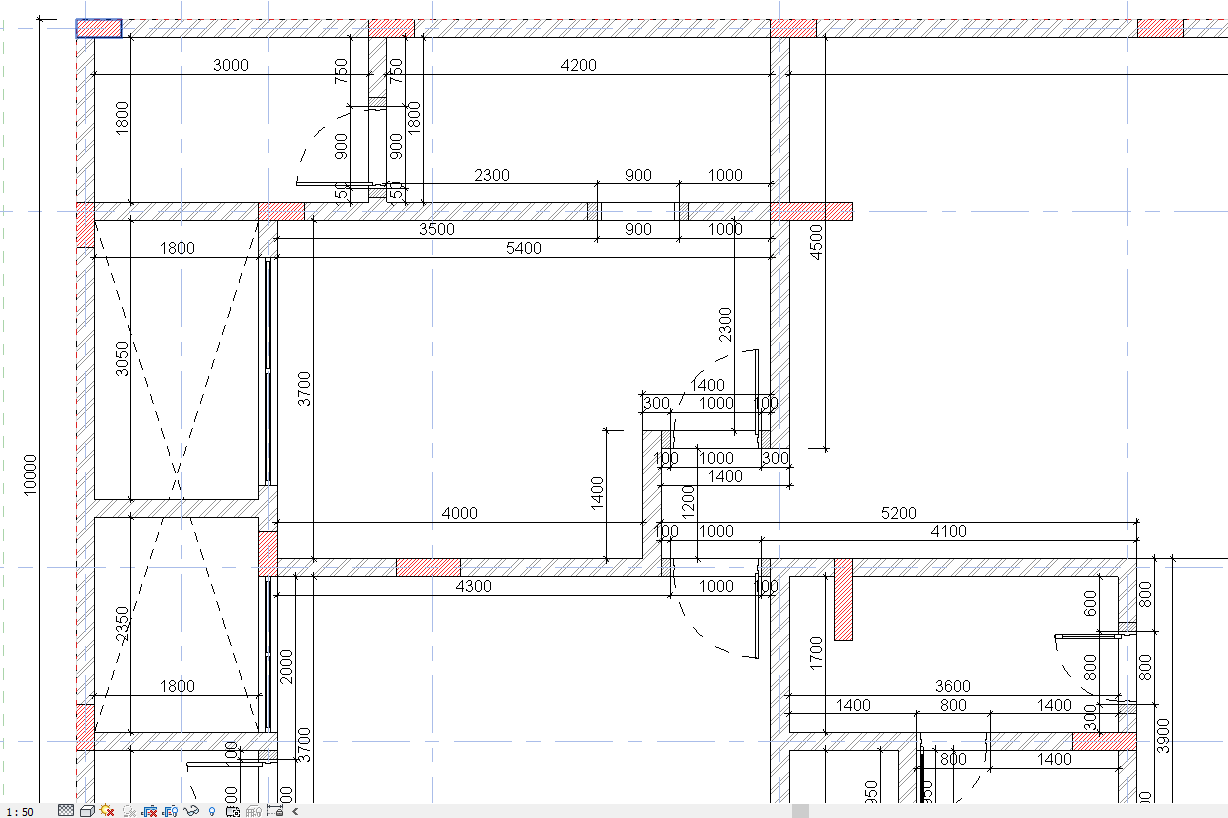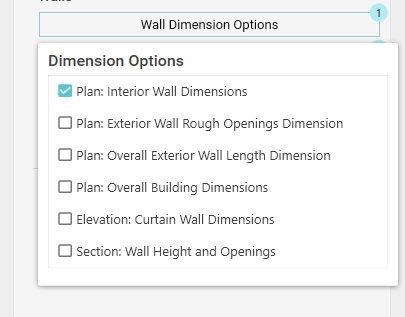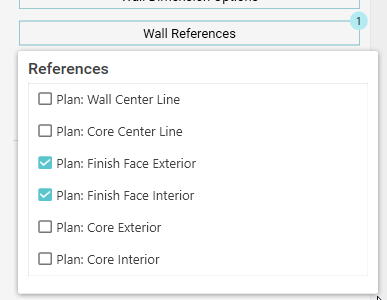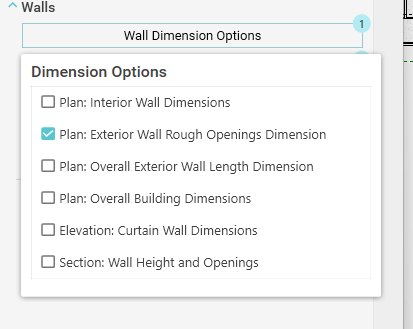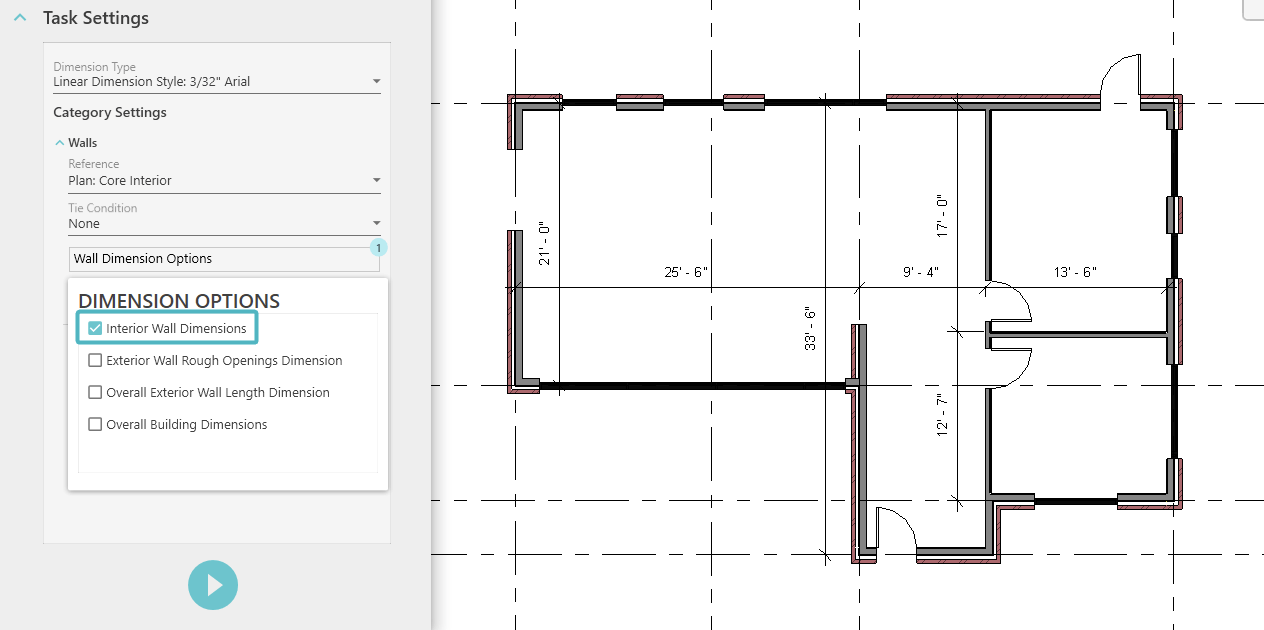
Wall Dimensioning Options are pre-set dimensioning conditions in Glyph v0.1.1.0 or later. These options codify the rules that help with creating dimension strings, filtering walls for selection, and filtering hosted elements to be dimensioned.
Below is an overview of the Wall Dimensioning Options currently available. Let us know in the comments what you think of these options, which other options you would like to see in the future, and how you would use them!
Interior Wall Dimension Option
The Interior Wall Dimension option locates and dimensions interior walls in a building. This option creates dimension strings starting from an exterior wall (top-left or N-W position) across all perpendicular Interior Walls along the string axis.
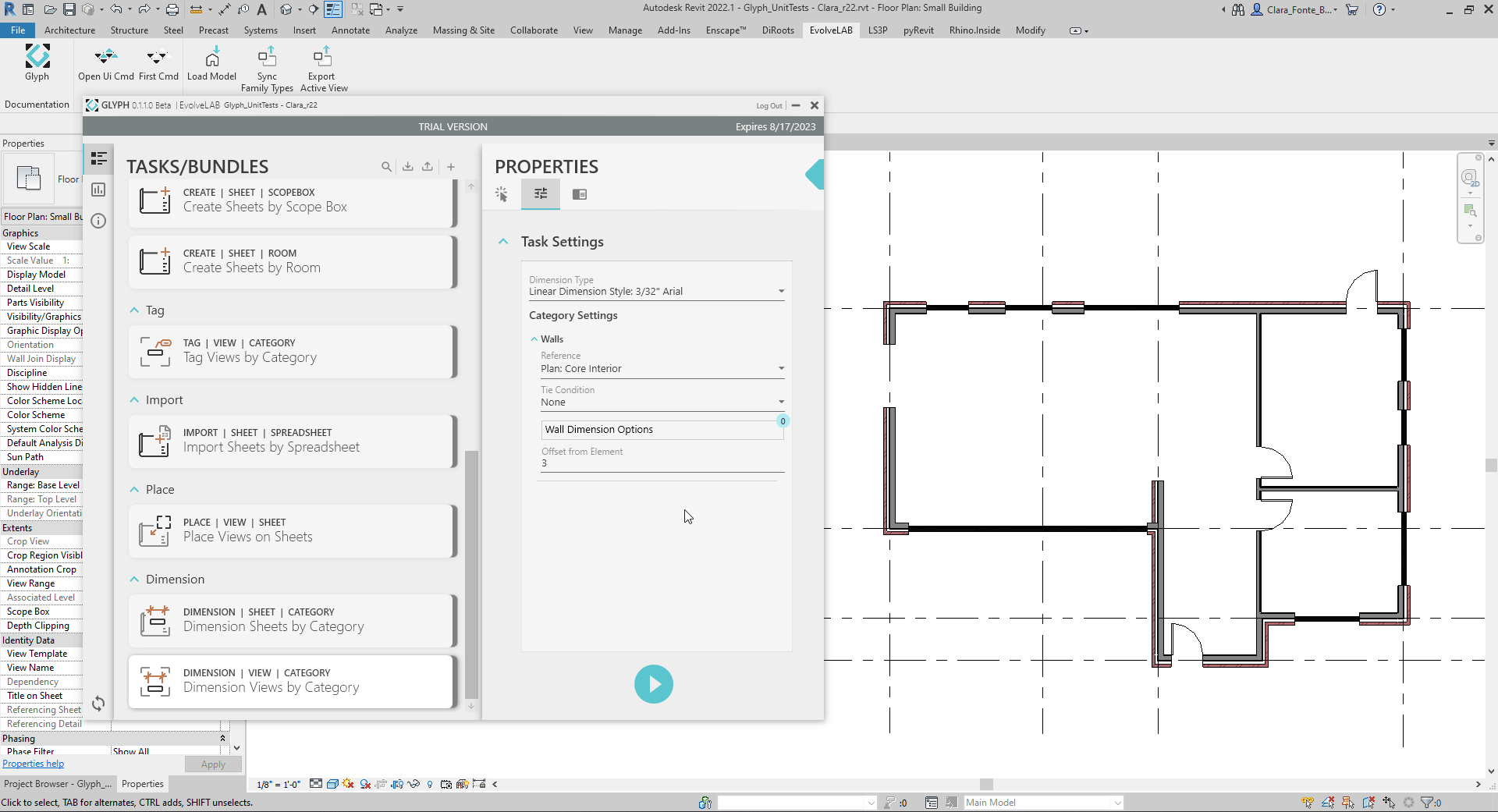
Exterior Wall Rough Opening Dimension Option
The Exterior Wall Rough Opening Dimension option locates and dimensions openings in the Exterior Walls created by Curtain Walls, Doors, Windows, and any other wall openings intersected by the View’s cut plane. Dimension strings start at each Exterior Wall’s corner, adding all cutting voids’ start and end positions in that wall.
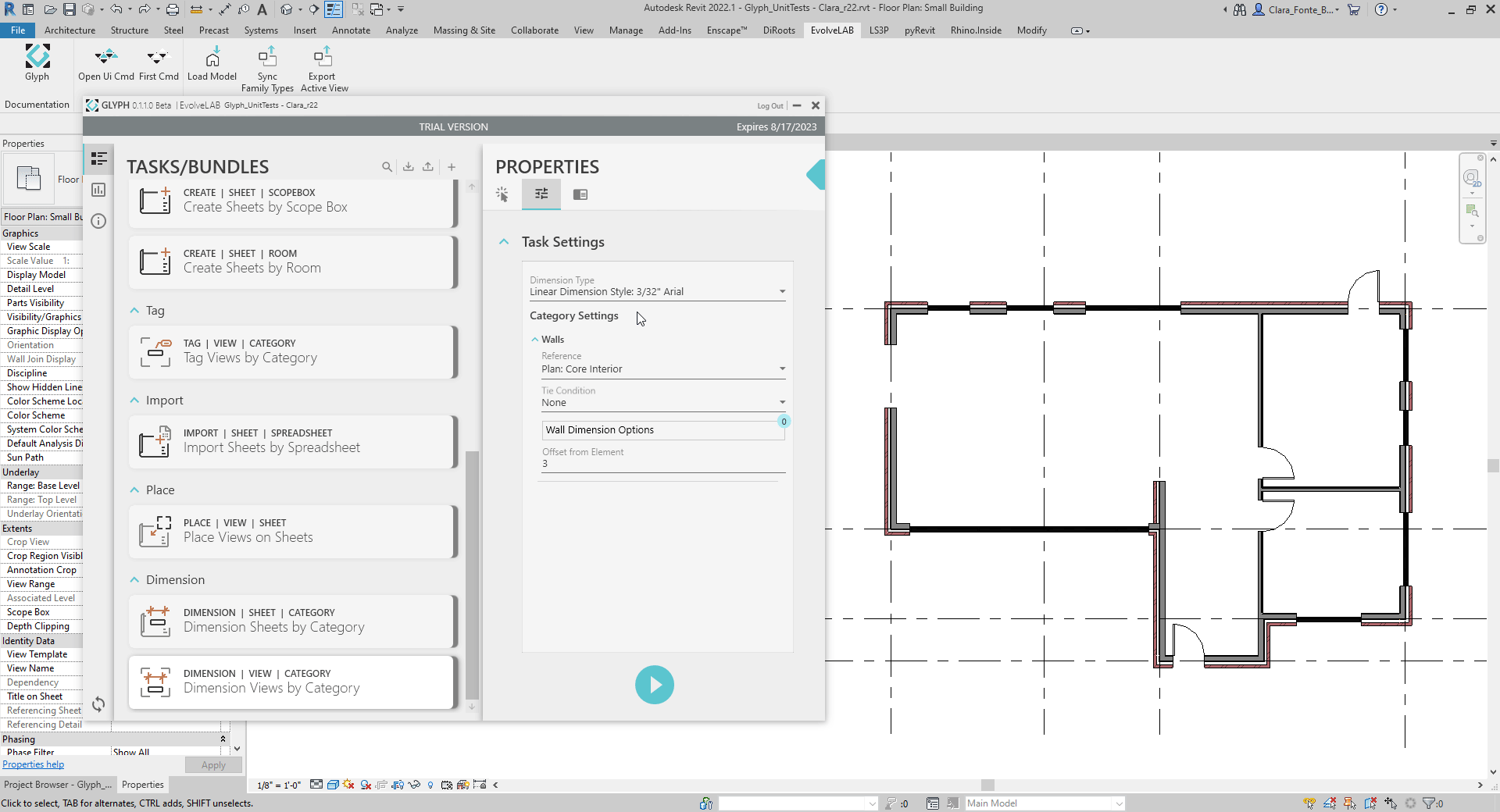
Overall Exterior Wall Length Dimension Option
The Overall Exterior Wall Length Dimension option dimensions the overall length of each Exterior Wall. Henceforth, it creates a dimension string measuring each Exterior Wall from end to end.
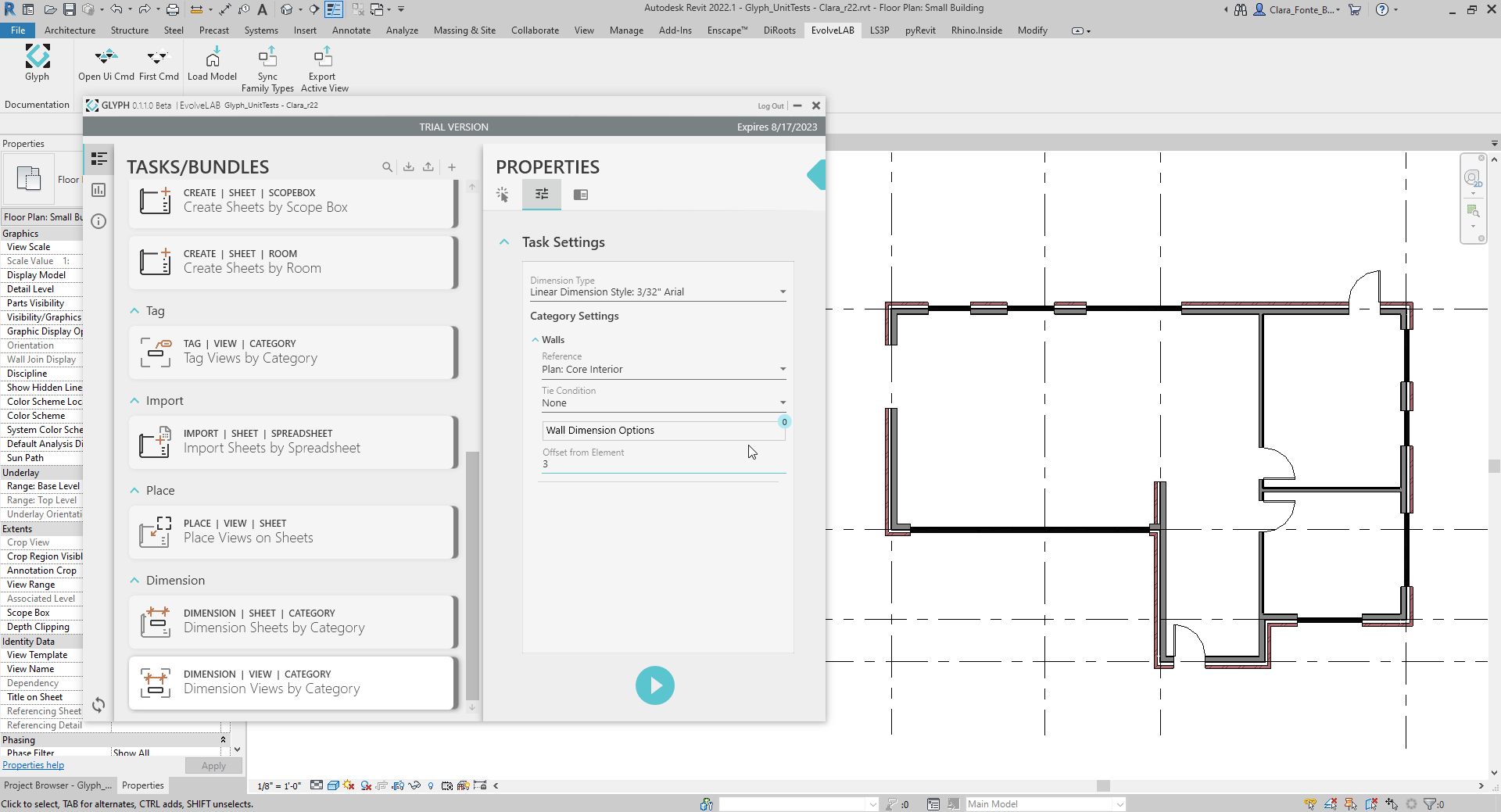
Overall Building Dimensions Option
The Overall Building Dimensions option locates and dimensions the distance between the building’s furthermost corners.
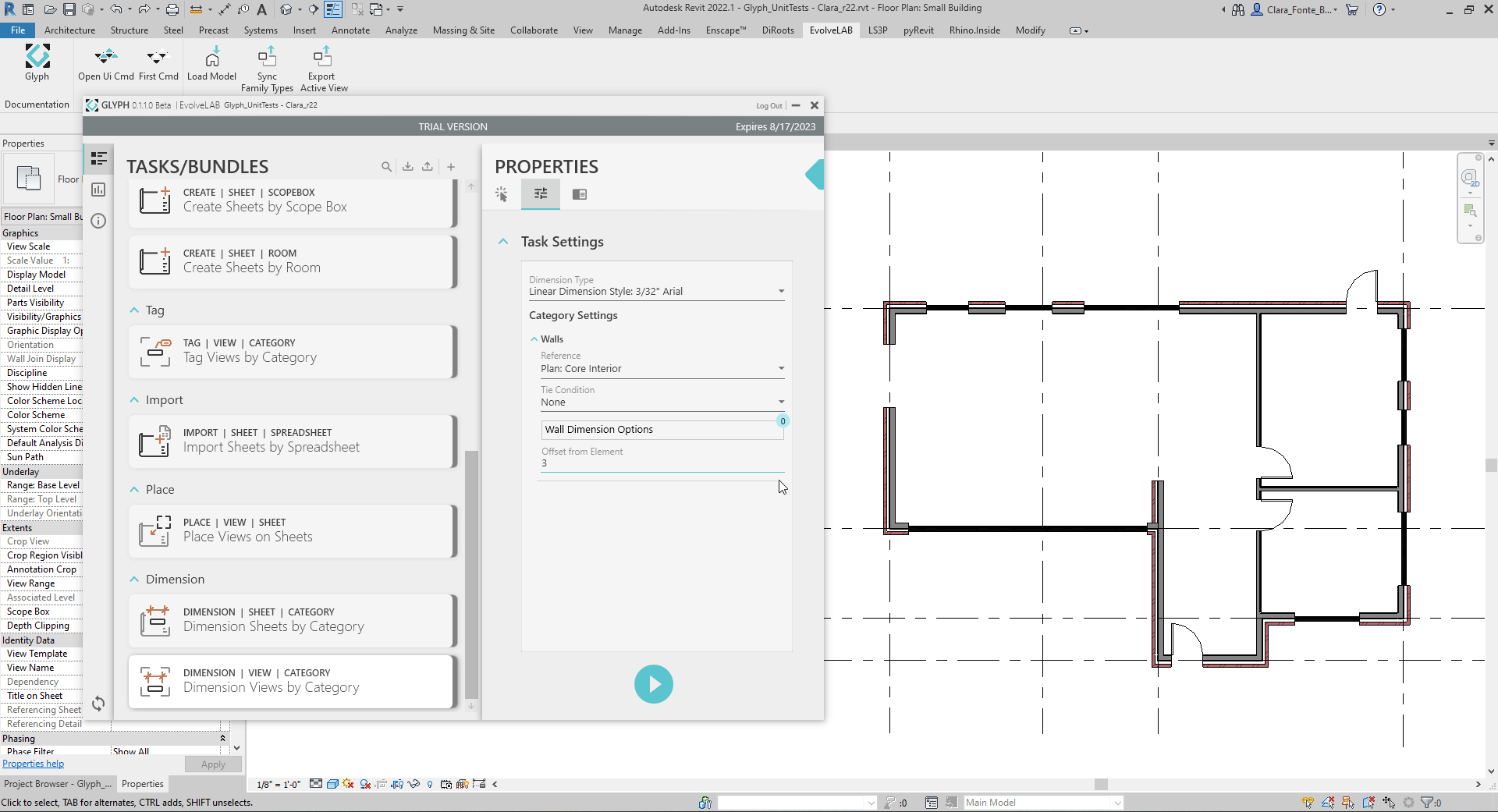
Combining Wall Dimension Options with Other Dimension Settings
Beyond Wall Dimension Options, the Dimension Views Tasks provides flexible settings to dimension the project as intended. Below is a gif showcasing some of the variations you can create while combining the Wall Dimension Options with the Tie Condition settings.
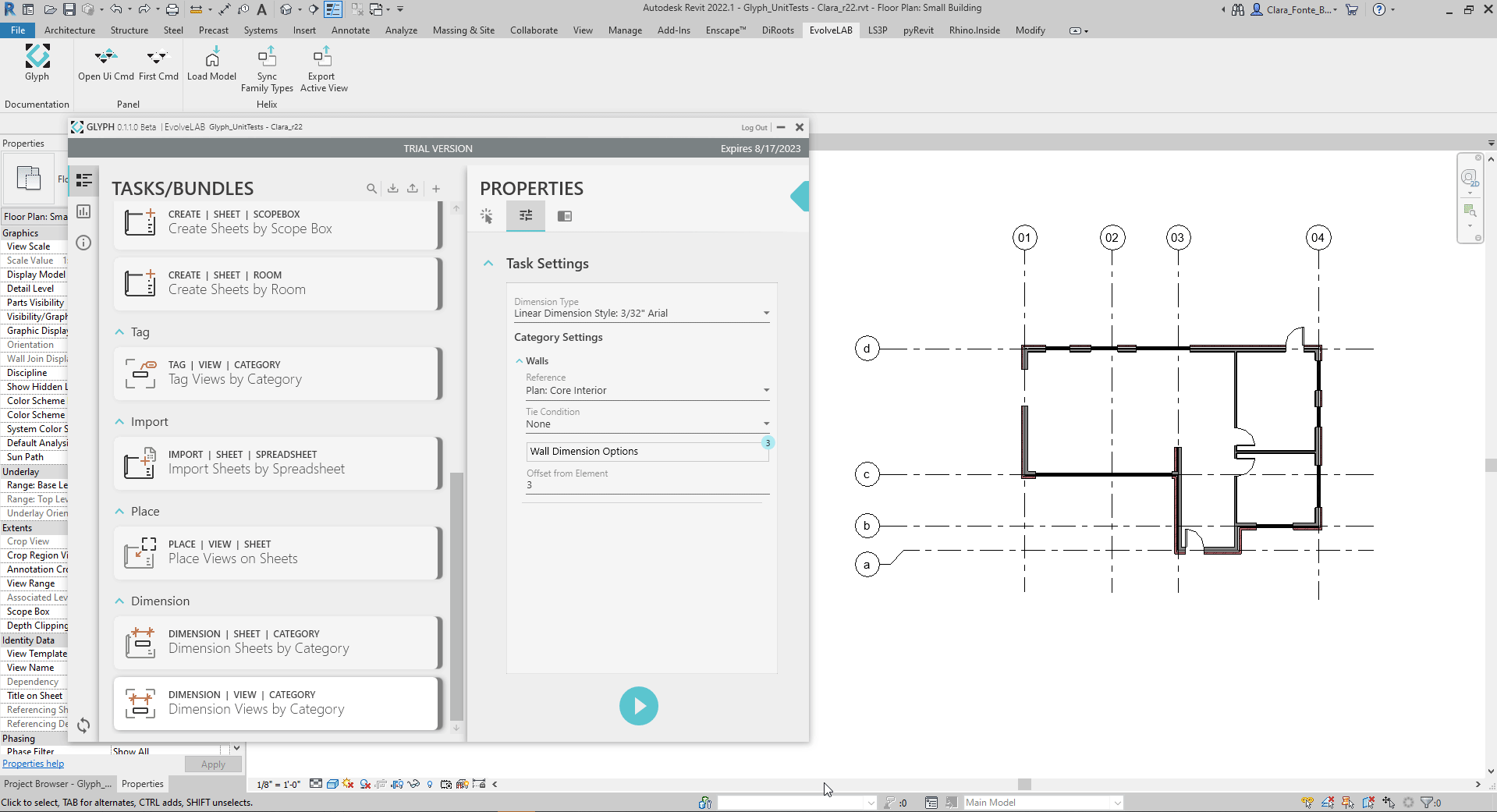
To learn more about dimensioning with Glyph, check the How to Dimension Walls, Doors and Windows in Active View post and keep an eye for our glyph-workflow.