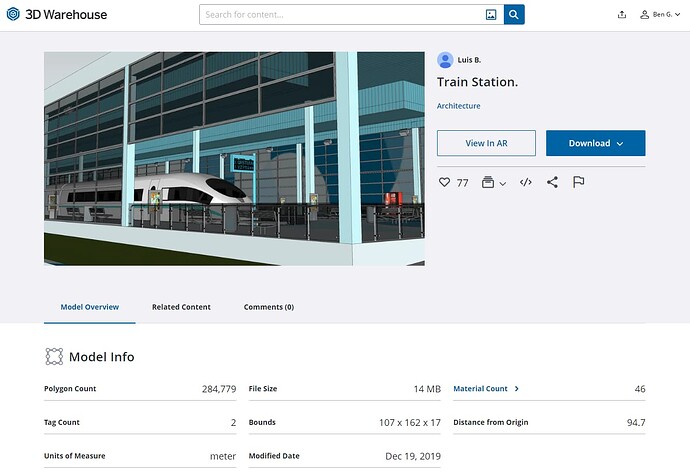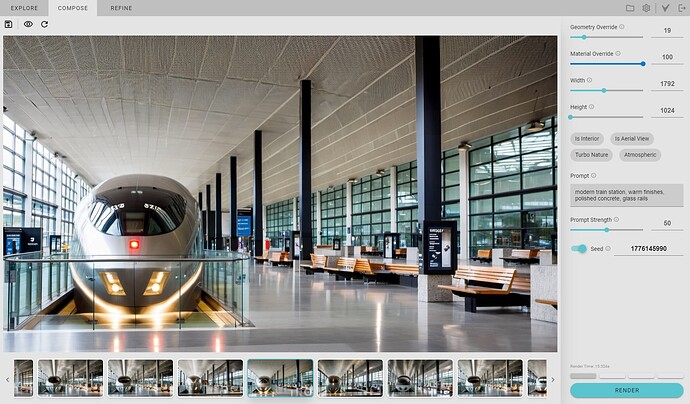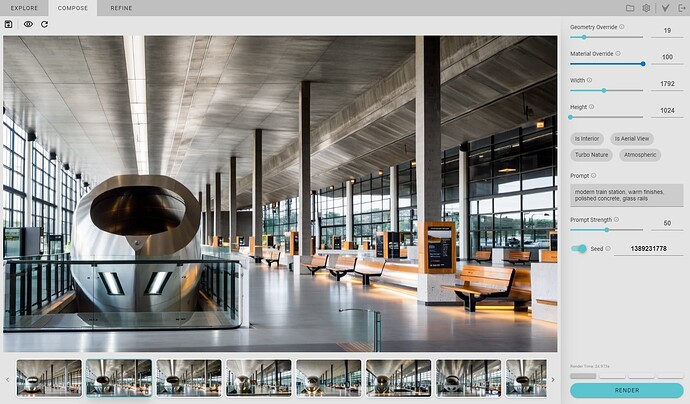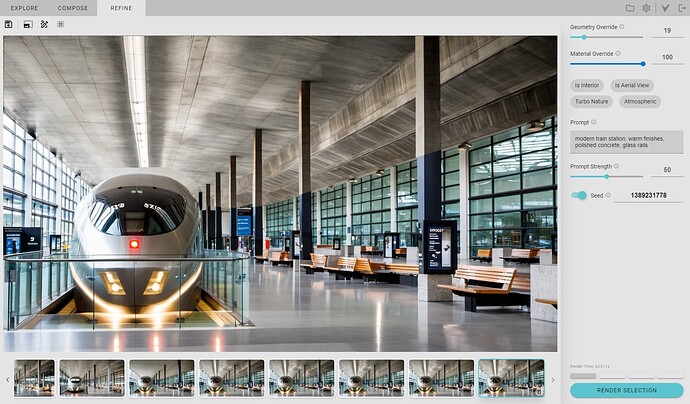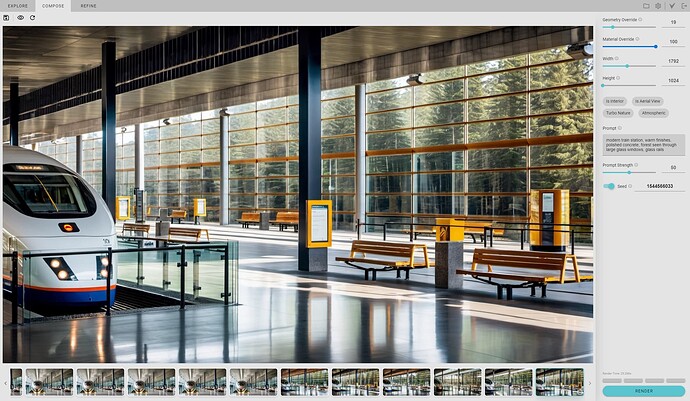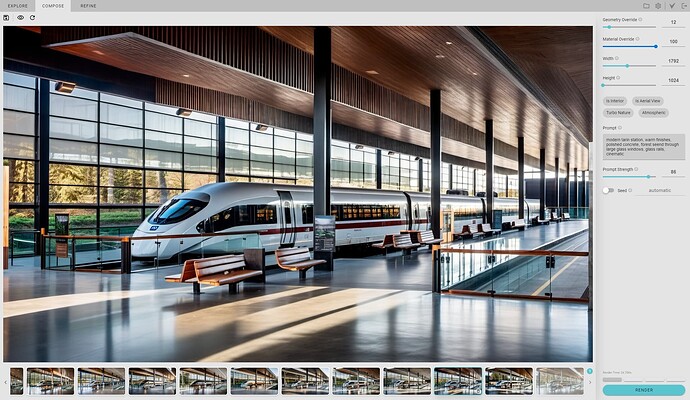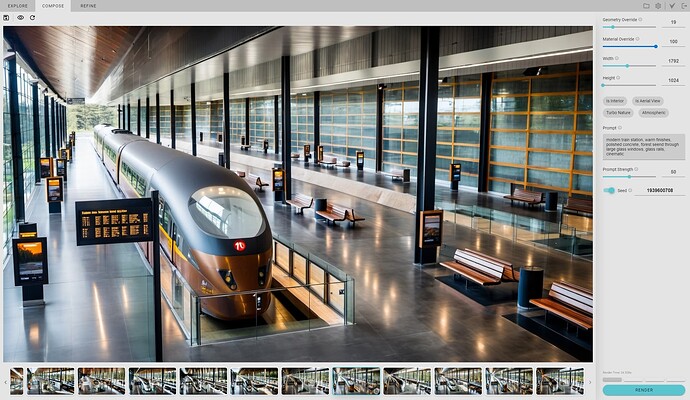In this workflow, we’re going to explore how to combine portions of two renders that we like using a train station model found on the SketchUp warehouse.
1. Download the Model
Here’s the SketchUp warehouse model link: Train Station
2. Explore Renders
Next, were going run a few renders and adjust the prompt. Once you find a prompt that works well for the scene, try a few more renderings without changing the settings. In my test I really like these two renders, but for different reasons. I liked the first render except the ceiling, and I only liked the ceiling in the second one.
NOTE: you can see the settings in the property pane for both renders. The seed is also enabled so that it can be visible, but the renders were not generated with a locked seed.
3. Combine the Renders with Blend Selection
The 1.6 release has an update to how the Render Selection feature works with the new v6 Render Engine. A new Render Selection Blend button allows the render selection mask to be blended in a more subtle way.
We’re going to start with the first render and make a selection for the ceiling to be replaced.
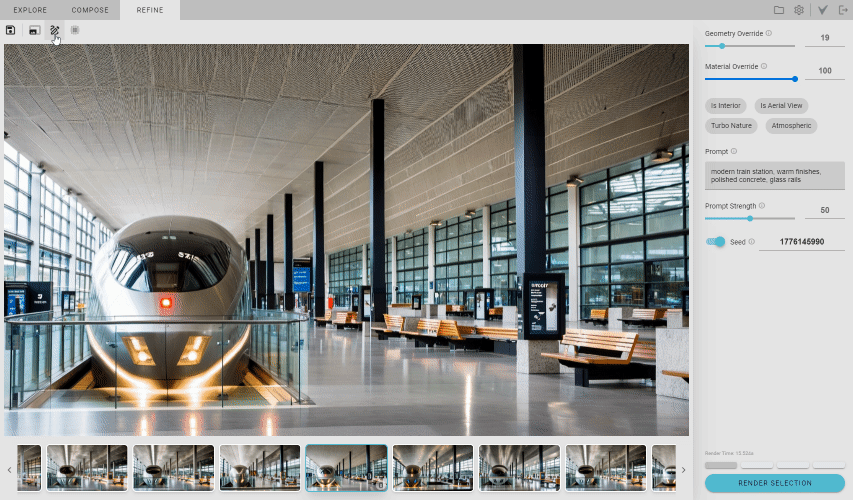
Then, we want to render in the ceiling from the second render. To do this, we will use the same settings of the second render including the render seed.
The transition for the mask is a bit harsh, so we can change this with the Render Selection Blend
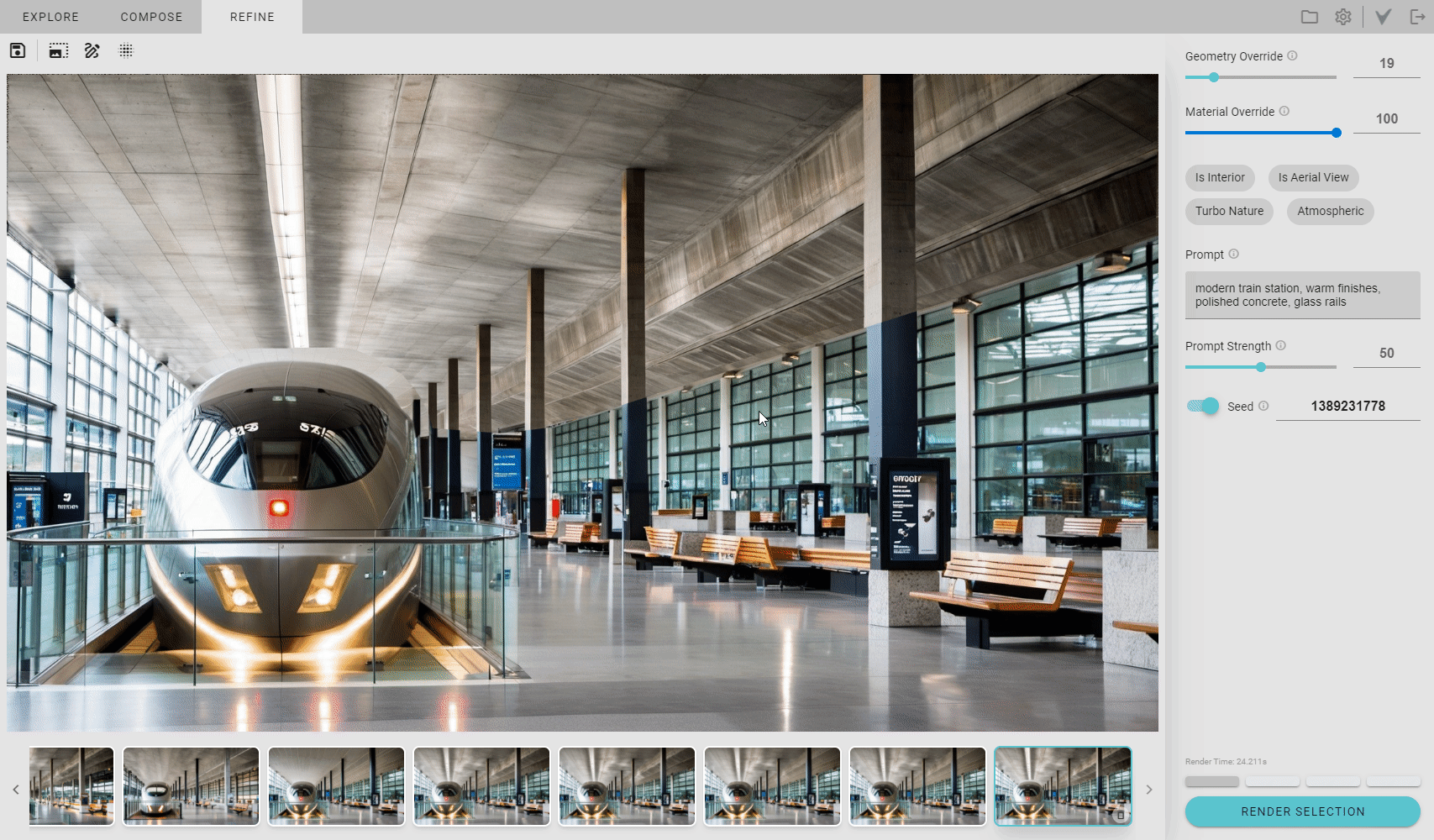
Here’s the final image:
You can also try to replace a different part of the ceiling. In the render below, the ceiling from the first image was retained for the area beyond the columns.
4. Try Other Views
The composition above is based on Scene 6 from this model. Below are some explorations of other scenes.