Moving over sketch up models to Revit stopped working. I tried deleting the cache, used a small model, etc.
Revit to SketchUp works.
Moving over sketch up models to Revit stopped working. I tried deleting the cache, used a small model, etc.
Revit to SketchUp works.
@Tecture Thanks for posting! What happens when you try to move a model from SketchUp to Revit? Do you have a sample SketchUp model you can share with us? If so, I can try to reproduce the issue on my end and see if I can get it working for you!
It just doesn’t arrive at Revit when sending to Revit. It’s any model. Starting a new file with just a cube won’t move over either.
Ok @Tecture thanks for the additional info, that certainly is odd. I’ll play around and see if I can’t figure out a few reasons this could be happening, and report back!
Any updates on this?
I put together a test SketchUp file with the Helix mapping:
2024-07-10 Test Model.skp (82.1 KB)
helix mappings.hlx (2.2 KB)
Please let us know if you have any issues with testing using the sample files. If you have errors in the status report, please post a screenshot.
Hi,
that worked for the geometry that was in the model. If I build a simple cube and try to move it over as a Mesh(DXF)/Generic Model, Revit doesn’t import it. No warnings or anything in the status report.
I updated the model to include a generic object:
2024-07-11 Test Model.skp (90.0 KB)
helix mappings.hlx (2.4 KB)
I opened the model you sent and tried to send it over and now neither the cube or the building is coming over to Revit.
I managed to move the house over, but the generic model of the cube you have added is still not included.
That is really odd - perhaps the Revit Family Template files were not copied over. You can try to reinstall Helix to see if that is the fix.
Do you get an error with the in the reports? If you don’t get an error, you should be able to click on the element ID. It could be that the object is really far away for some odd reason. If you do get an error, please post a screenshot.
I have uninstalled and reinstalled a couple of times already. There are no errors coming up in the reports.
Where do I find an element ID?
The object is not far away. It is not anywhere in the project browser.
I have uninstalled and reinstalled Revit. I have now version Revit 2025. Does Helix even work with the new one?
Helix does not support Revit 2025 yet. I’ll look into adding that into our next release!
In general in Revit, you can get an element’s ID by selecting it, and then under the Manage ribbon, in the Inquiry tab, click on the IDs of Selection. You can also select an element by entering it’s ID using the Select by ID option, for example if a Helix error gives you the ID of the element that caused the error:
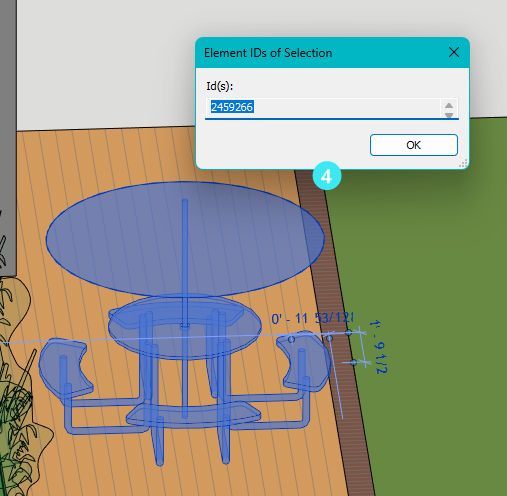
Are you still having issues with your CAD to Revit workflow? If so, would you like to set up a call to discuss? It might help us get to the bottom of this faster. If you are open to that, let me know and then I’ll send you a private message on here to set it up.
Thanks again for all your feedback and testing of Helix thus far!
Thanks,
Hi Daniel,
thank you for your response. I just got back from a long summer vacation. I was really hoping to get this resolved before I had left. The problem still persists. Since I now updated to Revit 2025, when can we expect Helix to work with the new version?
Thank you,
Hi Daniel,
checking in. I re-downloaded the Revit 2024 version. I still can’t move over any models. To clarify, this is not a CAD to Revit issue. It’s a SketchUp to Revit issue. I’m not able to click on an ID of a model, because it’s not even getting into Revit.
Thank you,
@Tecture Ughh Man that sounds annoying, I’m sorry you are still having issues!
I’ll send you a private message about sharing your problematic models with us, as well as setting up a time to have a call. Since the test models @Ben provided above work for him, but not for you, it may be something specific to your computer or setup.
Thanks again for continuing to follow up on this, I hope we can get to the bottom of it.
Thanks,
Hi!
I’m having the same probleme here.
I actually do have some errors when importing obj and dxf.
(SketchupPro 2024 + Revit 2024)
Thanks in advanced!
@paola.alanisviera - welcome to the forum!
Thank you for reaching out. I noticed from the Screenshot that you are using a different language in Revit. Can you please let us know what language Revit is setup in?
It could be a localization issue.
Can you check to see if you see the Helix Revit Family Templates here:
C:\ProgramData\EvolveLAB\Helix\Revit\Families\
Should look like this: