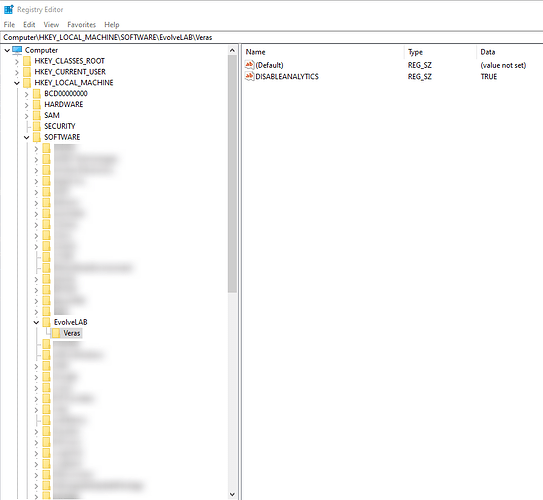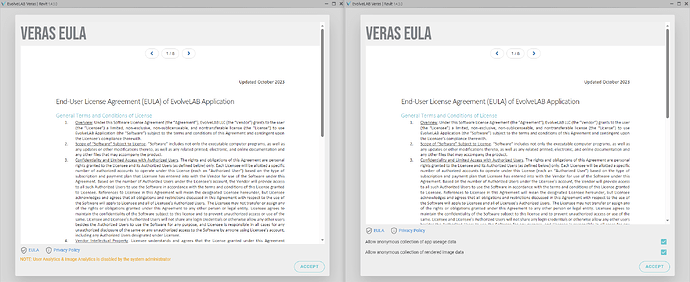Veras for Windows (Revit, Rhino & SketchUp) is installed using the Veras_Setup.msi. MSI’s have built in functionality that allows for mass deployments. For example, admins can silent deploy Veras to multiple machines using something like PDQ Deploy. We also added some custom flags that further configures how Veras is deployed within the office.
No Analytics Flag
Some entities would like to disable the default option for analytics.
Using a deployment software (ex: PDQ Deploy), admins can add the DISABLEANALYTICS=TRUE property.
Here’s an example of a silent install with this property using command line:
msiexec /I EvolveLAB_Veras_Setup.msi DISABLEANALYTICS=TRUE /quiet
Running this should create the proper registry keys and values in this location:
HKEY_LOCAL_MACHINE\SOFTWARE\EvolveLAB\Veras
When users first open the app they will see the image on the left, instead of the default options.
Install Directories
Below are the directories that the msi uses to install Veras for the respective apps.
Revit:
%ProgramData%\Autodesk\Revit\Addins\20XX\
Rhino:
%ProgramFiles%\EvolveLAB\Veras\
SketchUp:
%ProgramData%\SketchUp\SketchUp 202X\SketchUp\Plugins\