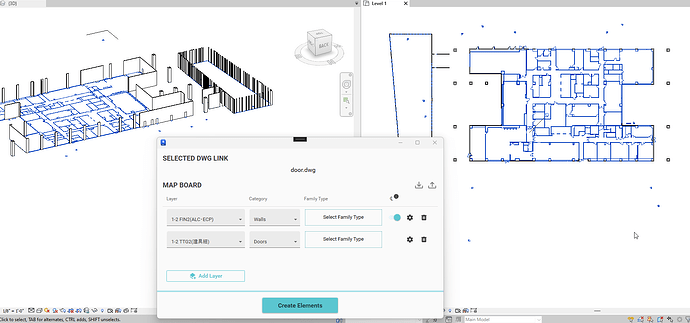Could you please show me how to create windows and doors from first?
Only walls are being created, and no matter how many times I try, windows and doors cannot be created.
@taro-tatekan - is this for AutoCAD to Revit or SketchUp to Revit?
door-modeling.dwg (496.1 KB)
I apologize for the late response.
I meant for AutoCAD to Revit .
I send you the CAD drawings. Could you please guide me on the correct procedure to follow?
@taro-tatekan Just seeing this now, but yes let me take a look at the file and then get back to you!
I would be very happy if I could get a reply by August.
Thank you in advance.
Hi! no matter how many times I try, windows and doors cannot be created. It only happen with these two categories.
Thank you for the verification.
Thank you for the verification.
Thank you for the verification.
Can you think of any causes?
Is it because of the way CAD line segments are drawn?
Is it because the CAD layer names are in Japanese?
If possible, can you give us a sample of a CAD file that can create doors and windows? I would like to compare the differences.
Using Revit 2023 and the imperial-Metric Revit template, I was able to convert the test .dwg file you uploaded into Revit elements. I had to make a few minor changes, noted below, but here’s a gif of the result:
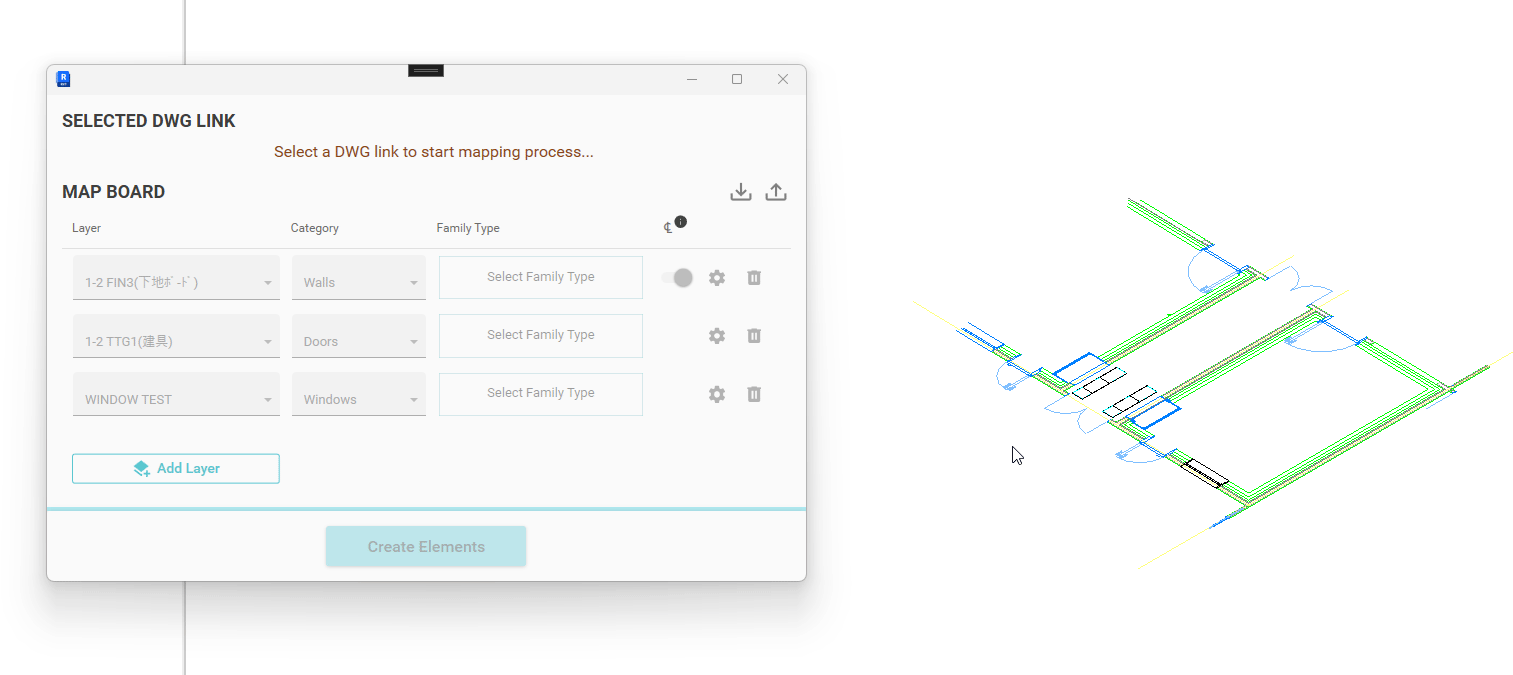
Here’s the steps I used to create the above gif:
-
Opened the DWG, and put the window lines one a new layer WINDOW TEST. (They were previously the same layer as the doors, and thus was always showing up as a door instead.
-
Created a new Revit model (2023) using the Metric-Architecture template.
-
Linked the given DWG into my Revit model
-
Mapped 3 CAD layers to Revit components, as shown below:
- Mapped layer 1-2 FIN3 to the Walls category, and picked the family type of Basic Wall - Generic 300mm
- Mapped layer 1-2 TTG1 to the Doors category, and picked the family type of M_Single-Flush 0864 x 2032mm
- Mapped layer WINDOW TEST to the Windows category, and picked the family type of M_Fixed 0610 x 1220mm. I also assigned the ‘SIll Height’ parameter a value of 300mm so the window would not appear on the floor.
-
Clicked Create Elements, and it only took a second or so with this small model.
Can you try following the steps above, and see if it works on your end? If it doesn’t, there could be a compatibility issue we need to look into. For instance, if you are using the Japanese language with Revit, I’m not sure if Helix supports that, and it could be the cause of an error. It could also be the Revit model/template/familes you are using, or many other things.
I’ve attached all the files I created while troubleshooting this, including the mapping file (but you’ll need to use the same Revit file or base template for that to work):
Test CAD to Revit File.rvt (5MB, from SharePoint)
door-modeling.dwg (267.3 KB)
Helix DWG to Revit mappings.hlx (1.6 KB)
Thanks again,
Thank you for sharing the verification results. I was able to automatically create doors and windows using the provided instructions for some CADs! Thank you so much.
I’m sorry for asking multiple times, but could you please investigate the cause of the freeze when creating doors in this CAD? Thank you again for your assistance.
door.dwg (2.2 MB)
I’m glad the above process got the Helix CAD to Revit workflow working for you!
Sure, I’ll take a look at the ‘door.dwg’ file and let you know if I can find anything amiss.
@taro-tatekan I just did a brief test, but I was able to get your door.dwg file from above to work. Here’s a screenshot of the settings I used, as well as some gifs. The last gif is of the full run, and is about 90 seconds long.
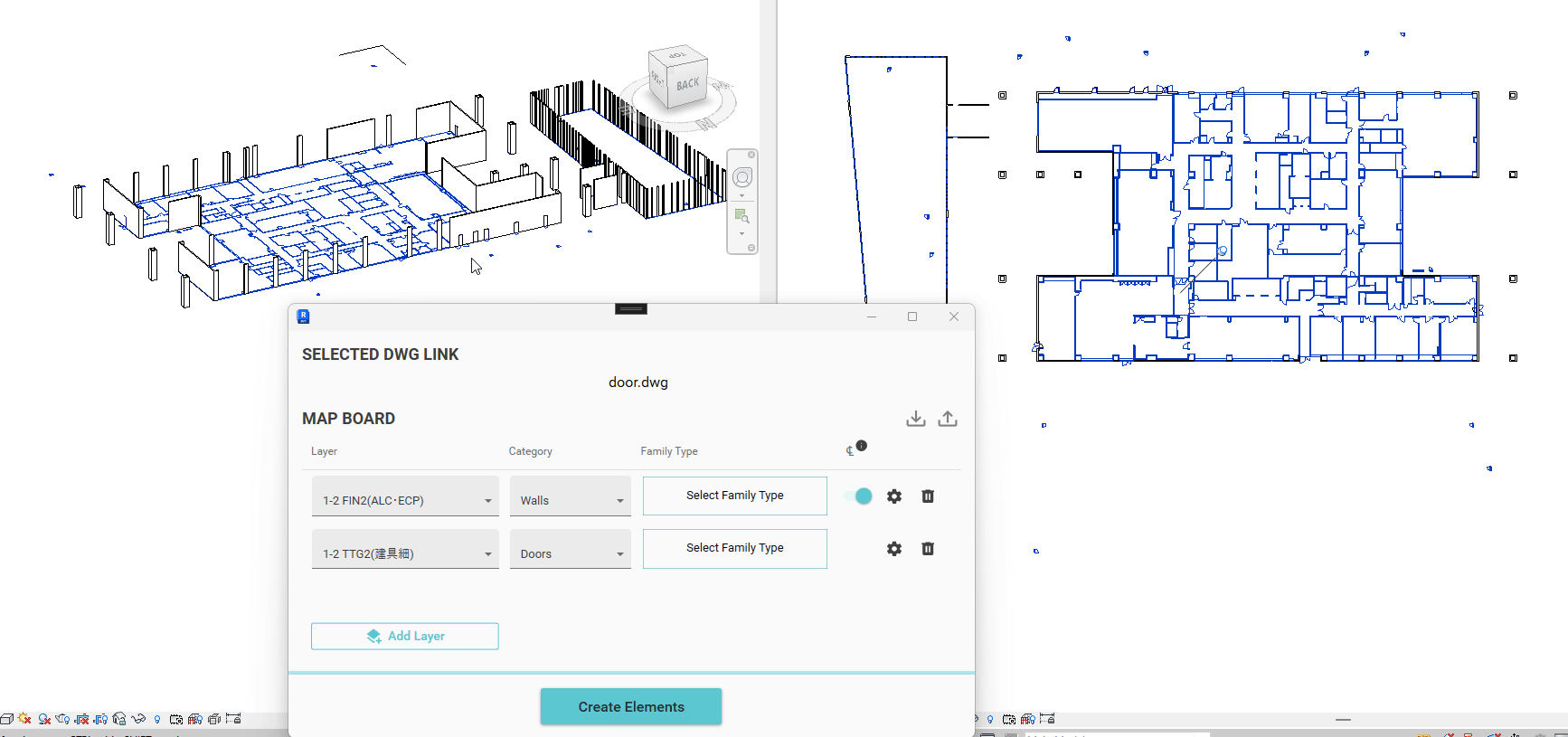
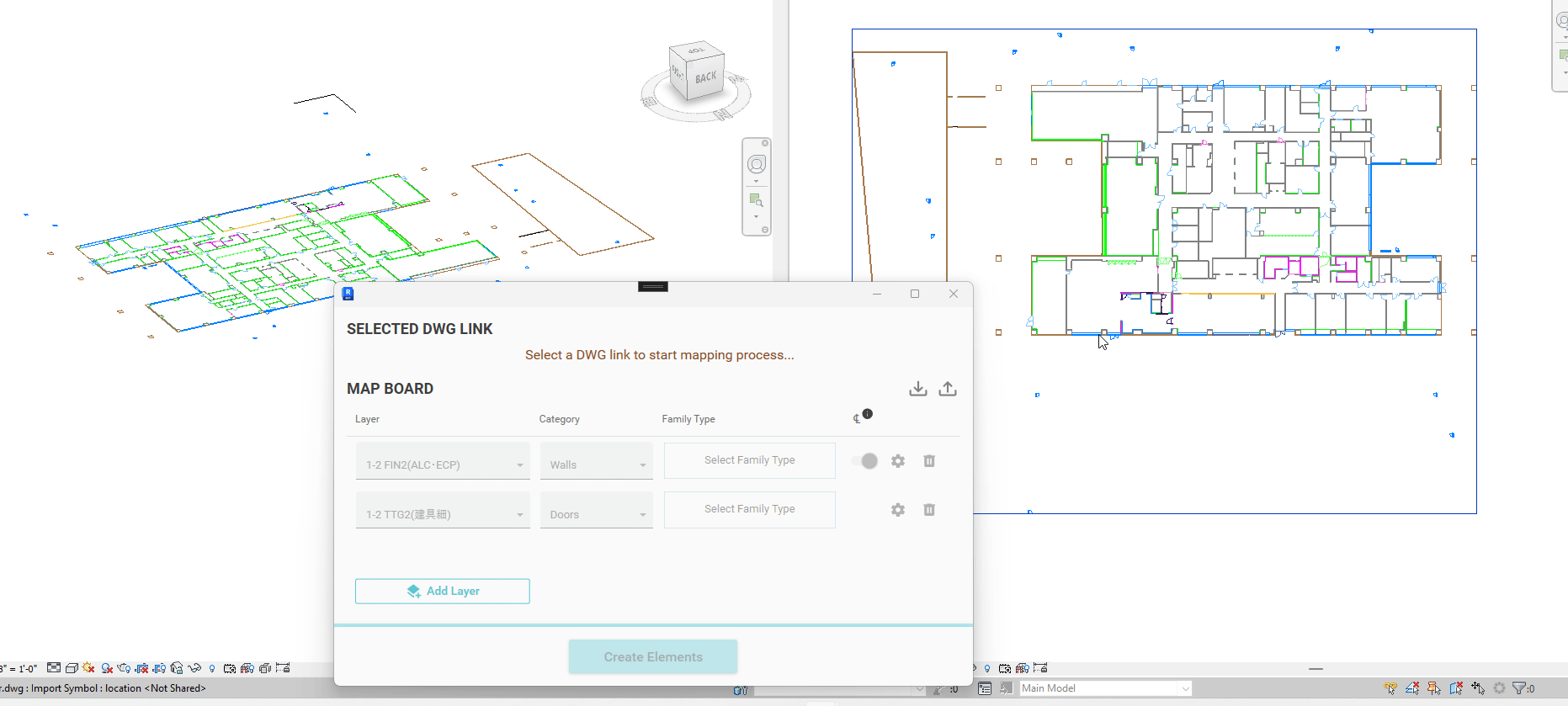
Make sure that you have mapped a wall layer before mapping the doors, as doors will not appear unless they are inside of a wall layer that is also being created.
There might be some doors and walls that are on the same CAD layer, which could be causing issues. I believe there are also doors of different sizes on the same layer, which means you may not be able to map each one to the intended Revit door type in one go. You could try reorganizing the CAD layers a bit, or breaking up the CAD files into a few separate files, which could make things go a littler easier.
Hope this helps!
Thank you for replying me.
When Iuse the add-in multiple times and feel that it freezes the data, I may want to delete the cache for this add-in.
Could you please let me know where the cache is stored for this add-in?
thank you
Here’s a link about the cache: Error with Exporting Revit Model to SketchUp