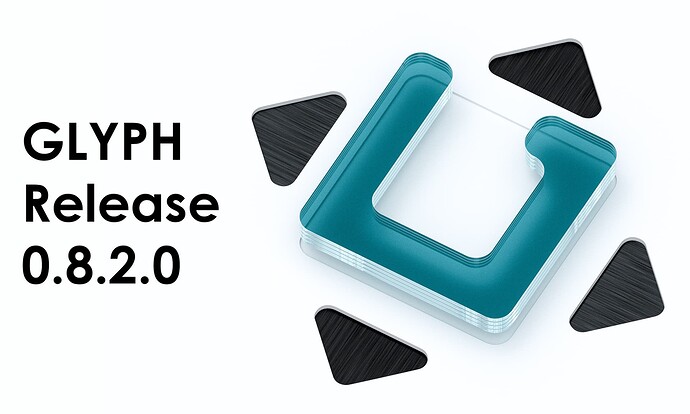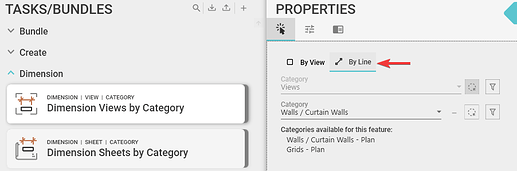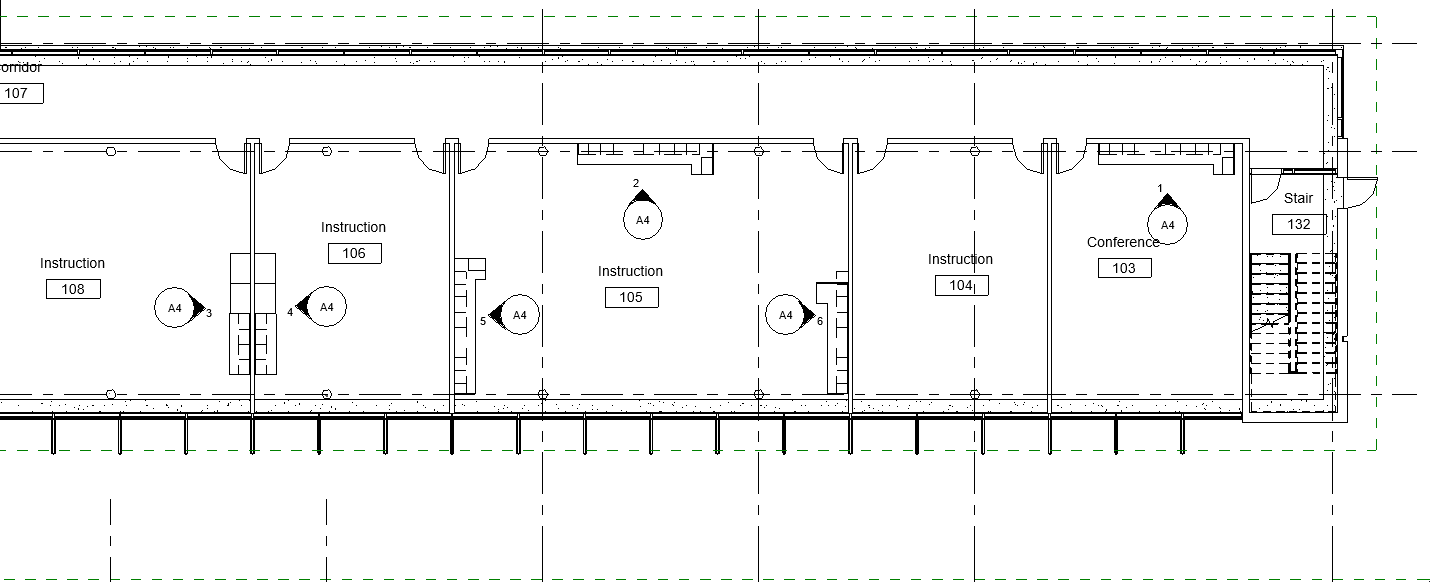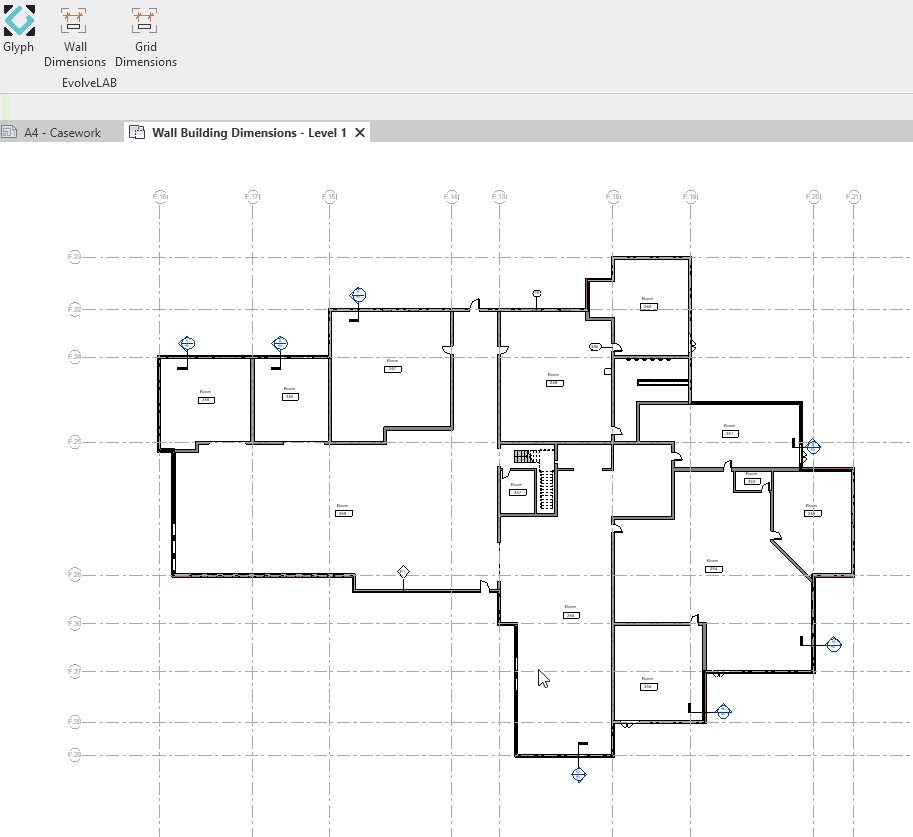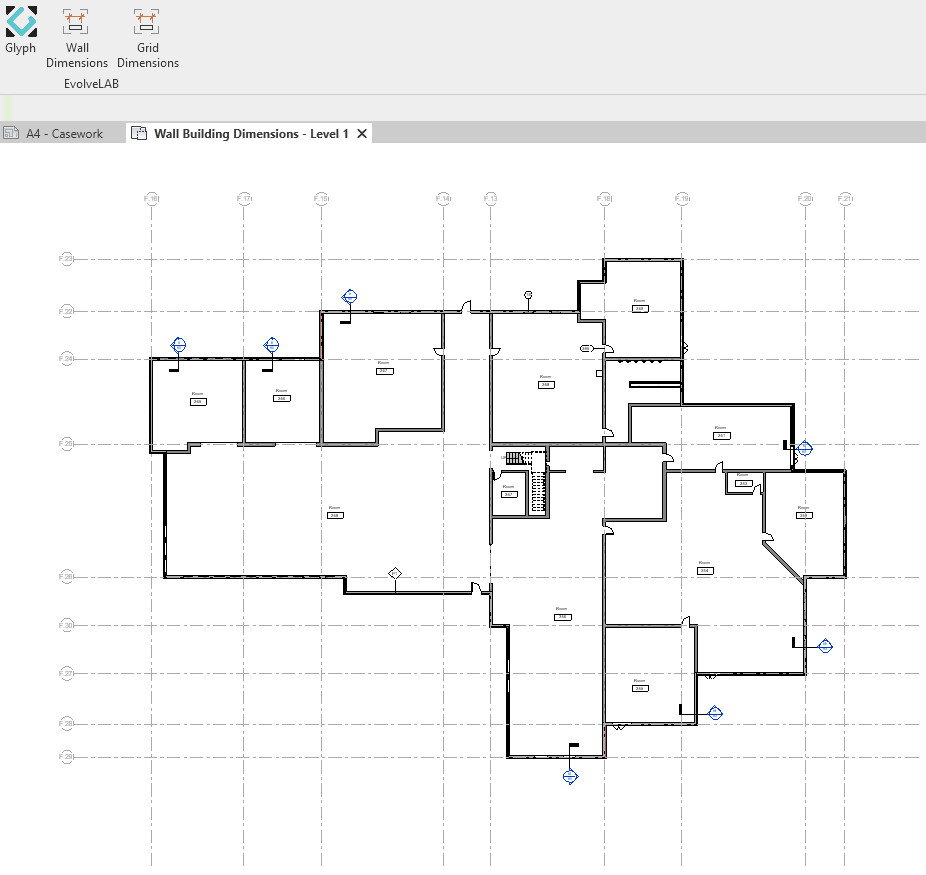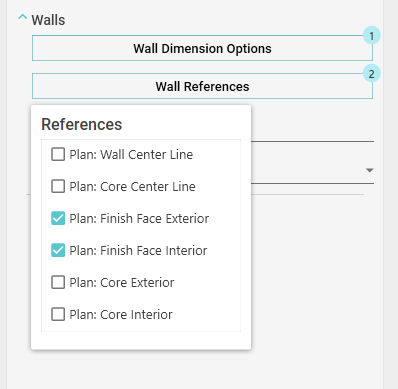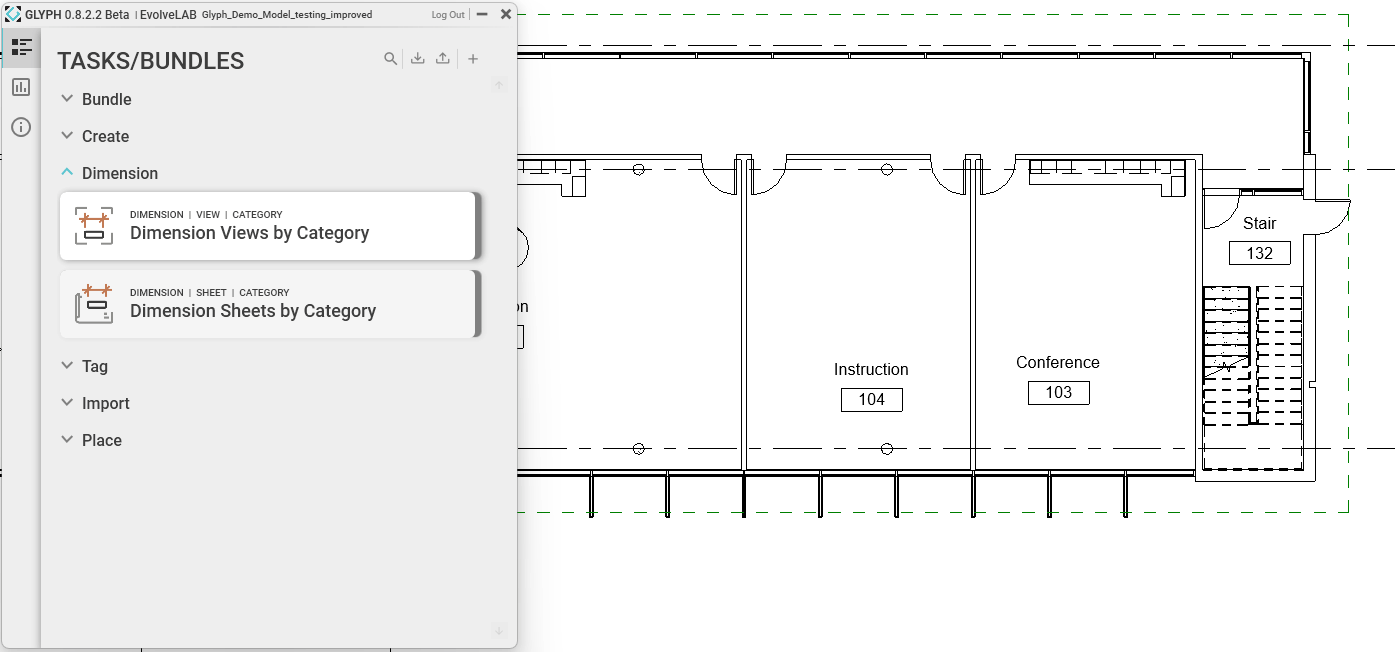Download the new version here: Glyph Installer
Features 
-
Dimensions By Line
-
Instead of Glyph dimensioning all your floor plan at once, you can now quickly create a line and Glyph will automatically dimension all the walls that crosses the newly created line.
-
How does it work?
- Go to the Dimensions views by category task
- Select “By Line” selection Mode
- Run the task by clicking on the play button
- Select a starting point for your line in your active view
- Move your mouse across your plan, this line will be used to create the dimension
- Select an end point to your line
- Elements in red represent the elements that will get dimensioned
-
-
Things to consider:
- Currently only available for the following categories and view types:
- Walls / Curtain Walls - Plan views (floor plans, rcps, structural plans etc)
- Grids - Plan views (floor plans, rcps, structural plans etc)
- Pick the specific reference layer of the wall in the settings tab (Stud, exterior
face, interior face etc)
- Currently only available for the following categories and view types:
-
Tips:
- Dimension your plan faster: Add the task to your Revit panel and you can simple do click the task without opening the UI.
-
Examples:
-
Wall Dimensions:
-
Grid Dimensions:
-
Bugs 
- Fixed room schedules not changing the filter parameter value of the selected template schedule