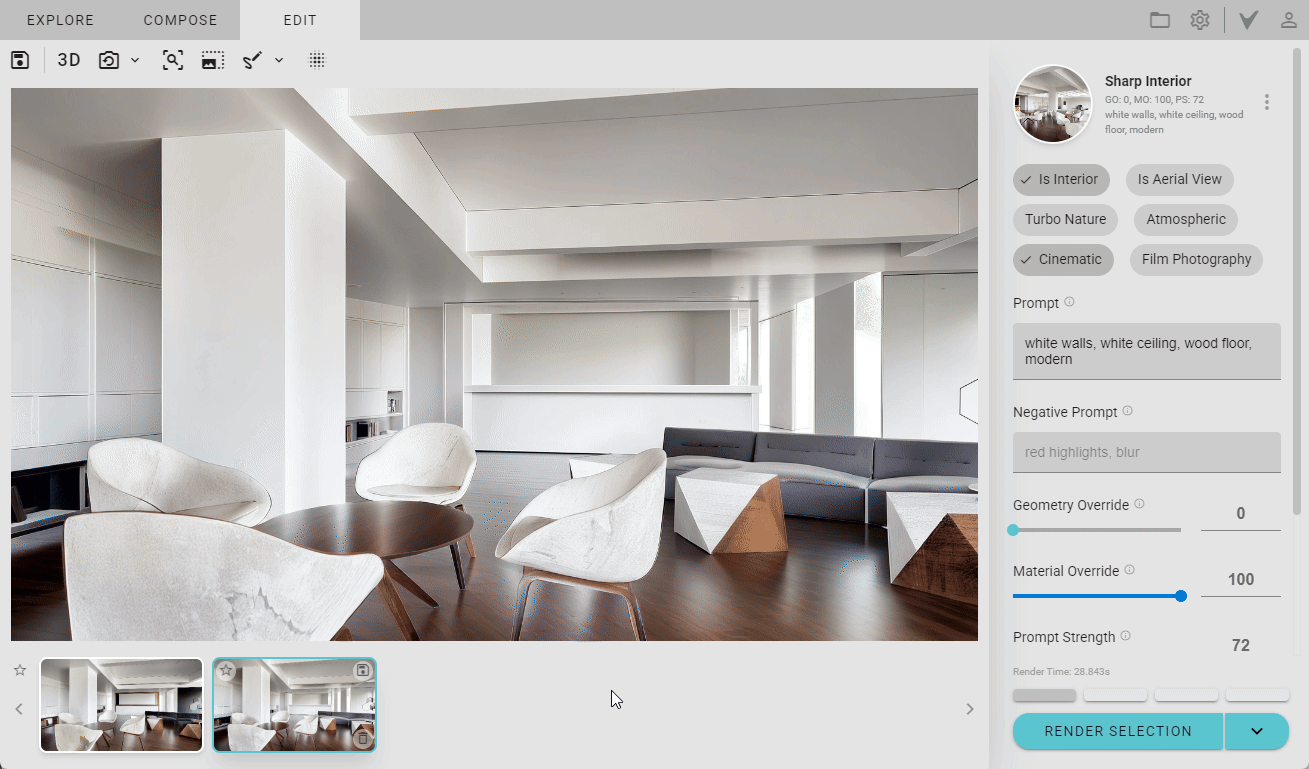Edit option is not working at all. The pen is locking on the image.
Hi @ankitmazumdar,
I’m sorry the edit option is not working for you. Can you confirm where you are using Veras? i.e. Revit, Rhino, Sketchup, Web, etc.? If you are not in the web, which version are you using?
I am using sketchup 2021 version. The edit feature stops working on both web and desktop version. I am trying to integrate it in our company processes, as we work on archviz for architects, but these types of issues will make our running processes slow as we have to on time for project deliveries. Kindly look into the issue so that it does not occur repeatedly. I would also like to request for a tutorial on prompt engineering to get the best output as whatever prompts I am putting is not controlling the textures and colours.
Thanks and Regards.
It would be much better if you provide a magic wand type tool for photoshop that can select the whole required region with same texture. It would expedite the process.
Hello @ankitmazumdar,
-
Thank you for the additional information. Our dev team is aware of the selection issue and are looking into it.
-
We would be happy to provide a prompt engineering training for your firm.
-
Thank you for reporting the additional error. I don’t believe we are aware of this one. We will look into this one as well.
-Bill
I request you to please arrange the training session at the earliest. The issues I am facing are as follows:
-
The different variations of the specific scene is getting randomized even if detailed prompt for specific component is provided for a specific scene. No output or variation is following the prompt strictly.
-
In one output, one component is following the prompt but in the next render it changes.
-
In the edit option, after selection, and providing the specific prompt, the output does not adheres to the prompt.
4.Does the seed of a specific image output is available for at least 1 month? As we get re-work from the architects even after the completion and delivery of the project.
Prompt for the above scene:
- Overall Layout :
- The workspace is designed symmetrically with four workstations arranged in a row.
- The room has a clean, structured look with an emphasis on order and efficiency.
- Workstations :
- There are four identical workstations.
- Each workstation has a modern office chair with ergonomic features, including high backs and armrests. The backs of the chairs have a net mesh in the vacant area.
- Each desk has a computer monitor displaying a scenic wallpaper, possibly of mountains.
- The desks are uniform, featuring a minimalist design with enough space for the monitors and additional workspace.
- Below the desks, there are small drawers in white mica.
- The wall behind the desktops has a marble texture.
- Shelving and Storage :
- Above the desks, there are wall-mounted shelves divided into several compartments.
-The shelves/compartments are separated with black metal strips. - The shelves contain a mix of items:
- Books, organized neatly in multiple sections.
- Decorative elements like potted plants, which add a touch of greenery and life to the space.
- Some compartments have closed doors, possibly for additional storage or to maintain a clean look.
- Additional Features :
- An air conditioning unit is mounted on the wall above the shelves, indicating that the workspace is climate-controlled for comfort.
- The wall on which the air conditioning is placed has a wooden texture.
- The plaster of paris gypsum board partition walls on either side of the workspace are painted in white.
- The texture of the table on which the computer monitor is placed is the same as that of the AC wall.
- Lighting :
- The ceiling has recessed lighting, providing ample illumination for the workspace.
- The lighting appears to be evenly distributed, ensuring no area is left in shadow, which is ideal for a productive environment.
- Decorative Elements :
- On the left side, there’s a brown wooden decorative partition, a wall-mounted piece of art is fixed on the decorative partition, adding to the aesthetic appeal.
- The overall decor is modern and sleek, with a balance between functionality and style.
@ankitmazumdar , thanks for providing those error details. I’ll dig into the relevant code today and get an idea of what the problem is.
@ankitmazumdar So I’m just looking into the bug now, and I noticed something. I think you can avoid that “save rendering” bug by not putting a ‘/’ character in your prompt. Since default file names are derived from the prompt, it included the ‘/’ from the prompt; and so all characters preceding that slash were interpreted as a directory.
We’ll include a fix in our next release that automatically replaces a ‘/’ with ‘or’ (or something like that). But for now, just avoid using the ‘/’ character in the prompt.
Thanks for the reply. I will keep that in mind.
We now have the canary build of Veras 2.0! This version comes with a 3d viewer, where the magic wand like behavior is implemented. We’re looking for feedback, so check out the release post: Veras - Canary Release 2.0.0.2
Here’s an example: