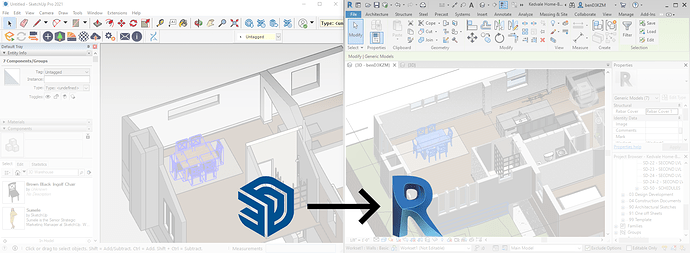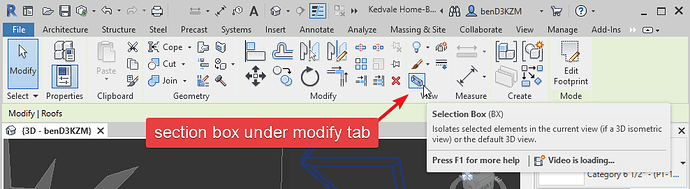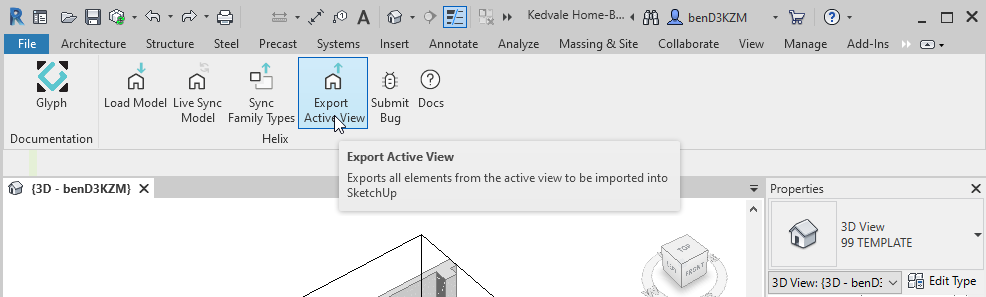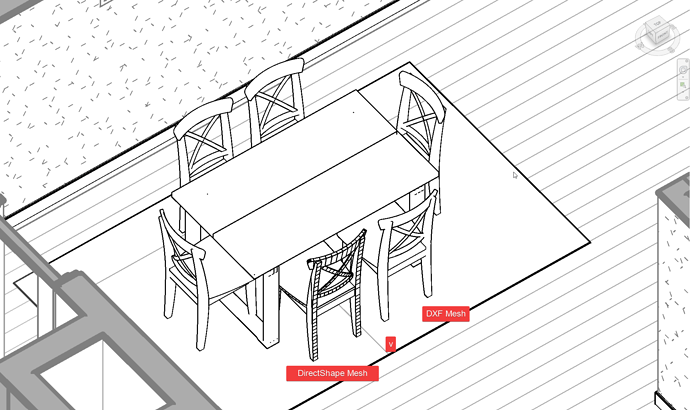1 | Create a Section Box of For Context Geometry
- Adjust the section box so that only the necessary content gets exported to SketchUp for aligning Sketchup Components
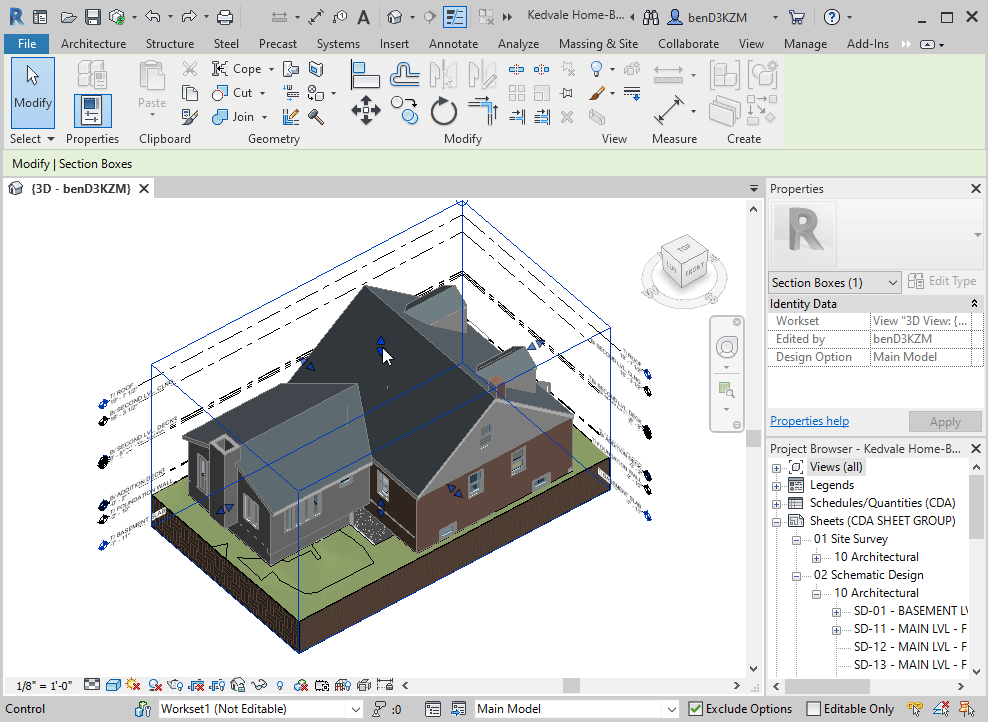
2 | Export the Revit Model to SketchUp
- Click the Export Active View button in the EvolveLAB Ribbon Tab
- Open SketchUp, and Open the Helix UI button from the toolbar
- Click the Import Revit button in the Helix UI
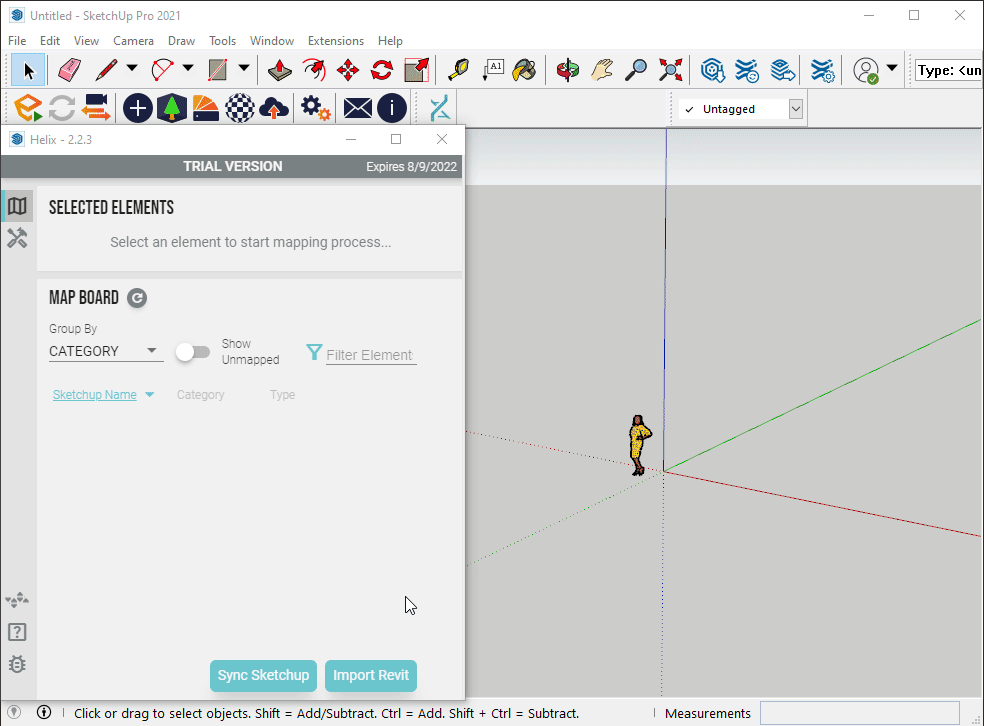
3 | Place the Desired Component in Space
- Place the SketchUp component or group in the space by using the imported geometry for reference.
- Align the component to the appropriate location
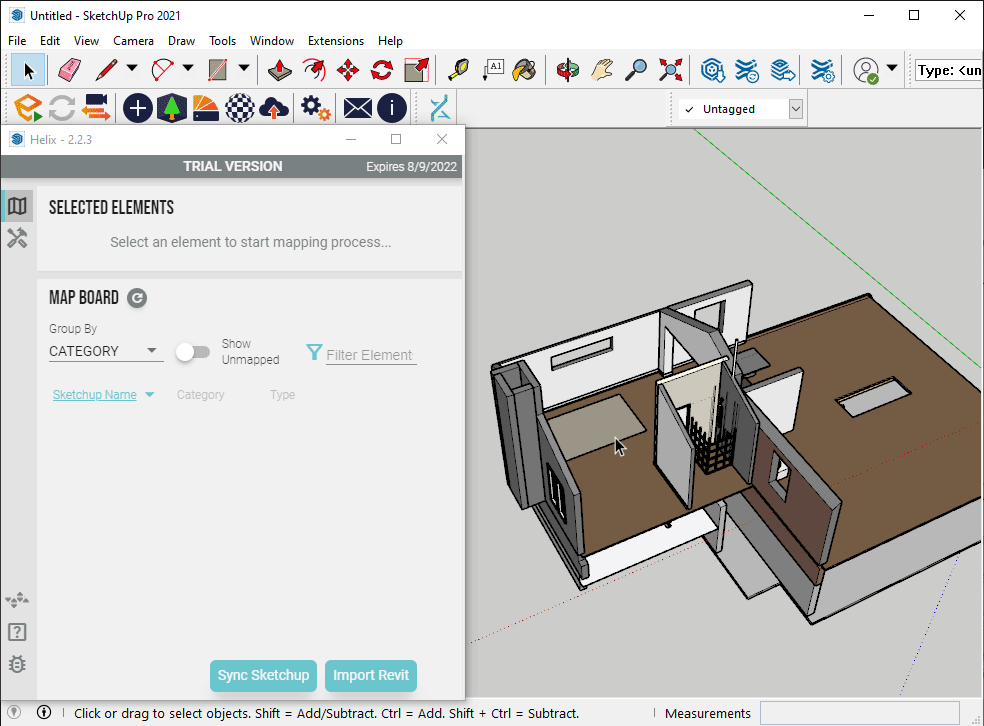
4 | Map the Component in Helix
- Select the component
- In the SELECTED ELEMENTS section change the selected Components to DXF in the dropdown
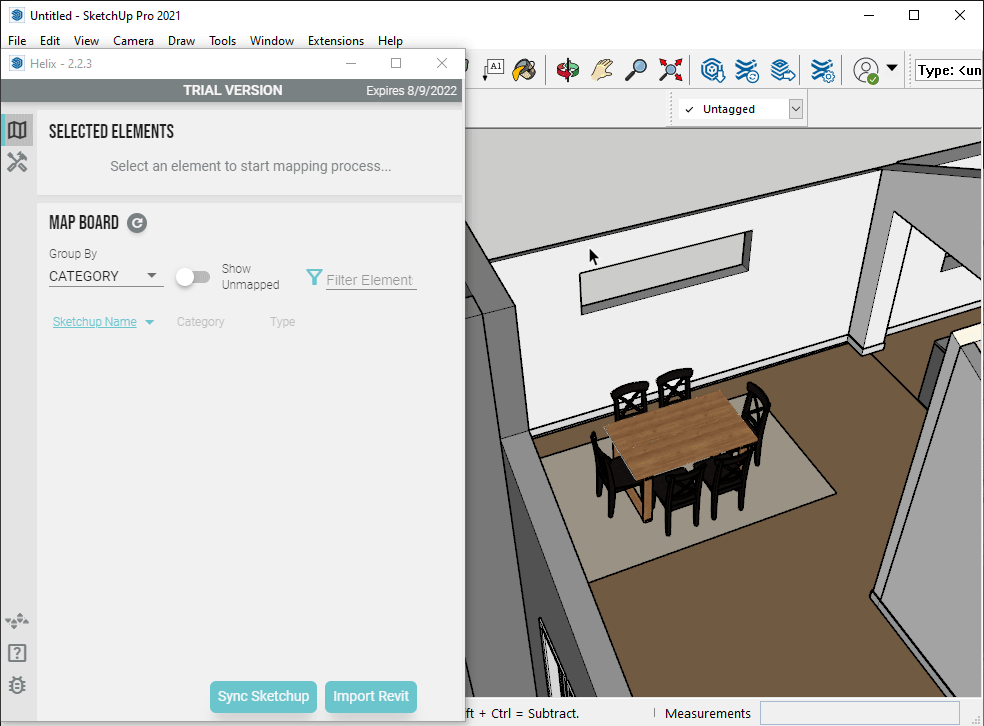
5 | Sync with Revit
- Click the Sync SketchUp button in the Helix UI
- With Revit open, click the Load Model button in the EvolveLAB Revit Ribbon Tab
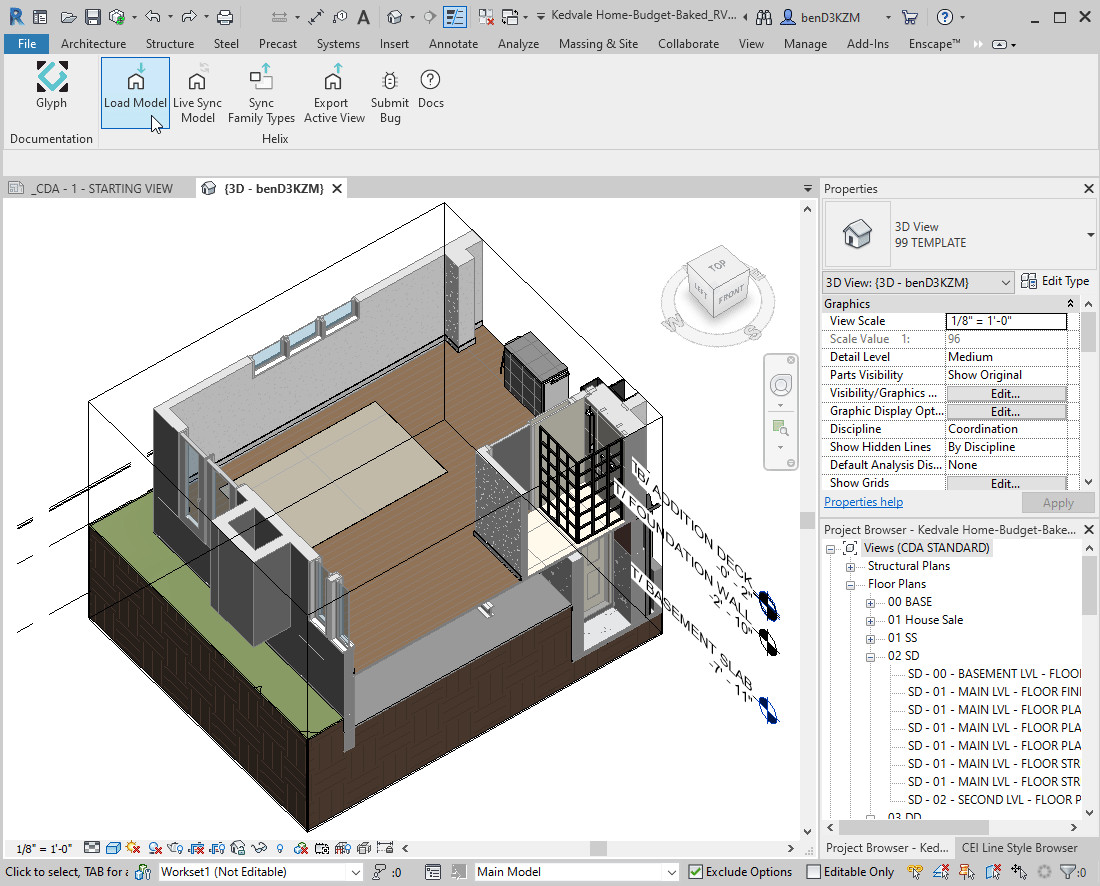
Ideas & Feedback
Let us know how we can improve this workflow.
Are the ideas below important to you for this workflow?