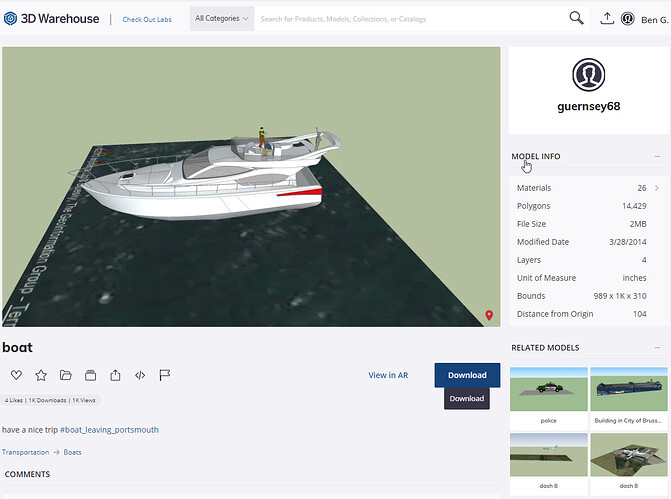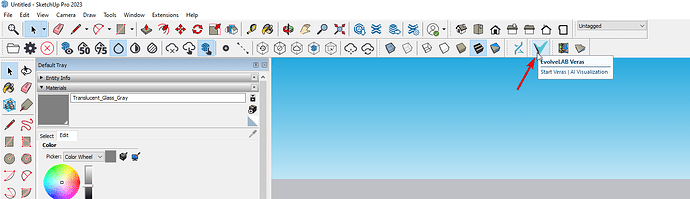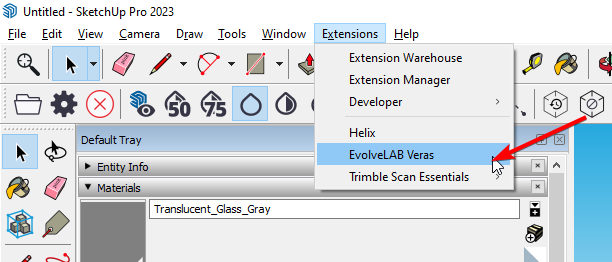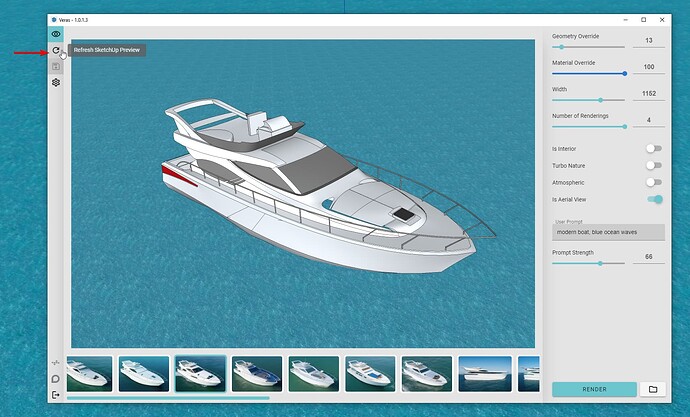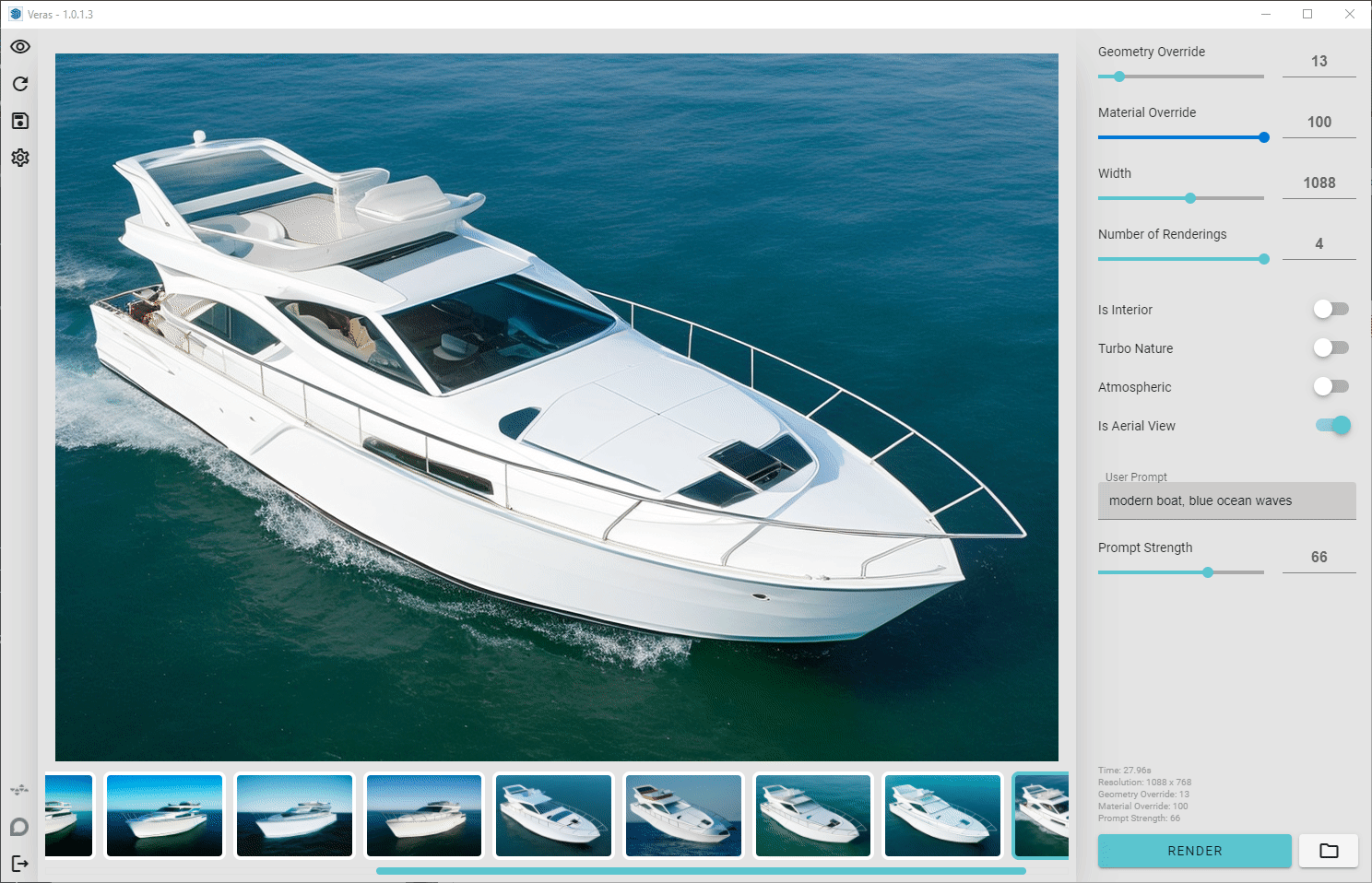
Bring the 3D Warehouse Component into the SketchUp Model
- Search SketchUp’s 3D Warehouse for the “boat” under the model tab (or use link: boat | 3D Warehouse)
- Load the model into SketchUp
Install Veras
- Download the installer for windows here: Veras Installer (Windows)
- Run the downloaded msi installer, which will add the SketchUp extension and you should see a new Veras button
- For Mac, please follow these instructions: Veras SketchUp for Mac
- NOTE: SketchUp versions supported: 2021, 2022, 2023 for both Windows and Mac
Start Veras
-
Start Veras by using the Veras logo button in your toolbar
-
If you don’t have this button you can also go to: Extensions > EvolveLAB Veras
Setup the View
- align the camera in the desired angle for rendering
- once aligned, click the Refresh Preview button
- you should see the aligned view in the render
- NOTE: I expanded the water plane, and painted it with one of the materials that comes out of the box with SketchUp
Render
The following settings were used for all the renders:
- Prompt : modern boat, blue ocean waves
- Geometry Override : 13
- Material Override : 100
- Width : 1152
- Is Aerial View : ON
- Prompts Strength: 66