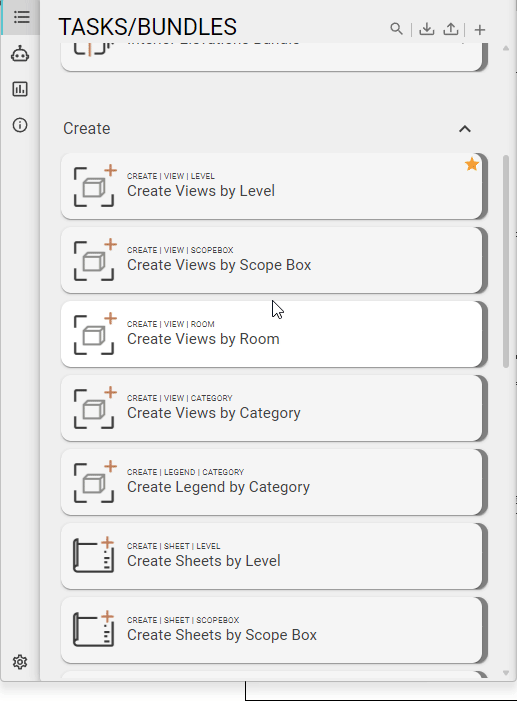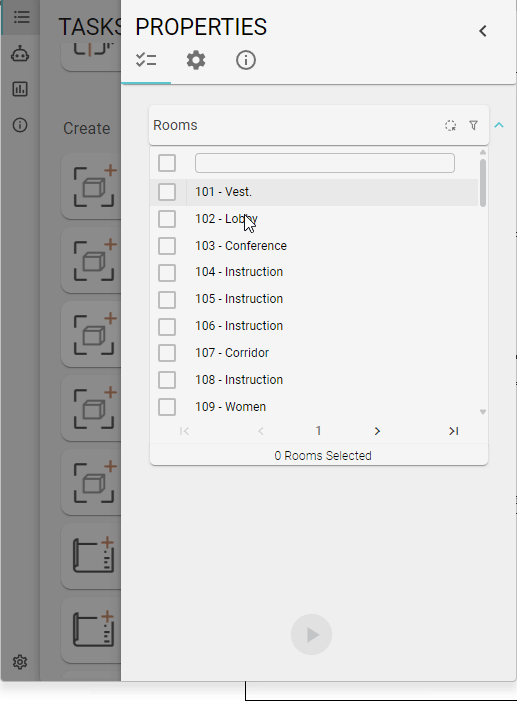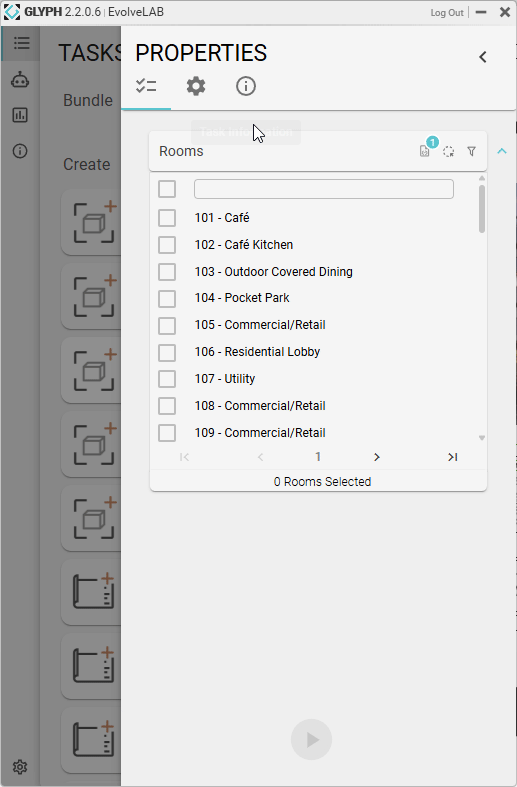How it works: Glyph uses an existing room schedule template with filters to set certain parameters based on your schedule filters.
1 | Click Create Views By Room
2 | Select Elements
3 | Turn on “Make Schedule”
4 | Create a Revit Template Schedule
- Apply room filters, leaving the third column empty.
4 | Select Settings
1 - Select a template schedule.
2 - Existing schedule filters will appear here.
3 - Select the schedule filters you want Glyph to set based on the selected rooms.