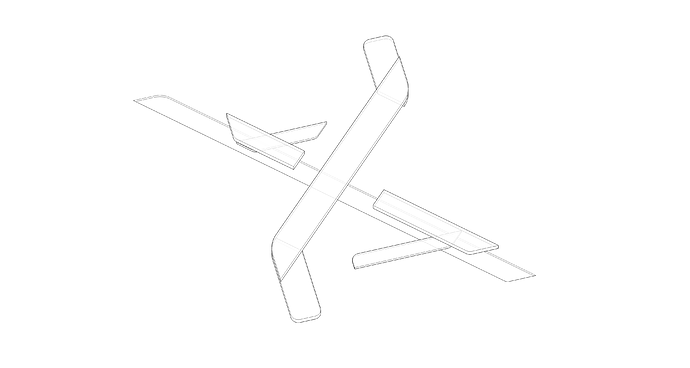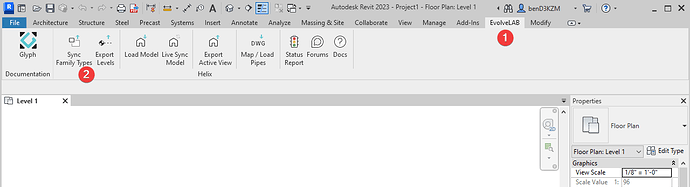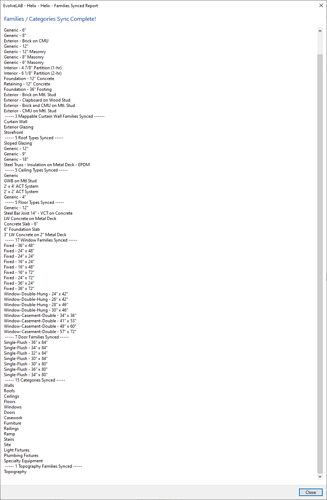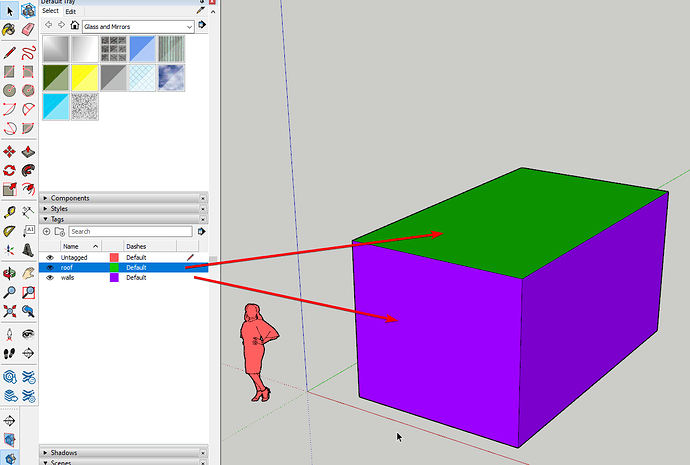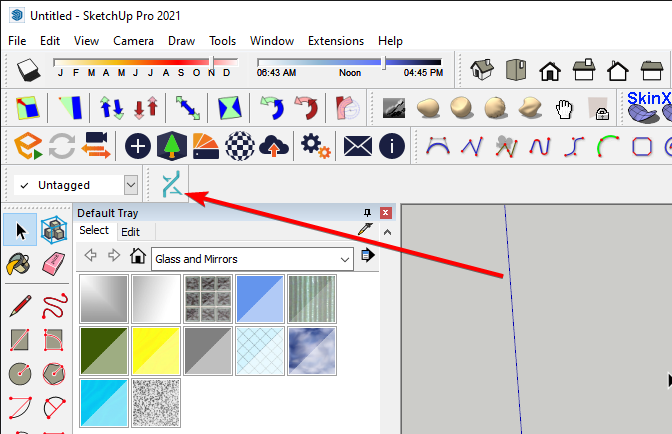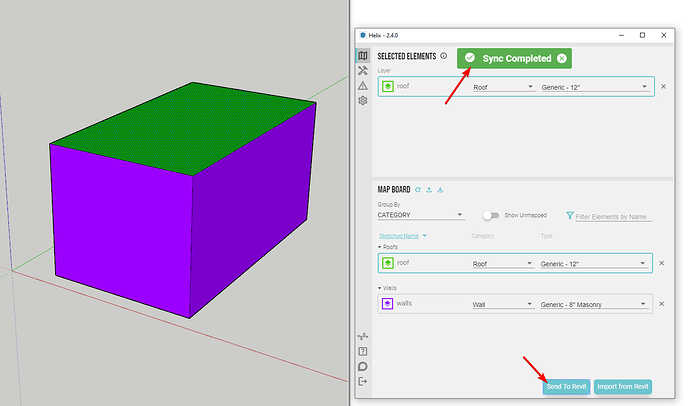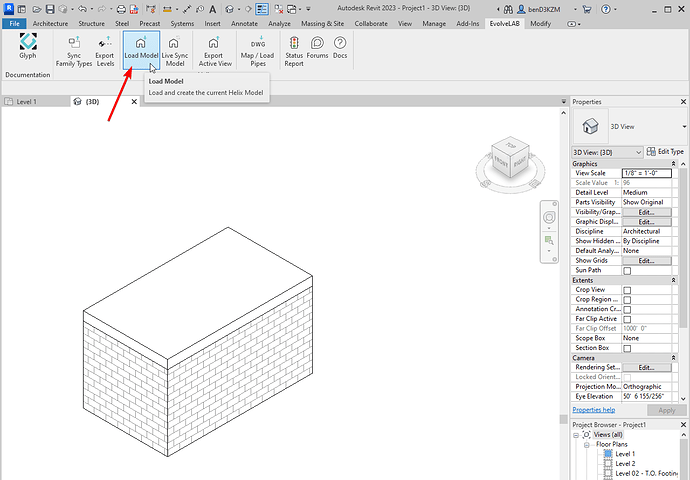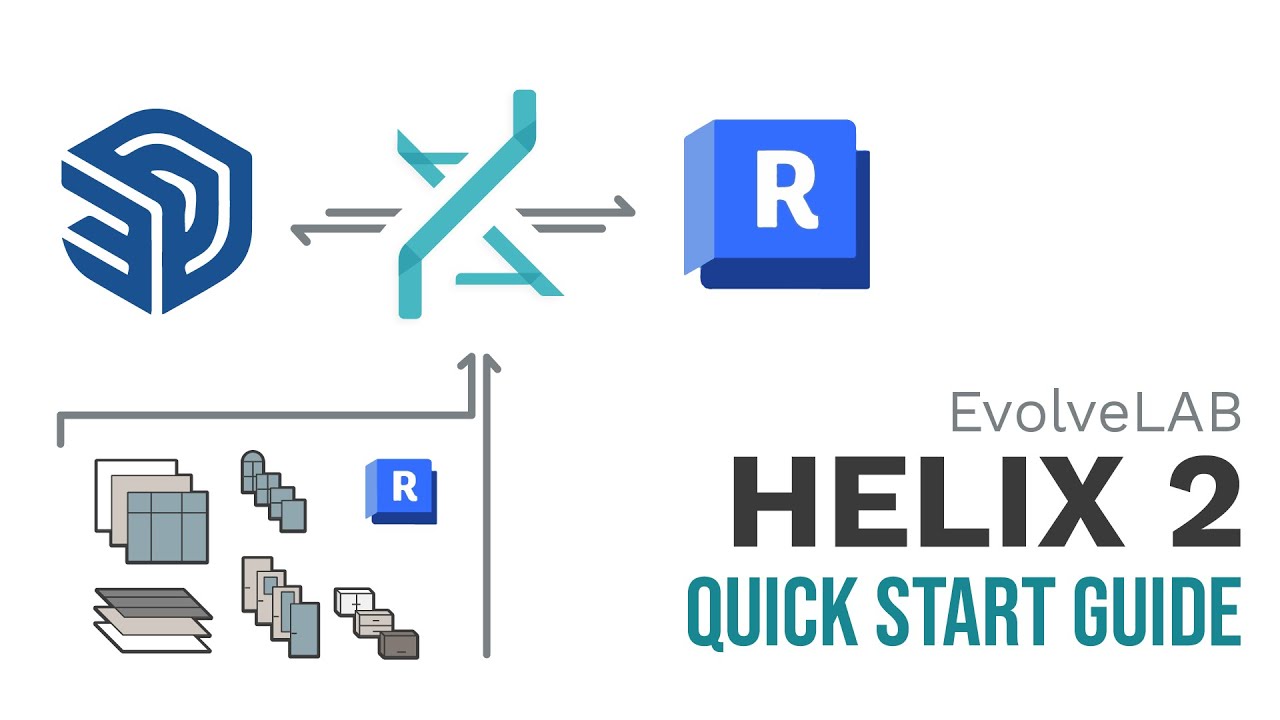1 | Send Revit Family Types to Helix
- Open Revit
- Go to EvolveLAB Ribbon Tab
- Click on the Sync Family Types button
- A dialogue with the sync results should appear
2 | Map SketchUp Walls and Roof to Revit Types
- Open SketchUp
- Set wall face geometry to separate tag (layer)
- Open the Helix Interface UI
- Select the wall face
- In the Helix UI, set the category to Walls, and the Type to the desired type
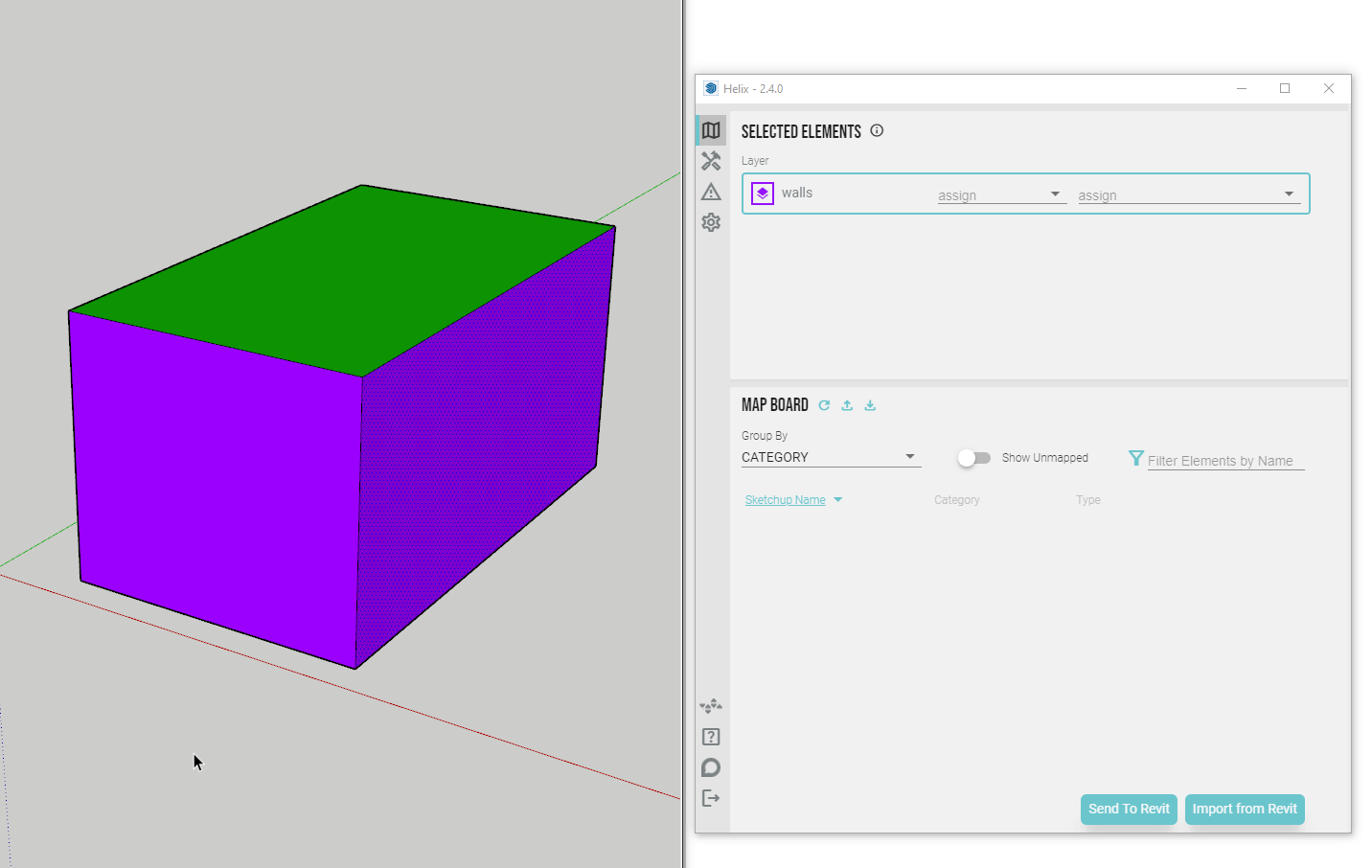
- Repeat this for the roof
3 | Bring the SketchUp Geometry to Revit
- Click Send To Revit on the Helix UI
- You should see a Sync Complete notification appear
- In Revit, click the Load Model Button
- The SketchUp geometry should appear
- You can repeat this process for all the other BIM elements and mesh based elements
4 | Check out the Quick Start Guide Video
- Check out the quick start guide video for a click by click demo!