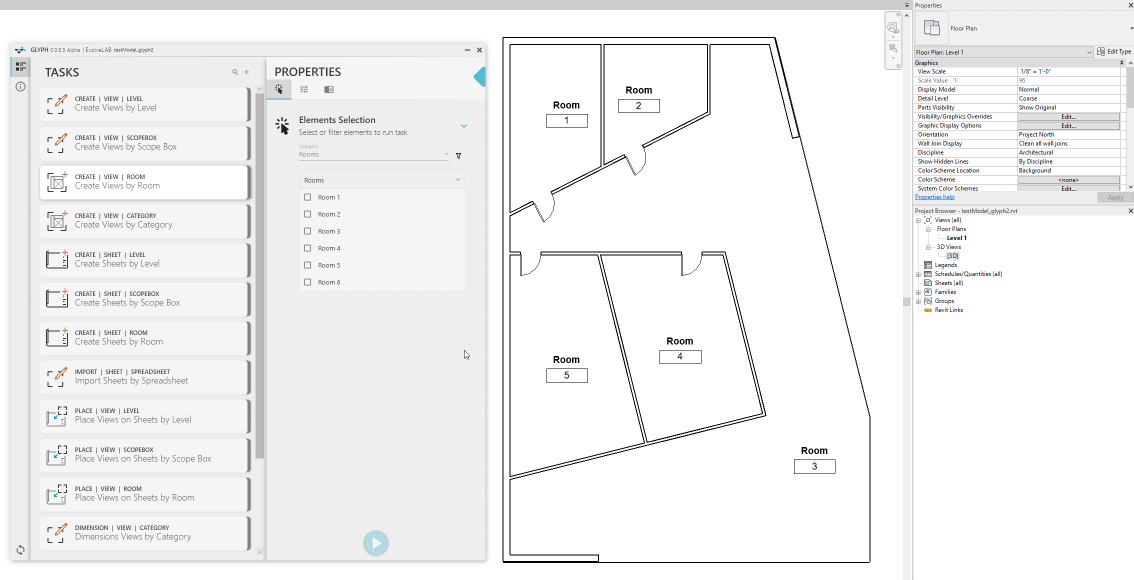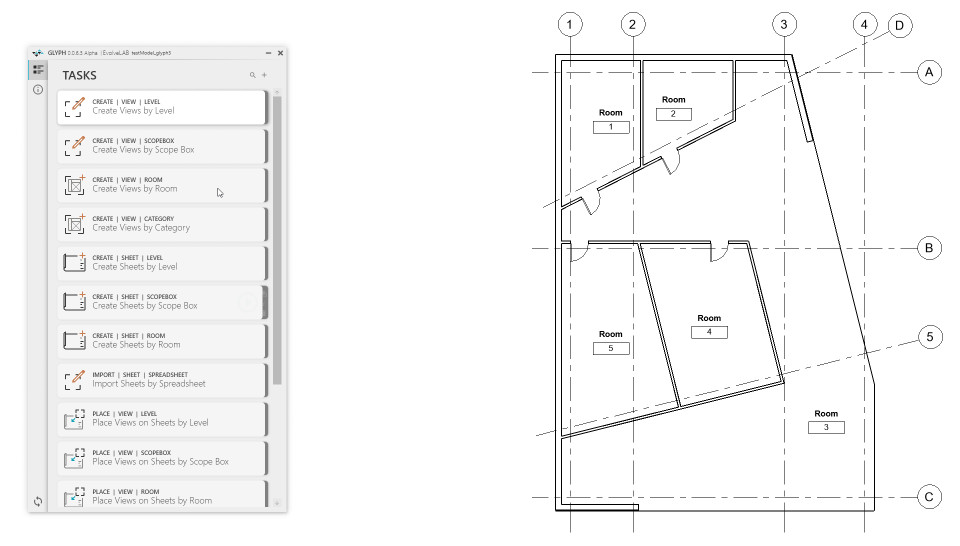We would like to show you some of the tasks that are currently available on Glyph:
Create Views by Room:
Great for enlarged floor plans or room elevations, this task allows you to create callouts of rooms, elevations, reflected ceiling plans, and/or 3D views of any room you select.
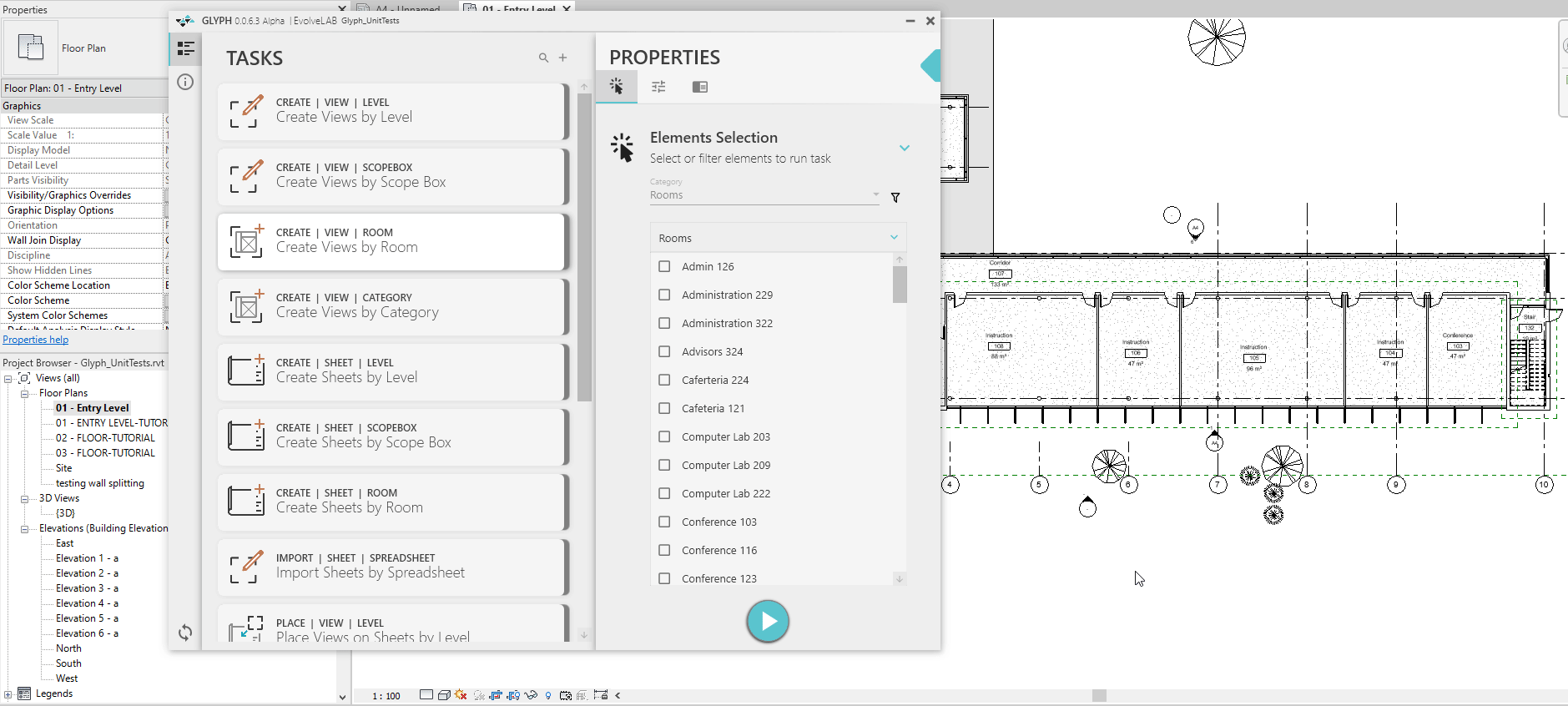
Create Sheets by Level:
Creates sheets based on the settings and levels you selected. The levels will be used for the naming of the sheet. In the setting tab, you can change the starting sheet number, naming scheme, and titleblock.
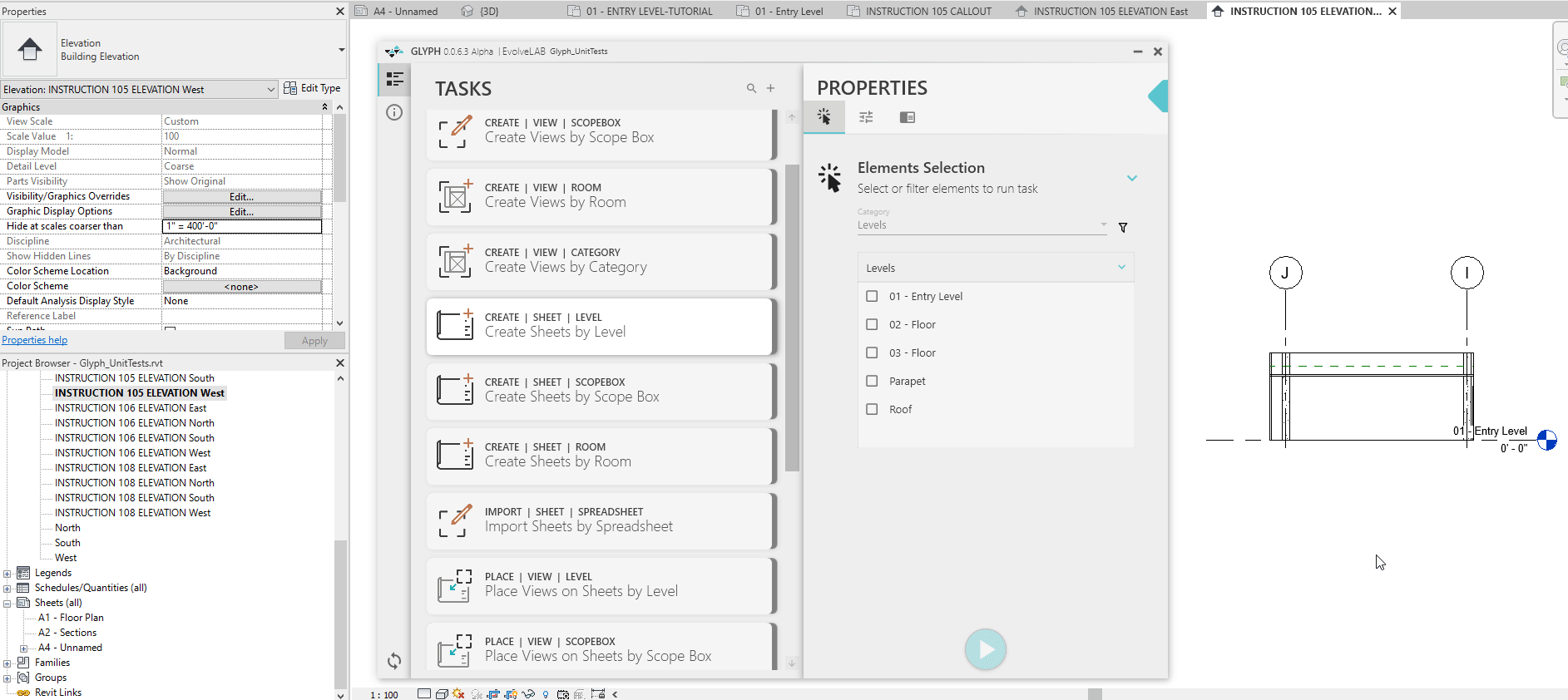
Place Views on Sheets by Level:
After you create the sheets and views using Glyph, this task allows you to place the views you just created. In the settings tab, you can change how you want the views to be placed on the sheet (schemas) and whether you want to place all the created views using the specific level or just one view.
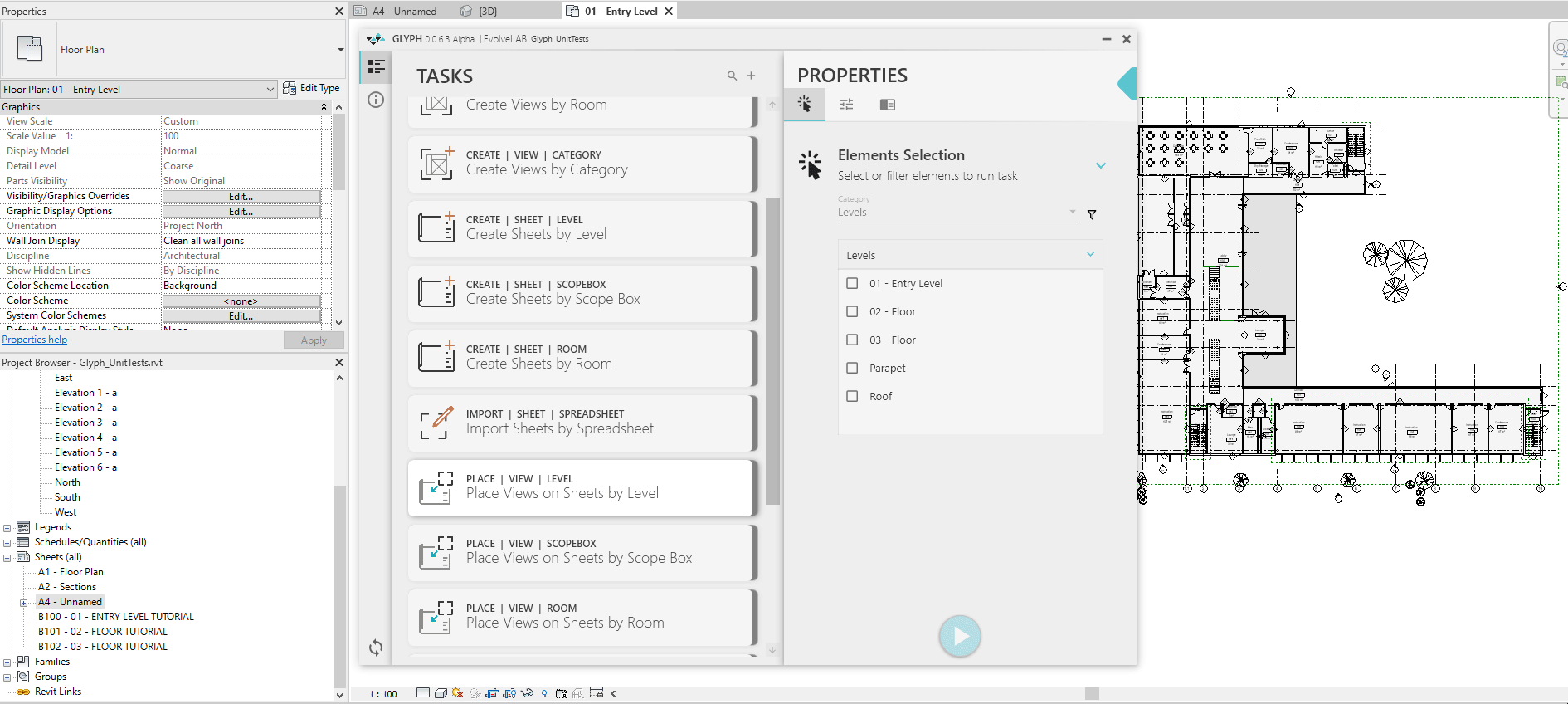
Import Sheets by Excel:
Creates sheets based on the imported spreadsheet. You can map each column to a specific sheet parameter.
Note: You need at least two columns (sheet number and sheet name).
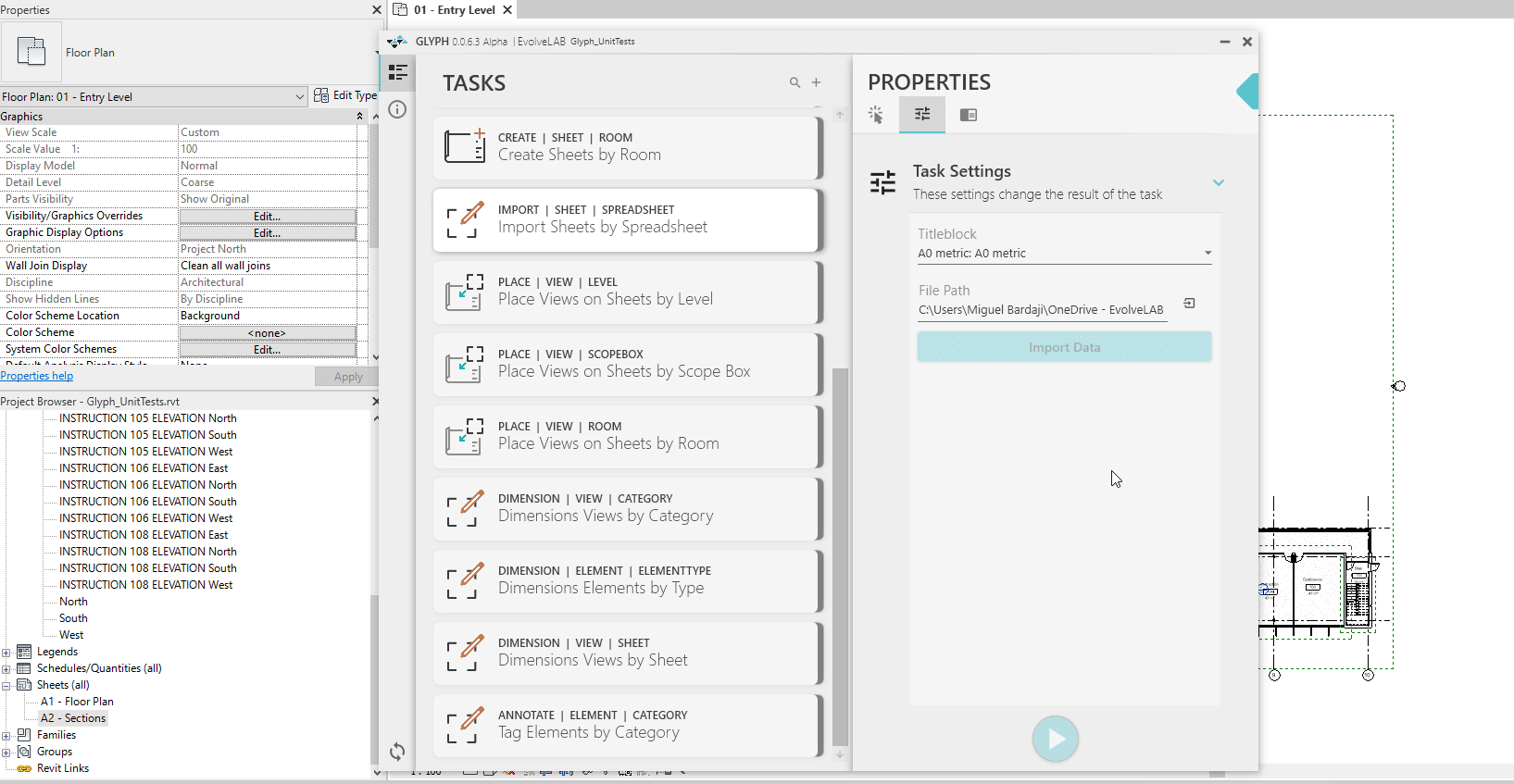
Dimensions Views by Category
This task allows you to dimension walls, curtainwalls/storefronts, casework, grids, light fixtures, etc. In the settings tab, you can choose the dimension type, tie-condition to the grid, and the dimensions reference (wall centerline, finish face, etc).
Note: If you want to dimension curtainwalls/storefronts in an elevation view, please make sure you select the correct dimension reference (mullion width or mullion centerline).
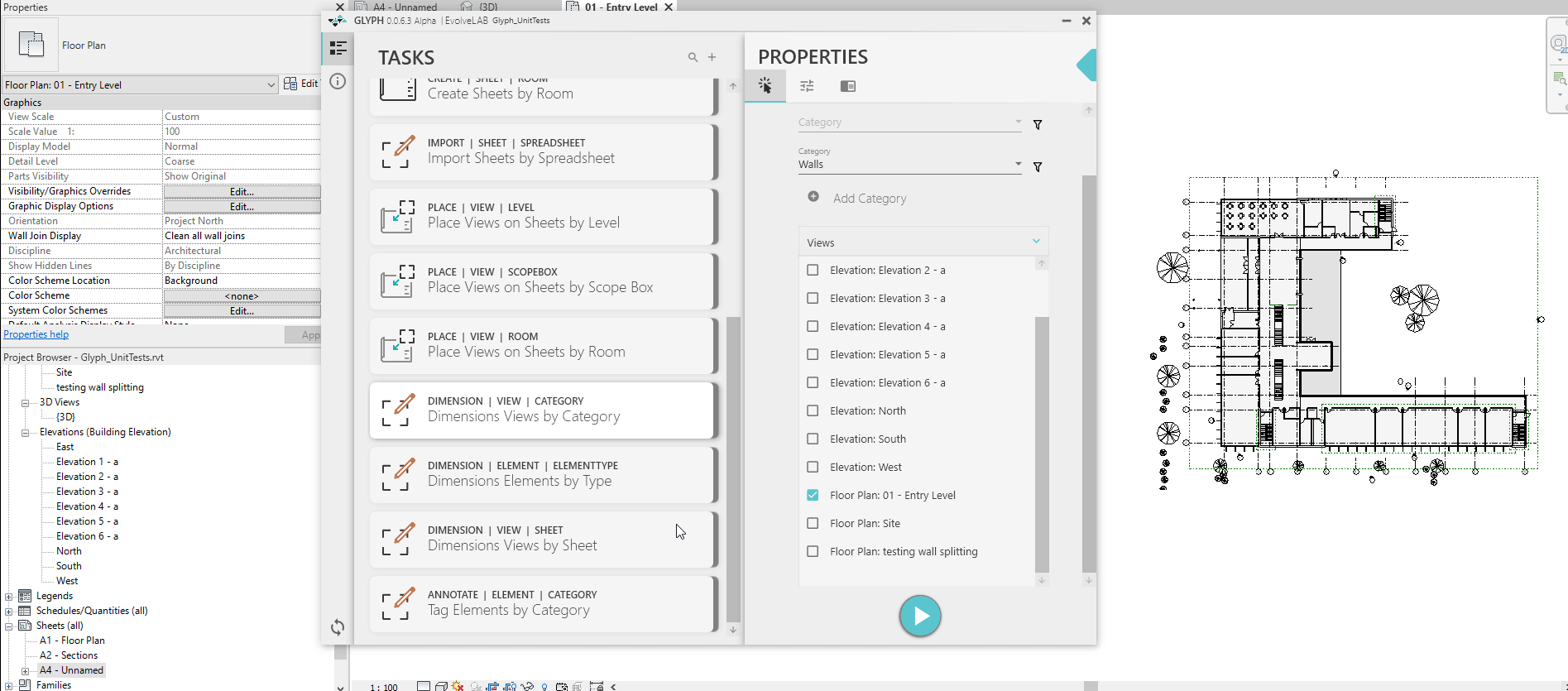
Tag Elements by Category
Unlike the Tag-All function in Revit, this task allows you to filter which elements you want to dimension, taking into consideration graphics to make sure your time is not spent moving tags.
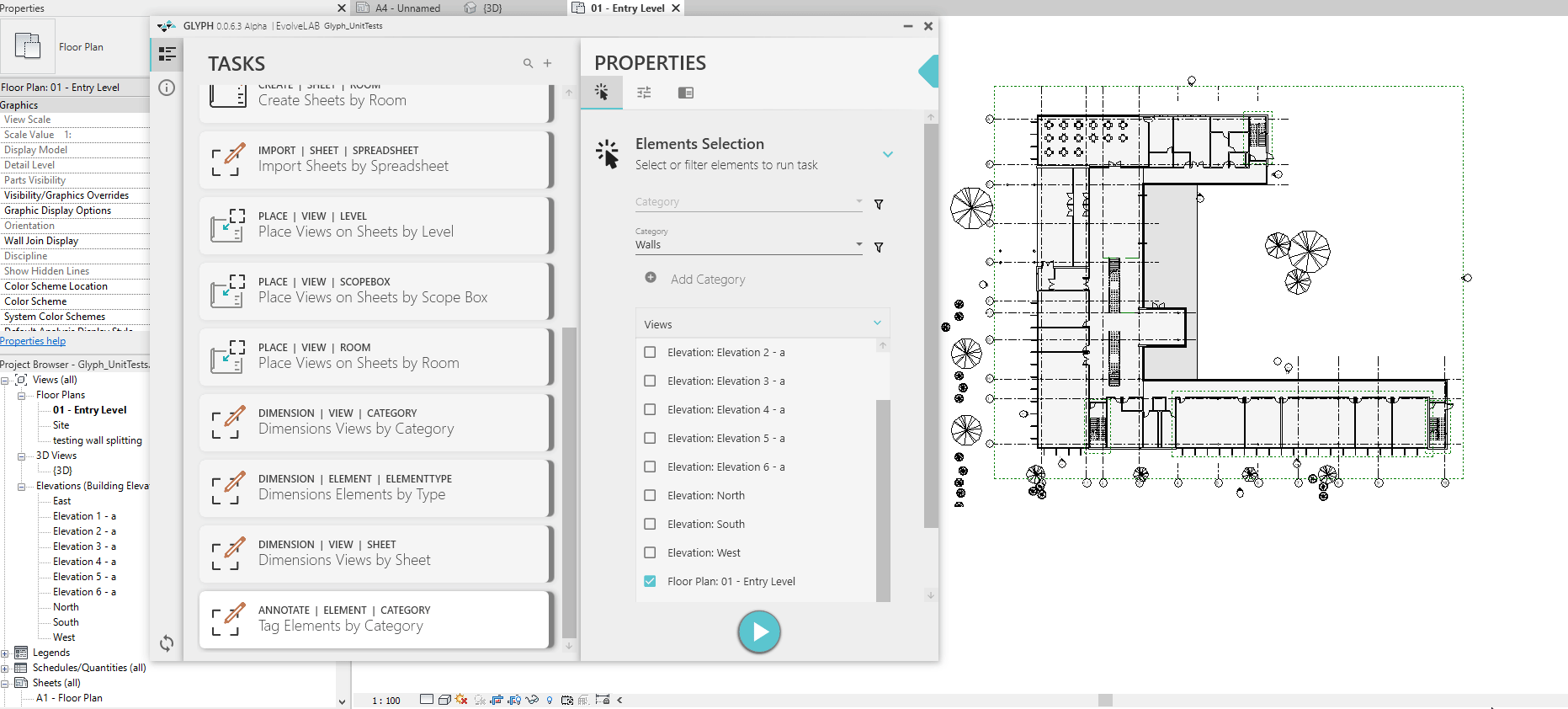
Thank you for testing Glyph! Your feedback is very important so if you have any issues or suggestions, please contact us or make a post in the forum and we will get back to you as soon as possible.
Hope you enjoy the automation!